Bfax™ pro fax send/receive application – HP 660LX User Manual
Page 112
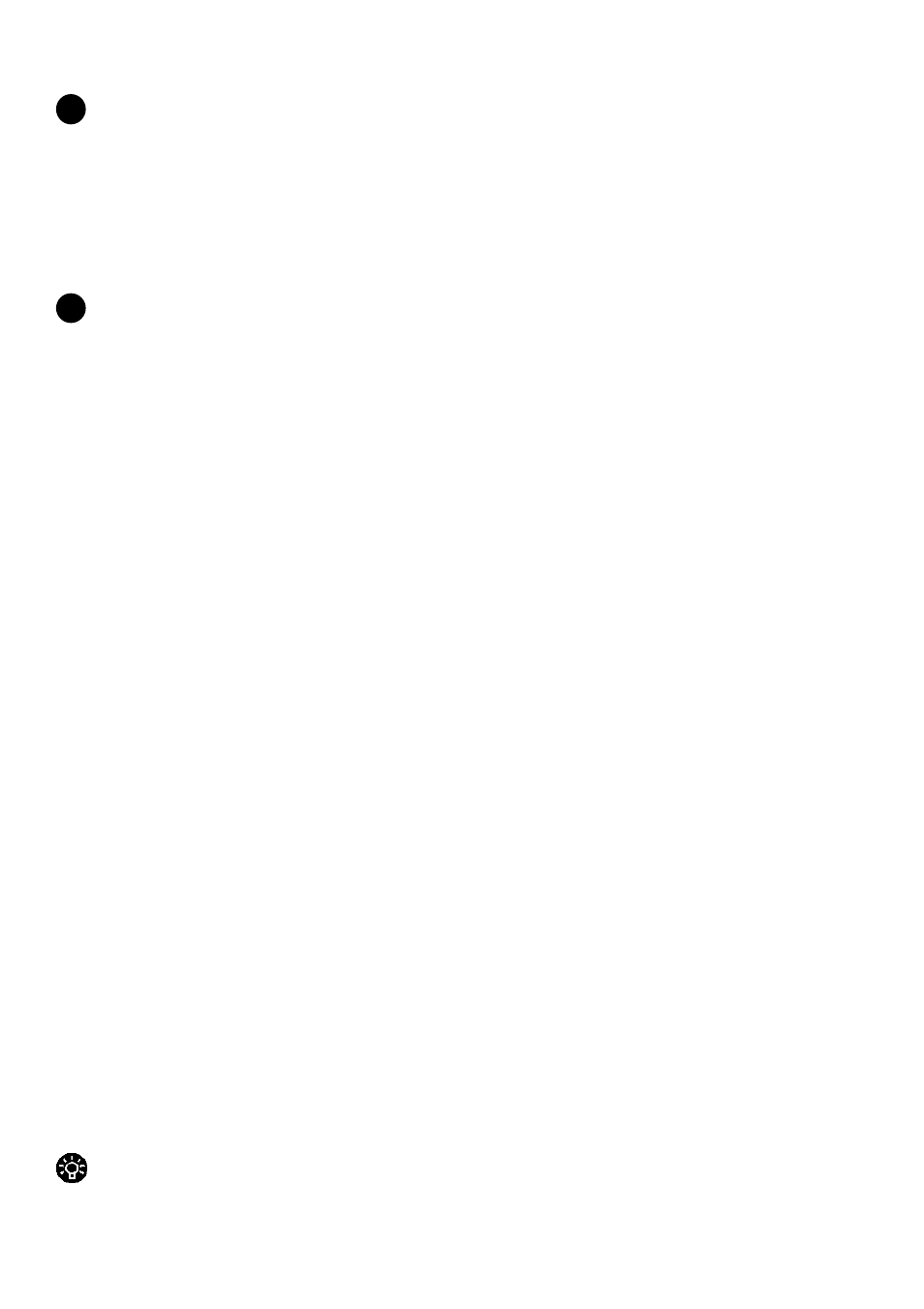
102 - HP Palmtop PC User Guide
!
Warning
Only press the REC key to stop recording in this mode or data loss may result.
• When the Voice Recorder program is running
- Press either the record button on the screen or the REC key to begin recording
- Press the same button again to end recording
Warning
- Use the same key to start and stop voice recording. Failure to do so may cause
errors or system lock-ups.
- If you choose to record directly to a storage card, there will be a delay of
approximately 5 seconds before recording begins.
BFAX™ PRO FAX SEND/RECEIVE APPLICATION
What you can do with it
Use bFAX™ Pro to send, receive and manage faxes. bView is included to allow
you to preview your faxes before you send them.
To start bFAX™ Pro
• Press the bFAX Pro™ icon on the hard icon panel on the screen
• Double-tap the bsquare FAX Professional™ icon on the desktop
To start bView
• Press Preview Fax (Ctrl+V) in the Fax menu, after you created your fax.
Creating a fax
You cannot type a fax in bFAX Pro™. To create a fax, open Microsoft Pocket
Word and type your letter. Save your letter a .pwd file (Pocket Word file) or a .txt
file (plain text file). You can also use .2bp files for sending bitmaps, or .tif files
when sending a previously received-fax. In bFAX Pro™, select New Fax in the
Fax menu (Ctrl+N) or double tap New Fax in the Fax Workspace folder. Type a
filename for your fax.
Tip
Type a descriptive new name for your fax when you create it, or rename it later by
selecting it then tapping it again.
!
