HP 660LX User Manual
Page 104
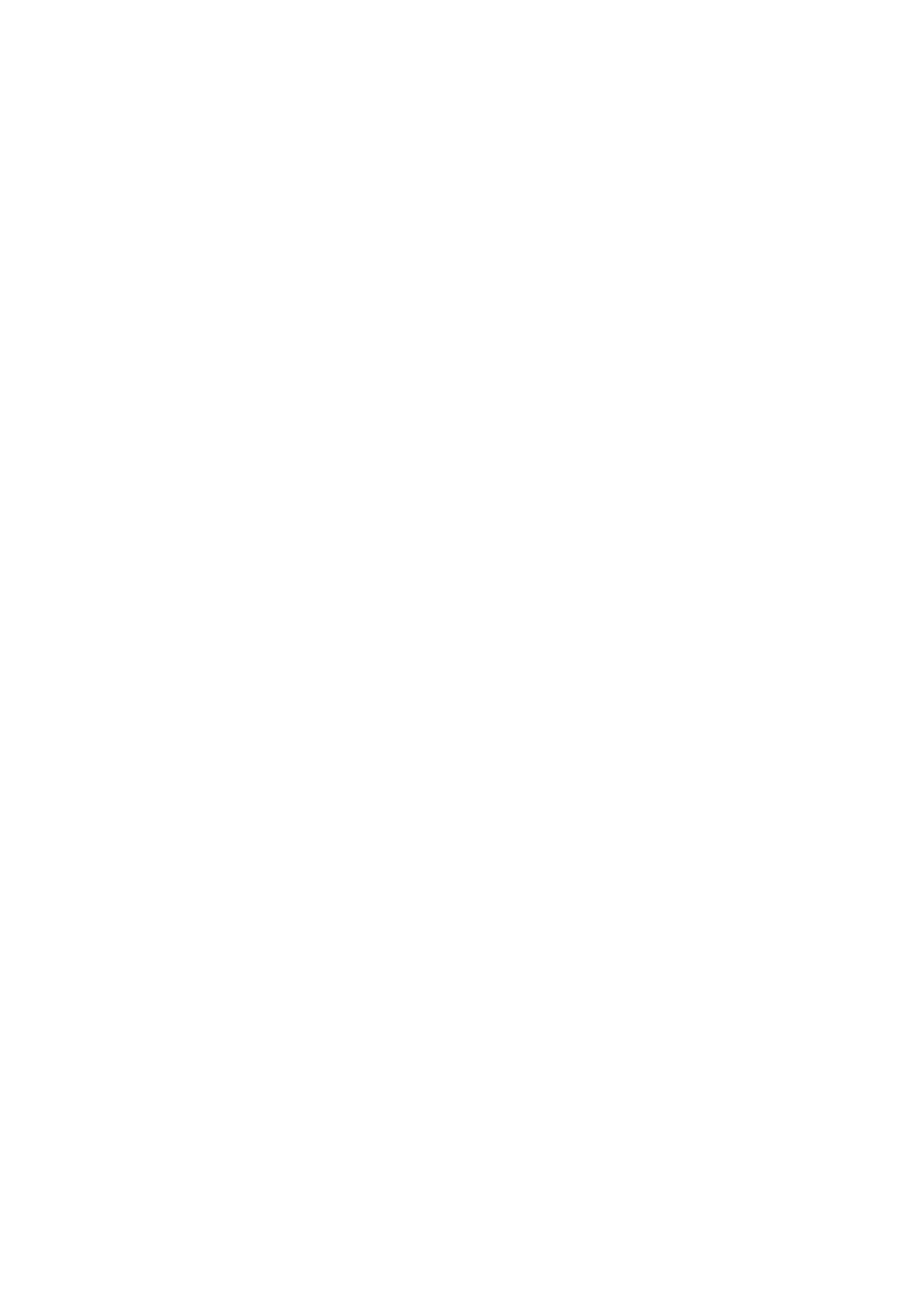
94 - HP Palmtop PC User Guide
always present in the list. You can customize the Expense Types list by adding
new expense types or by editing the names of existing expense types.For exam-
ple, if you need to gather information about your company’s local and long dis-
tance calling expenses, you could add “Local” and “Long Distance” as expense
types on the Expense Types list.
Edit an expense type when you want to use a more familiar name for an expense,
such as “Phone” instead of “Telephone.” You can delete expense types that you
have added, but you cannot delete fixed expense types.
Adding an expense type
Use these steps to add an expense type to the drop-down Expense Types list. You
can also add an expense type on-the-fly just by typing a new name in the Expense
Type field in the Expense Record.
1. From the Lists menu, choose Expense Types.
2. Tap on the “New...” button to add an expense type.
3. At the Expense Type window, type a name for the new expense type.
4. Choose a Merchant Type so that ExpensAble can display a list of merchants
related to this expense type.
5. Tap OK.
Editing and deleting expense types
1. From the Lists menu, choose Expense Types.
2. Select the expense type you want to edit or delete.
• To edit an expense type, tap Edit. You can change the name of the expense
type, and change the Merchant Type. When you’re finished, tap OK.
• If the Delete button is dimmed, then the expense type you selected is a
fixed expense and cannot be deleted.
• To delete an expense type, tap Delete. Confirm that you want to delete
the expense type.
3. Make any other changes you want at the Expense Types List window, and then
tap Done.
