HP 660LX User Manual
Page 108
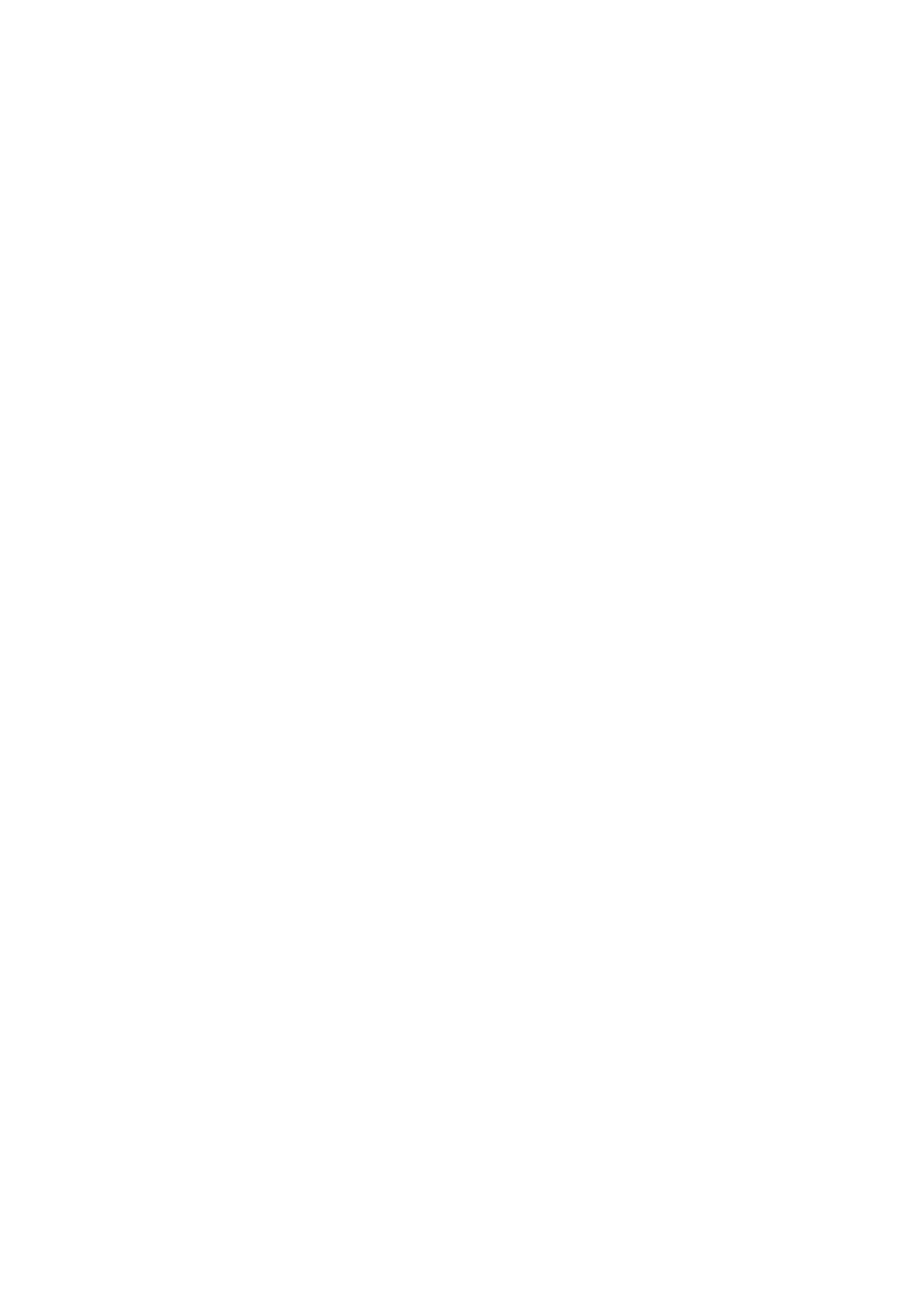
98 - HP Palmtop PC User Guide
Summarizing expenses
The Summary Report gives you an overview of the transactions for the current
envelope without elaborate formatting. It focuses on the bottom line rather than
on the details. In the Summary report, ExpensAble displays totals for your
Reimbursable, and Pre-paid (or Non-Reimbursable) expenses.
1. From the View menu, tap Summary Report.
2. At the Summary Report report window, you can view your expenses from all
envelopes in the file, grouped by reimbursable and non-reimbursable, expense
type and transaction amount.
3. When you’ve finished, tap OK.
Setting up a new file
When you start ExpensAble, you create a file to hold your expense report enve-
lopes and folders. In most cases you have one ExpensAble file that contains all
your expense report envelopes and folders. However, you can have more than one
file. For example, if you want to keep a separate file for each year’s expense
reports, you can set up a new file at the beginning of each year.
Changing the status of an envelope
1. In the Envelopes window, select the envelope whose status you want to change.
If you’re in the Expenses window, you can change the status of the current envelope.
2. In the iconbar, tap the Status icon.
• Initially, all envelopes have an In Progress status.
• If you choose Submitted, fill in the date you sent the expense report in for
approval and reimbursement.
• If you choose Partially Reimbursed, ExpensAble takes you to the Expense
Record so you can enter the amount of the partial payment in the Expense Record.
• If you choose Fully Reimbursed, ExpensAble automatically enters a reim-
bursement transaction for the reimbursed amount.
3. Select the status for the current envelope, and then tap OK.
