HP 660LX User Manual
Page 55
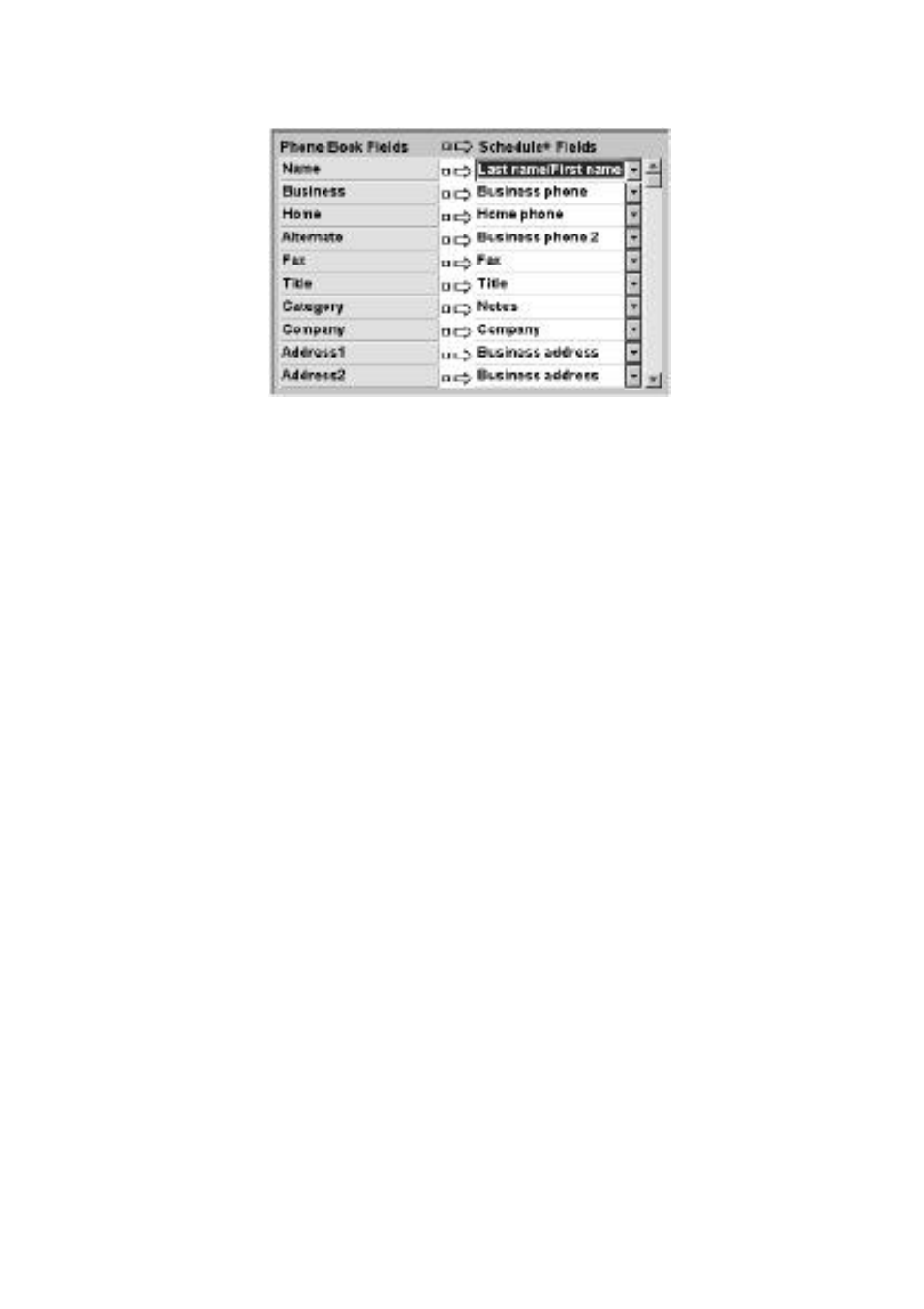
HP Palmtop PC User Guide - 45
Translating HP PIM Data Files
• The left column shows the names of fields extracted from thePhone Book data
file. (Only the fields that have data are included.)
• The right column shows the names of Schedule+ fields.
• An arrow in the center column indicates that the data in a Phone Book field in
the left column will be copied to the corresponding Schedule+ field in the right
column. Note that multiple Phone Book fields (for example, Address1 and Ad
dress2) can be mapped to the same Schedule+ field (for example, Business ad
dress).
No arrow in the center column indicates that there is no mapping and,
therefore, the data will not be copied.
You can add or modify the suggested mappings before translating the data. For
example, if you have customized the name of a Phone Book field so that the HP
PIM Translation Utility did not know how to map it, you can define a mapping for
it yourself.
Mapping a Name
The Name field in the Phone Book data file can be mapped in three ways in
Schedule+:
• If the name in the Phone Book data file is entered as Name1, Name2 [Name3]
(that is, with a comma after the first word), it is always mapped to the two
name fields in Schedule+ with Name1 = Last Name and Name2 [Name3] =
First Name.
