HP 660LX User Manual
Page 82
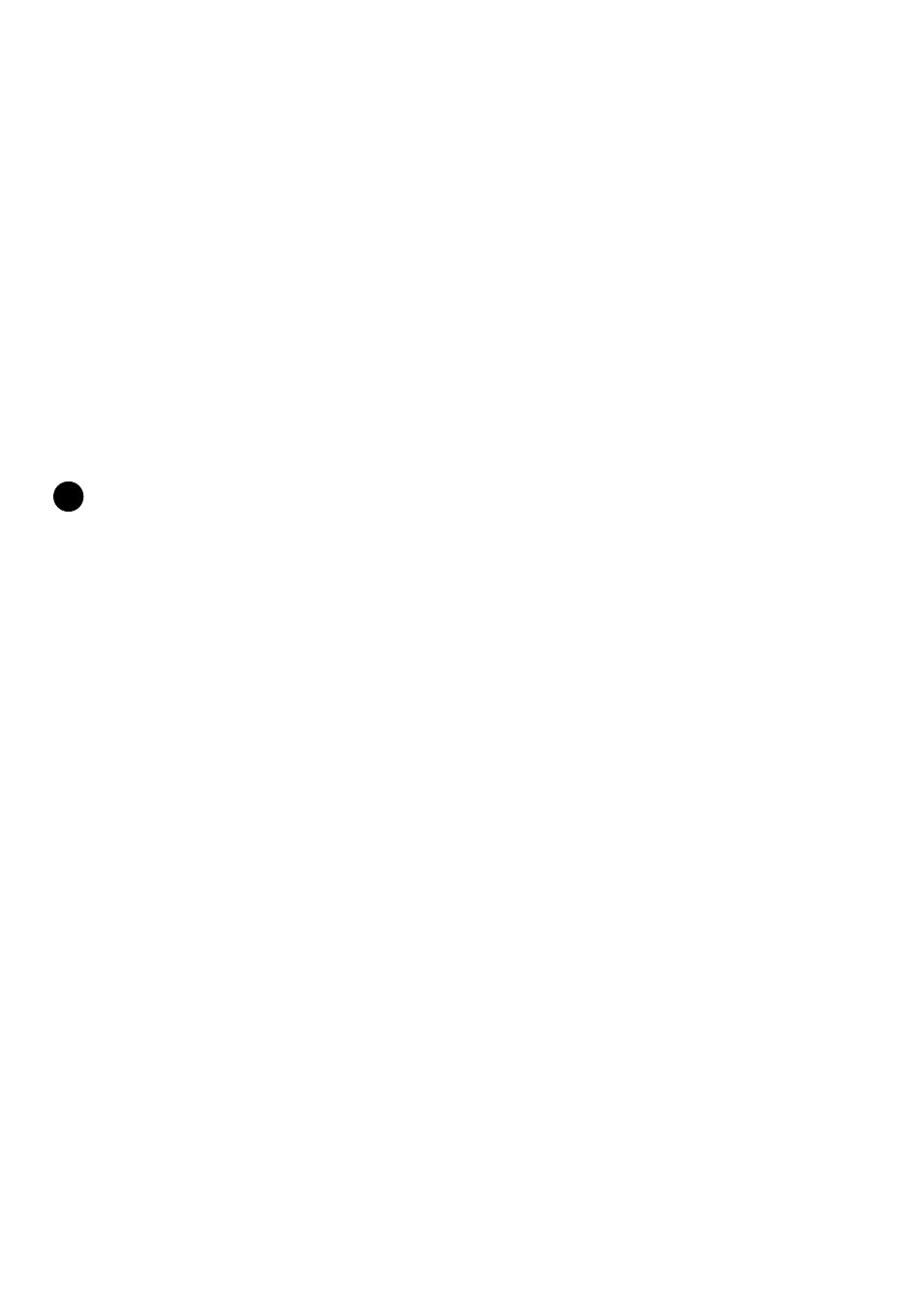
72 - HP Palmtop PC User Guide
3. Copy the paragraph with the desired indentation from the transferred document
and paste it into a new Pocket Word document.
4. Edit the copied text. (Pocket Word retains the paragraph formatting).
Working with fonts
Your palmtop PC comes with several fonts installed on it. To see which fonts,
look in the Windows folder in My Handheld PC or under Font in the Format
menu. You can also install additional fonts by using the Windows CE Mobile
Devices. The fonts and font sizes you can add are available in Pocket Word and
Pocket Excel. TrueType fonts are generally the best fonts to convert to your palmtop
PC, however, other font types can be converted as well.
Note
Because fonts take up valuable program and storage memory on the palmtop PC,
add only the fonts and font sizes that you need.
To add a font
• Connect your palmtop PC to your desktop computer and run Mobile Devices.
On your desktop computer, drag the font file(s) to the Windows/fonts folder in
the Mobile Devices window.
• Select the font sizes that you want to download to the palmtop PC. To view the
font files on your palmtop PC, look in the Windows/fonts folder. If you
transfer a document from your desktop computer that uses a font not installed
on your palmtop PC, Pocket Word uses the closest matching font. It also uses
this font for any new text that you type. Transferring the document back to
your desktop computer restores the original font.
To set or change the default font in a document
1. Open a new document.
2. Before you begin typing, tap Select All on the Edit menu to select the first
blank paragraph.
3. Select a font from the list on the toolbar.
!
