Honeywell RAPID EYE K9696V2 User Manual
Page 80
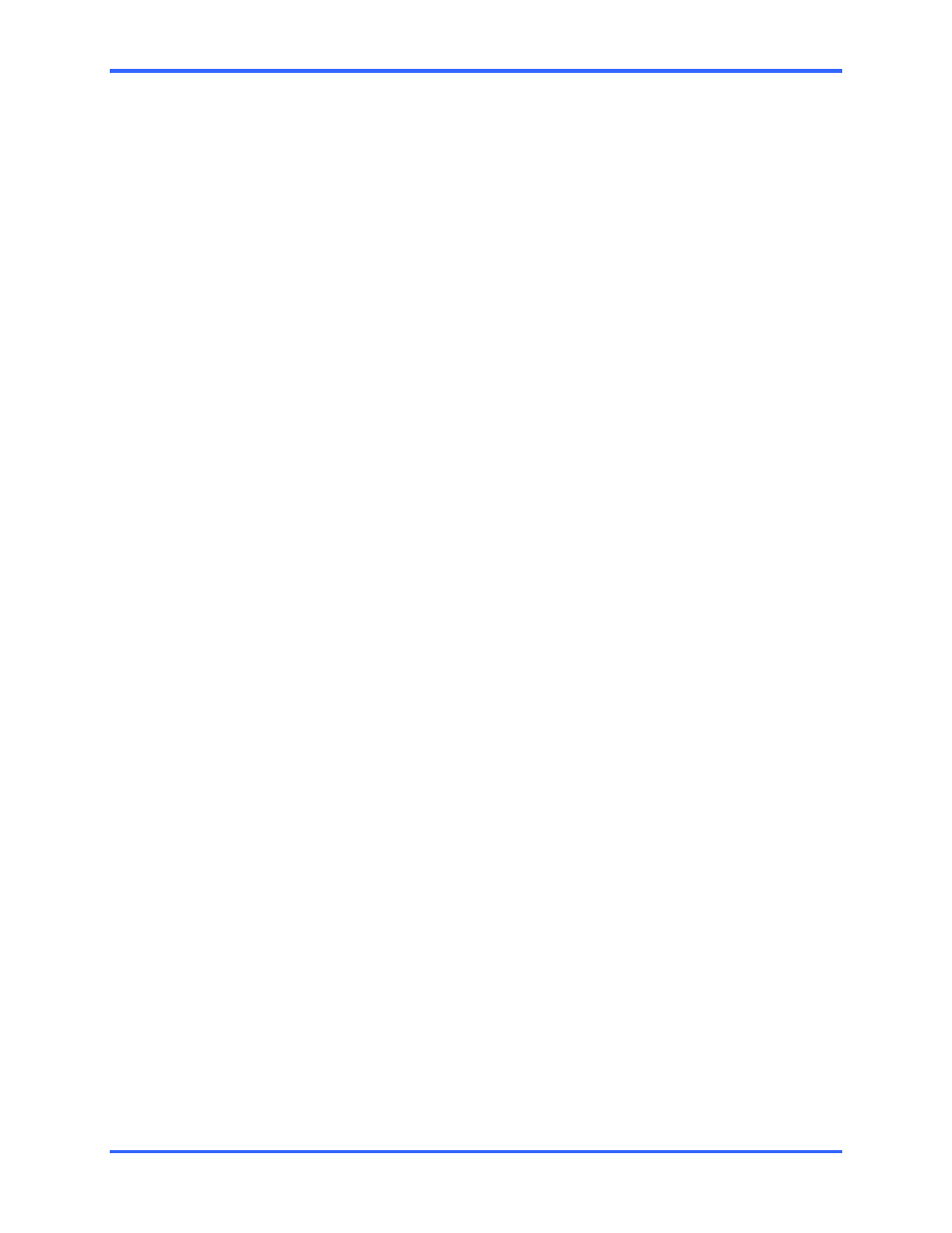
Multi-Media Unit: Installation Instructions
7–6
After 10 minutes of inactivity, the Multi-Media Shell times out.
2–13
After 10 minutes of inactivity, the Multi-Media Shell times out.
2–15
Honeywell recommends powering down a unit before connecting hardware to it.
See 2.4.1: Powering Up and Down, p. 2–5.
2–15
Connect the unit to a telephone line only if a dial-up connection is used to
communicate with the Multi-Media unit. For a network connection, please skip to
2.7: Network Connection. 2–15
You need Administrator rights to install View to run on Windows 2000, NT or XP.
3–2
Installing Multi software is also explained in the Operator Software Setup Instructions. 3–2
Some versions of Windows need you to restart the PC.
3–2
You do not need to create a db each time that you log on.
3–3
Choose a name for your Multi db that avoids:
3–3
You do not need to create a db each time that you log on.
3–4
For a dial-up only connection, leave the IP Address box empty.
3–6
To access an outside line.
3–6
The IP Address is mandatory for a network connection.
3–8
Ports 10,000, 10,001 and 10,003 should be left open in your organization’s firewall.
3–9
Setting the Time Zone of a unit is crucial for correctly reporting the video of events.
3–11
The time zone is set on a unit-by-unit basis.
3–12
Auto-synch statistics do not apply to a clock set to Manual.
3–14
Honeywell recommends that speakers be placed away from microphones, to
avoid audio feedback.
4–2
Use the “[Audio] In” connector. The “Mic In” connector is disabled.
4–2
Loud alarms should be tested during the installation; they can interfere with
Multi-Media audio. If microphones and speakers are used while alarm bells are
ringing, Honeywell recommends that Multi-Media audio equipment be sonically
insulated from the loudness of the alarms.
4–2
The Audio tab is unavailable on PCs without a soundcard.
4–3
Loud alarms can interfere with microphones or a speaker at times when they
could be needed most.
4–3
Before adding more hardware, Honeywell recommends that you test the
connection to your unit, as explained in section 1.
5–1
Do not block the air intakes on the side of a Multi-Media unit.
5–2
Placing equipment, such as a monitor, directly on top of the Multi-Media unit is
not recommended.
5–2
Communicate the address used by the PTZ to the Multi SA, after the installation.
5–4
Honeywell recommends that cable not be “T-tapped”; this can introduce
unwanted distortion into the video signal.
5–5
To avoid short-circuits, ensure that bare wire is not visible at the rear panel.
5–6
