Honeywell RAPID EYE K9696V2 User Manual
Page 35
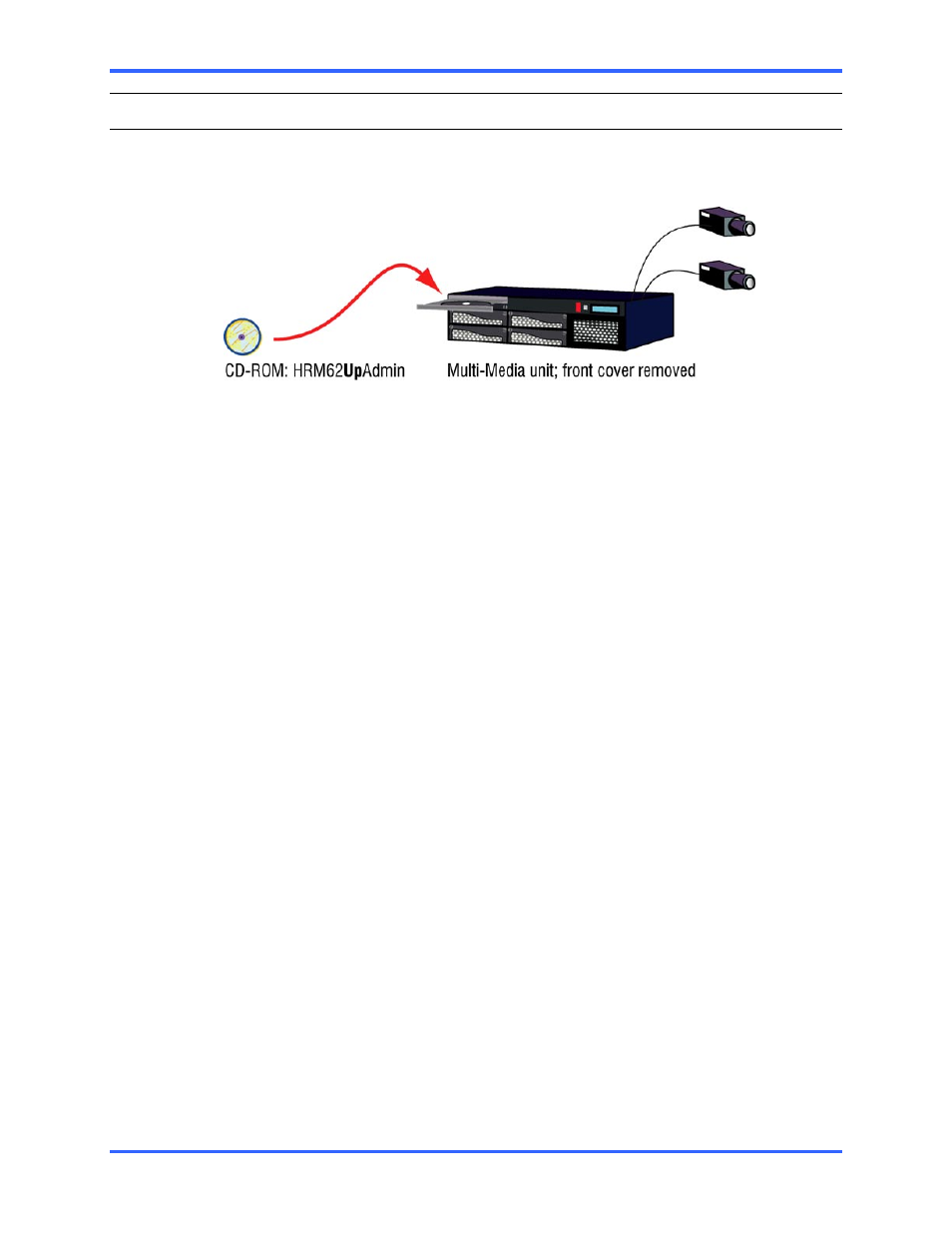
Field Work
2–17
2.11
Upgrading Unit Software
Upgrade CD-ROM
Onsite, you can upgrade Multi-Media units equipped with a CD-ROM drive.
Fig. 21. Upgrading a unit in the field.
!30 To upgrade a Multi-Media unit’s software, onsite
1.
Remove the front cover of the Multi-Media unit; if the cover is locked, use the
key supplied with the unit.
2.
Press the button on the CD-RW drive. A tray slides out.
3.
Drop the CD-ROM identified as HRM62UPADMIN into the tray and press it into
position. See figure 21.
4.
Shut the CD-RW’s tray.
5.
Turn the unit off, by pressing the red POWER button while the CD-ROM remains
in the unit.
6.
Power-up the unit.
7.
Check the unit’s blue LCD; as the unit starts up, a set of messages appear:
•
“Honeywell Startup Shell”, “*Do Not Restart* Upgrading Unit”,
“Upgrade Complete. Restarting Unit*, “Honeywell Startup Shell”.
•
The final message depends on the unit’s hardware.
For units holding a Pentium 3 processor: “Rapid Eye Multi-Media V5.2”;
for units holding a Pentium 4 processor: “Rapid Eye Multi-Media V6.2”.
8.
The unit is operational. Press the button on the CD-RW drive and remove the
CD-ROM from the tray.
9.
Shut the CD-RW’s tray.
10.
Replace the front cover on the unit.
Multi-Media unit without a CD-RW drive
Multi-Media units without a CD drive can be upgraded from a View Operator’s PC.
You can also upgrade in the field by connecting a PC directly to the unit, using a null-
modem cable.
