Honeywell RAPID EYE K9696V2 User Manual
Page 48
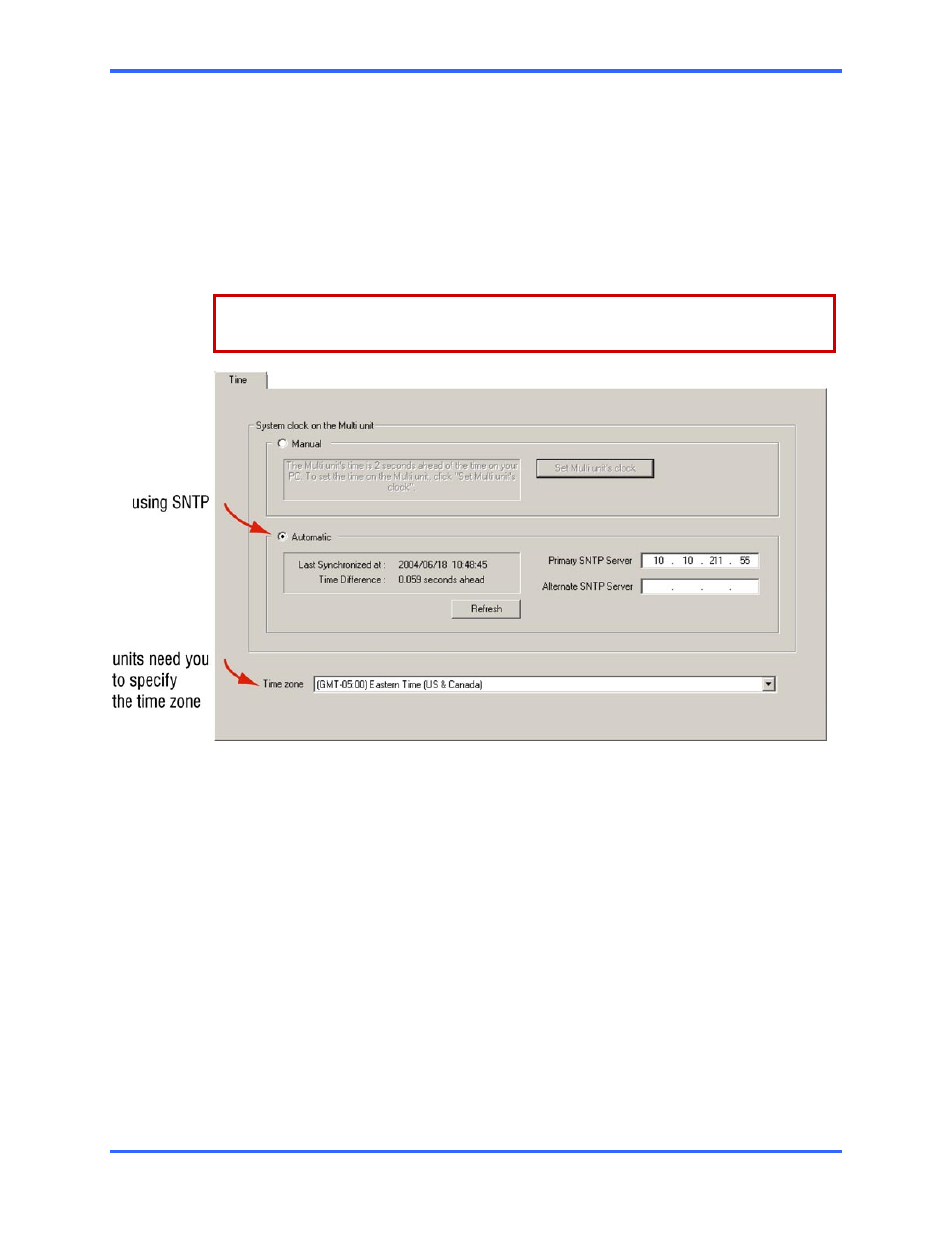
Multi-Media Unit: Installation Instructions
3–12
!39 To indicate the time zone of a Multi-Media unit
1.
Using View, select a unit whose time zone needs to be set.
2.
Start a maintenance session.
3.
Click the Time tab. See figure 32.
4.
If the zone indicated in the Time Zone box is incorrect, click the arrow in the
box. A list of all time zones appears.
5.
Scroll the list as needed to find a match for the time zone in which the unit is
installed. The time zone is set right away; there is no need to reboot the unit.
The time zone is set on a unit-by-unit basis.
Repeat this procedure for all of the units in your system.
Fig. 32. Indicating the correct Time Zone in which a Multi-Media unit has been installed
is crucial to avoiding confusion during the operation of your video surveillance system.
Conflicting time zones
A Multi-Media unit’s time zone can be changed without the knowledge of a View
operator. It can be done at the unit, using LocalView, or through another Multi-Media
database (Multi db). The View operator’s next attempt to access the site is interrupted by
a message, shown in figure 33.
