Honeywell RAPID EYE K9696V2 User Manual
Page 28
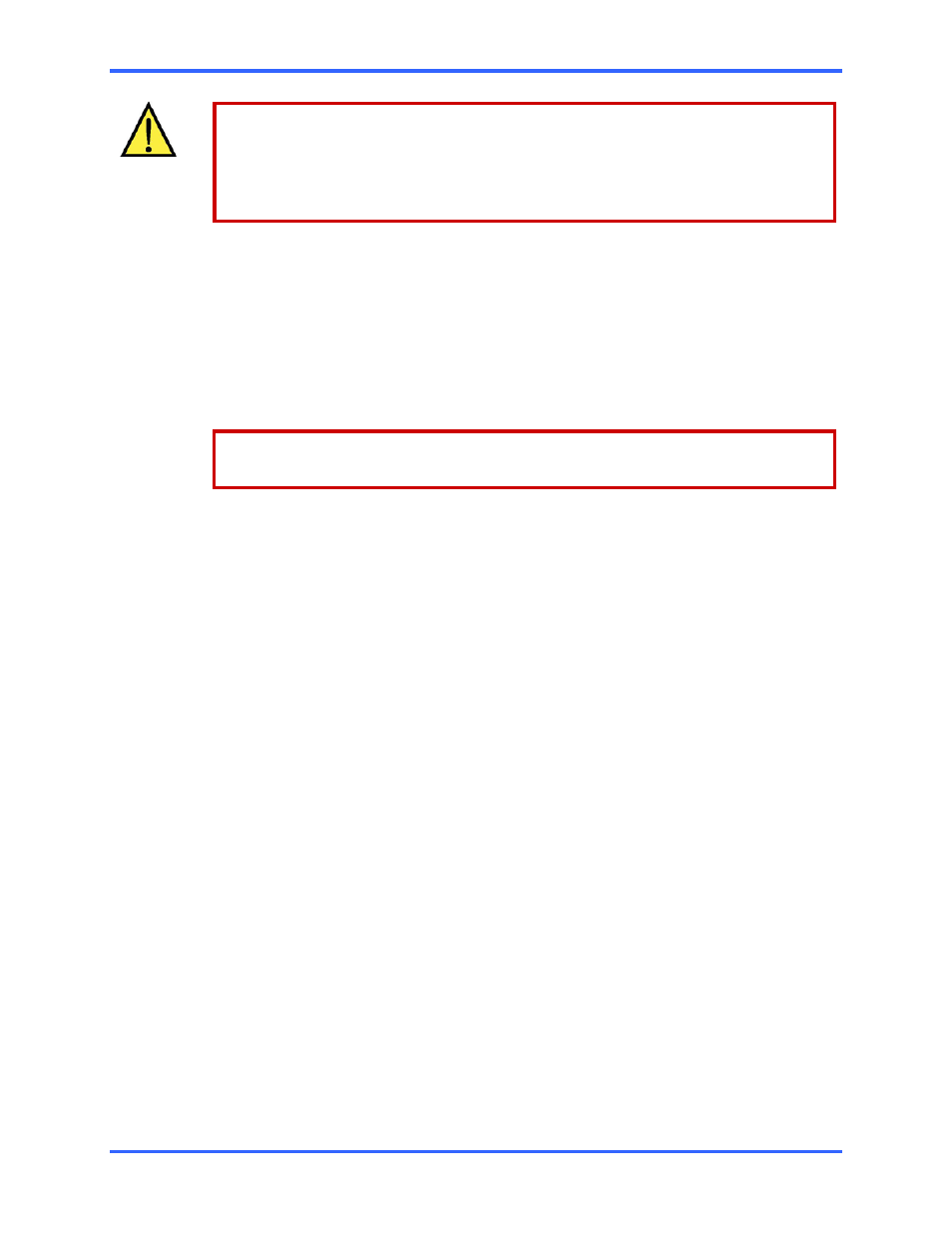
Multi-Media Unit: Installation Instructions
2–10
Within DHCP without DNS, an assigned IP address needs to be reserved or it may
change.
Plan to let the network’s administrator as well as the Multi SA know of the unit’s
installation; after a unit is rebooted or reset, a new DHCP address is assigned to it and
communication to the unit could be hampered if wrongly configured.
For a network without DHCP
There are two methods of setting a static IP address on a Multi-Media unit. You can do
so by using either:
•
LocalView. Software available on Multi-Media units. To use, LocalView
software, connect a monitor (not supplied) and a mouse (supplied) to the unit;
connecting a keyboard is optional.
•
PC. When using a PC onsite, procedures !20 to !25 are used.
Setting an IP address is only needed for a connection to a network.
Do not use these procedures on a unit that only has a dial-up connection.
2.7.1 Using
LocalView
Onsite
!19 To assign an IP address to a unit using LocalView
If needed, repeat steps 3 to 6 for the Network Mask and Gateway.
1.
Connect a monitor and mouse to a Multi-Media unit. LocalView appears on the
monitor while the unit is on.
2.
Using the mouse connected to the Multi-Media unit, click the Setup tab of
LocalView. Sub-tabs appear.
3. On
the
System sub-tab, under “Network Settings”, click the IP Address field. A
window appears showing a virtual keypad.
4.
Click the keys of the virtual keypad to enter the IP address.
5. Click
OK.
What next?
After making these settings, someone needs to use Admin software to duplicate the
settings in a Multi database, before a View software operator can connect to the unit
through a network.
