Honeywell RAPID EYE K9696V2 User Manual
Page 77
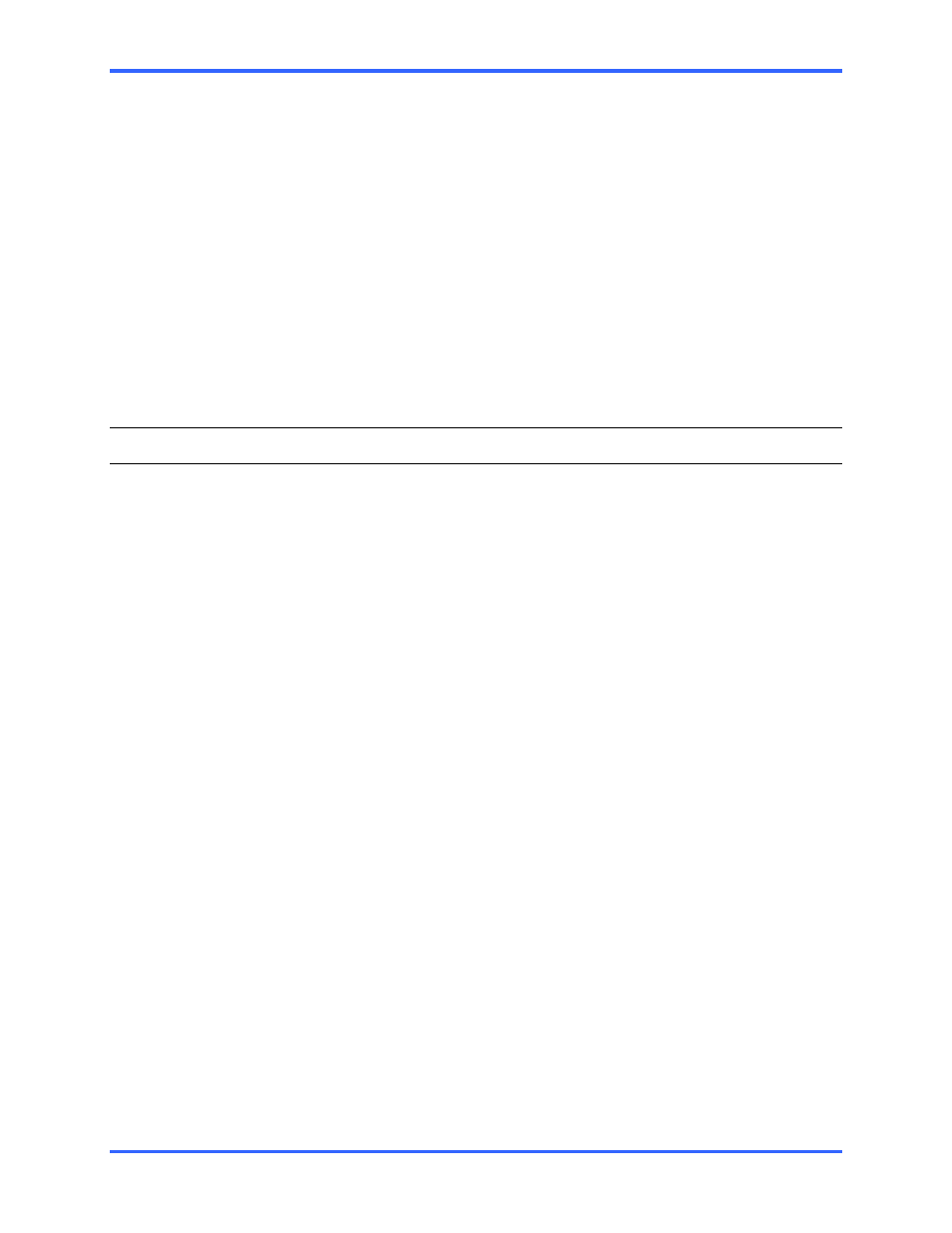
Illustrations: Find-it
7–3
Table 8 Default Multi network settings
2–14
Table 9 Multi-Media Shell commands
2–14
Table 10 Default modem settings
2–16
Table 11 TCP ports
3–9
Table 12 Cabling a PTZ dome
5–4
Table 13 PTZ drivers for controllers and domes
5–5
Table 14 Sensor hardware
5–8
Table 15 Serial port use: restrictions
5–11
Table 16 Installation FAQ
6–1
Table 17 Recommended maximum length of coaxial cable
6–3
7.3 Illustrations
Fig. 1.
Use the first available “IN” on the Multi back-panel for a camera.
1–2
Fig. 2.
Use standard connectors for network (LAN) or telephone line (TELCO).
1–2
Fig. 3.
Consider also plugging in cameras into the uninterruptible power
supply used for a unit.
1–3
Figure 4.
To install Admin and View software, run the Multi Admin CD-ROM. If
Microsoft patches are needed for your Windows system, consult the Operator
Software Setup Instructions, part #K5401.
1–3
Fig. 5.
Shortcut for Admin, on the Windows desktop
1–4
Fig. 6.
The window for logging on can also be used to obtain an empty Multi
central database.
1–4
Fig. 7.
From the Admin “Sites” tab, you can add, name, update and delete a site.
1–4
Fig. 8.
Select a network or dial-up connection.
1–5
Fig. 9.
Shortcut for View, on the Windows desktop
1–5
Fig. 10.
Use the same database created earlier, using Admin; see fig. 6 on p. 1–4.
1–6
Fig. 11.
A connection works if you see “System operational” in the Feedback box.
1–6
Fig. 12.
Select a site on the Sites tab, then click Live. 1–7
Fig. 14.
Plugging-in a Multi-Media unit.
2–5
Fig. 15.
Connect each camera to a different camera input (an “IN”, in the
VIDEO INPUTS section), on the back-panel.
2–6
Fig. 16.
Temporary use of a PC onsite.
2–11
Fig. 17.
Wiring diagram of a null modem cable
2–11
Fig. 18.
Naming a connection, using HyperTerminal 2–12
Fig. 19.
Indicating a PC’s COM Port, using HyperTerminal 2–12
Fig. 20.
Detail of “TELCO” port, used for dial-up connection.
2–15
