Deleting host groups, Editing ldev groups, Deleting volumes from ldev groups – HP STORAGEWORKS XP24000 User Manual
Page 65
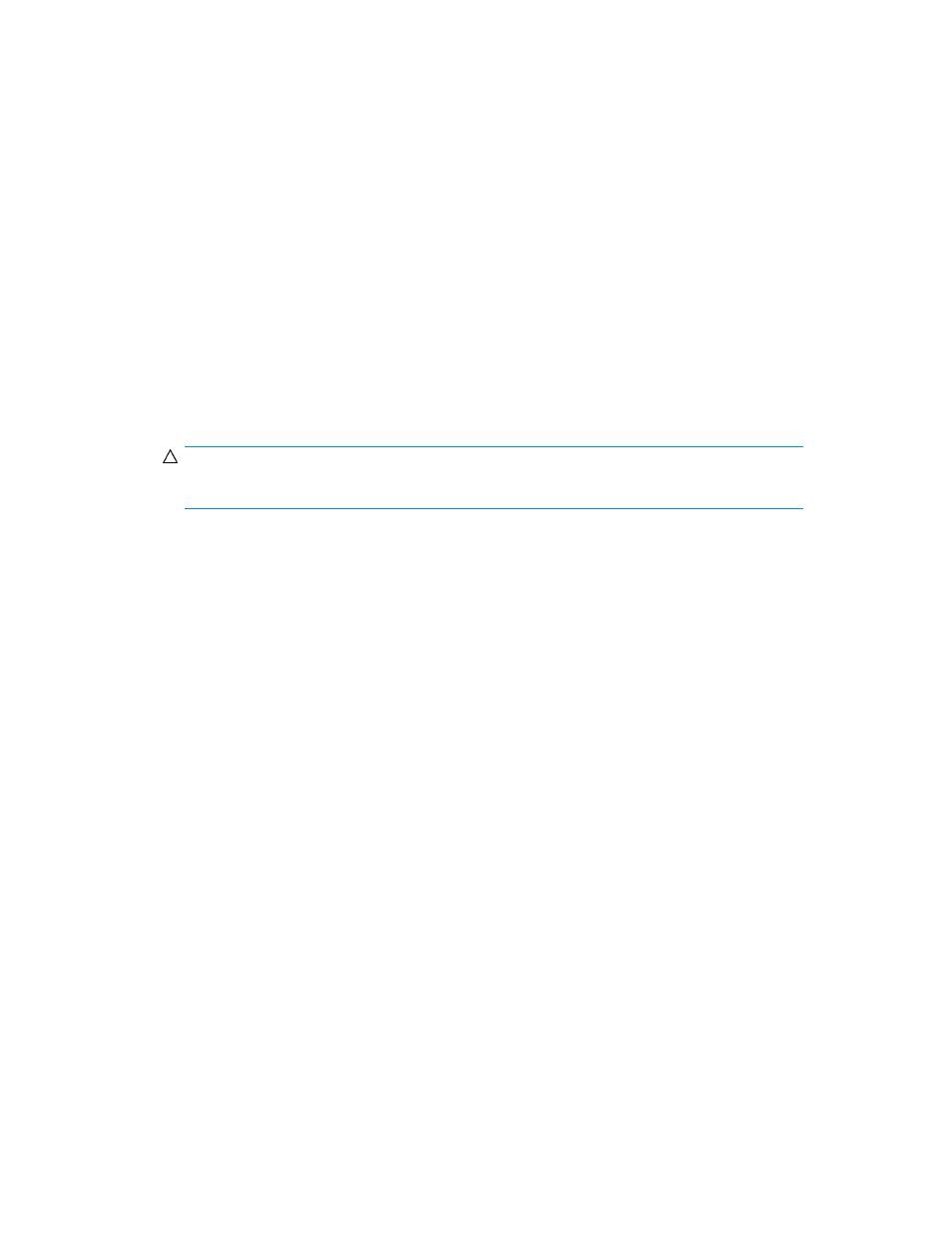
Deleting Host Groups
To delete a host group, take the following steps.
To delete a host group:
1.
Ensure that you are in Modify mode.
2.
In the Volume Security window (
), double-click an LDKC number.
3.
Do either of the following:
• Right-click a host group in the tree view.
• Right-click Host Group in the tree view and then select Add/Change from the pop-up menu.
Next, in the Add/Change Host Group dialog box (
), select one or more host groups
in the Host Group List table and right-click the selection.
4.
Select Delete from the pop-up menu.
A message appears and asks if you want to delete the specified host group(s).
5.
Click Yes to close the message. If the Add/Change Host Group dialog box (
) still remains
displayed, click OK to close the dialog box.
CAUTION:
Here, the change in the window has not been applied to the storage system.
6.
Click Apply in the Volume Security window (
).
A message appears and asks if you want to apply the change to the storage system.
7.
Click Yes.
The change is applied to the storage system.
Editing LDEV Groups
This section explains the following operations, which allow you to edit your host groups:
•
Deleting volumes from an LDEV group (see “
Deleting Volumes from LDEV Groups
•
Renaming an LDEV group (see “
•
Deleting an LDEV group (see “
Deleting Volumes from LDEV Groups
To delete volumes from an LDEV group, take the following steps:
To delete volumes from an LDEV group:
1.
Ensure that you are in Modify mode.
2.
In the Volume Security window (
), double-click an LDKC number.
3.
Right-click an LDEV group.
A pop-up menu appears.
4.
Select Specify and then LDEV from the pop-up menu.
The Select LDEV dialog box (
) appears.
5.
Use the CU drop-down list to specify a CU image.
XP24000/XP20000 Volume Security User's Guide
65
