Deleting ports from host groups – HP STORAGEWORKS XP24000 User Manual
Page 63
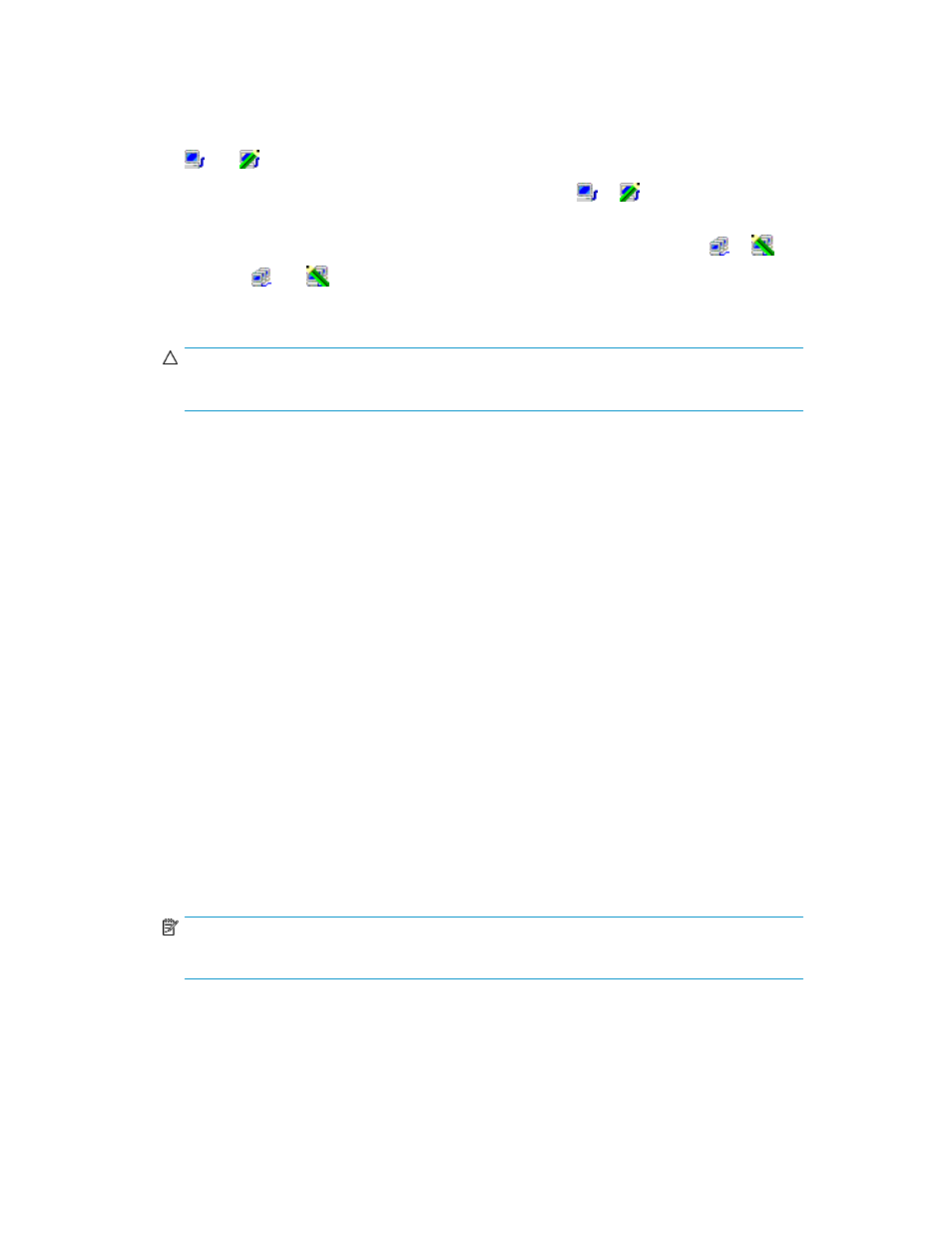
3.
Right-click a host group.
A pop-up menu appears.
4.
Select Specify and then Host from the pop-up menu.
The Add/Change Host dialog box (
) appears and displays a list of hosts. The icons
and
indicate hosts registered in the specified host group.
5.
Select and then right click one or more hosts (indicated by
or
) that you want to delete.
6.
Select Registration and then Unregister Host from Host Group from the pop-up menu.
The specified hosts are displayed by blue. Also, icons disappear or change to
or
.
The icons
and
indicate that the host is registered in another host group.
7.
Click OK in the Add/Change Host dialog box.
CAUTION:
Here, the settings in the window have not been applied to the storage system.
8.
Click Apply in the Volume Security window (
).
A message appears and asks if you want to apply the settings to the storage system.
9.
Click Yes.
The settings are applied to the storage system.
Deleting Ports from Host Groups
To delete ports from host groups, you must ensure that Volume Security Port Option is already installed.
To delete ports from a host group, take the following steps:
To delete ports from a host group:
1.
Ensure that you are in Modify mode.
2.
In the Volume Security window (
), double-click an LDKC number.
3.
Right-click a host group.
A pop-up menu appears.
4.
Select Specify and then Port from the pop-up menu.
The Select Port dialog box (
) appears.
5.
In the Port list in the Registered port box, select one or more ports that you want to delete. Next,
click the Unregist button.
The specified ports are displayed in blue in the Port list in the Unregistered port box.
NOTE:
To select all ports in the Port list in the Registered port box, click the Select All button.
6.
Click OK in the Select Port dialog box.
The Select Port dialog box closes and you are returned to the Volume Security window.
XP24000/XP20000 Volume Security User's Guide
63
