3 using the volume security gui, The volume security window – HP STORAGEWORKS XP24000 User Manual
Page 15
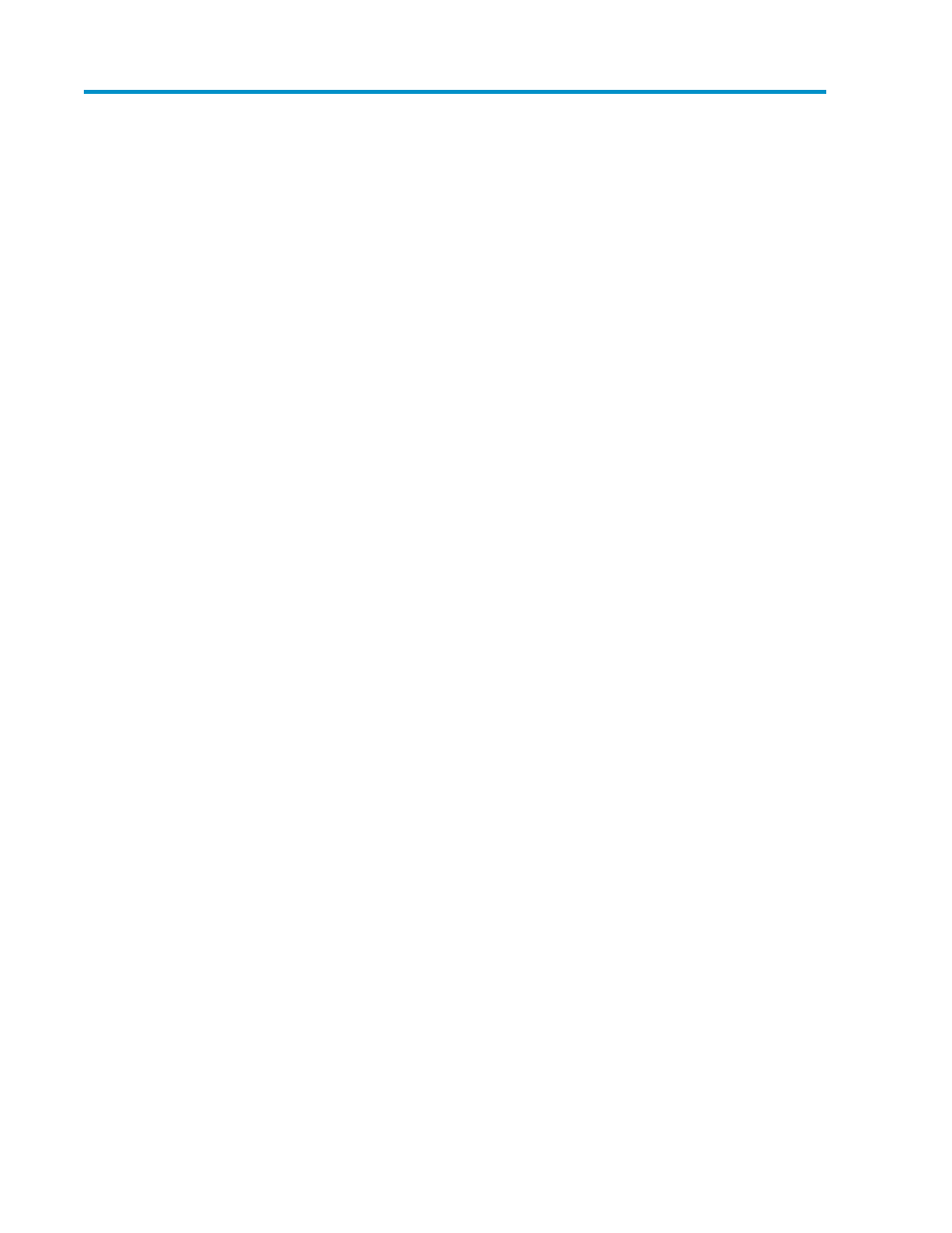
3 Using the Volume Security GUI
This chapter explains Volume Security window and dialog boxes.
The Volume Security Window
The Volume Security window (
) appears when you start Volume Security. This window is the
starting point for all the Volume Security operations.
To start the Volume Security software:
1.
Log on to the disk array to open the Remote Web Console main window. For details, see the HP
StorageWorks XP24000/XP20000 Remote Web Console User’s Guide.
2.
Click Go, Mainframe Connection, and then select Volume Security on the menu bar of the Remote
Web Console main window.
•
To make security settings and apply the settings, you must use a user account that has the write
permission (For example, the Administrator account). If you use a user account that does not have
the write permission, you will be able to view security settings but will neither be able to make
security settings nor apply security settings.
•
To set security using Volume Security, you must make sure that Remote Web Console is in Modify
mode. For detailed information on how to do this, see the HP StorageWorks XP24000/XP20000
Remote Web Console User’s Guide.
shows the Volume Security window when a Security Group belonging to an LDKC is selected.
XP24000/XP20000 Volume Security User's Guide
15
