The select ldev dialog box – HP STORAGEWORKS XP24000 User Manual
Page 29
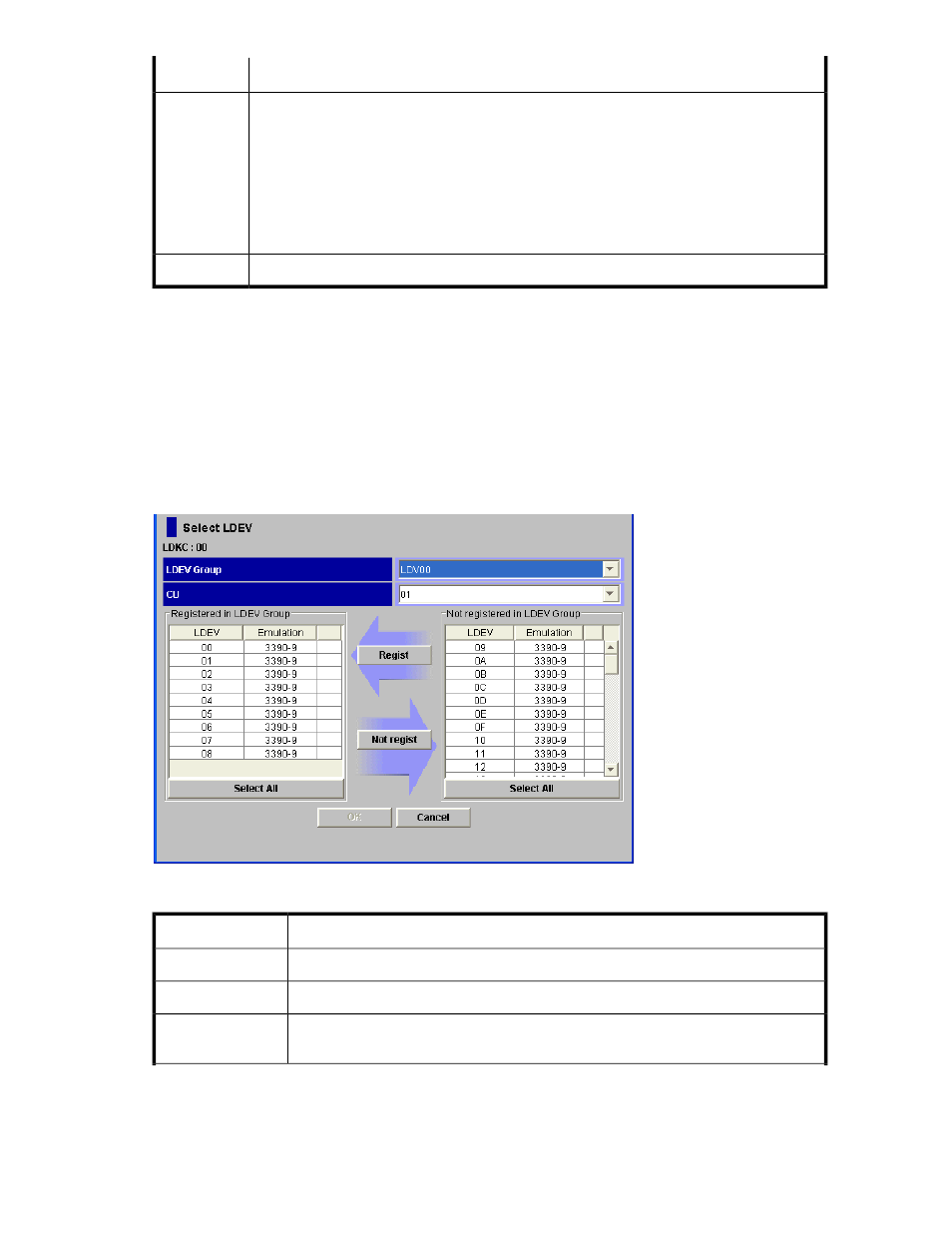
Description
Item
Applies settings in the Add/Change Host dialog box to the Volume Security window, and
then closes the dialog box.
CAUTION:
Clicking OK applies the settings to the Volume Security window, but does not apply the
settings to the storage system. To apply the security settings to the storage system, you
must continue to click Apply in the Volume Security window until they appear in the
dialog box.
OK
Discards settings in the Add/Change Host dialog box and closes the dialog box
Cancel
The Select LDEV Dialog Box
The Select LDEV dialog box (
) appears when you right-click an LDEV group in the tree view
of the Volume Security window (
), select Specify and then LDEV from the pop-up menu.
This dialog box enables you to:
•
register volumes (LDEVs) in an LDEV group (see “
Registering Volumes in an LDEV Group
Registering Volumes in an LDEV Group
•
delete volumes from an LDEV group (see “
Deleting Volumes from LDEV Groups
Figure 12 The Select LDEV Dialog Box
Description
Item
Indicates the number of the selected LDKC
LDKC
Specifies the name of the LDEV in which the volumes are registered.
LDEV Group
Selects the number of the logical CU image. The two tables below this list provide in-
formation about the volumes in the selected CU image.
CU
XP24000/XP20000 Volume Security User's Guide
29
