Registering volumes in an ldev group – HP STORAGEWORKS XP24000 User Manual
Page 54
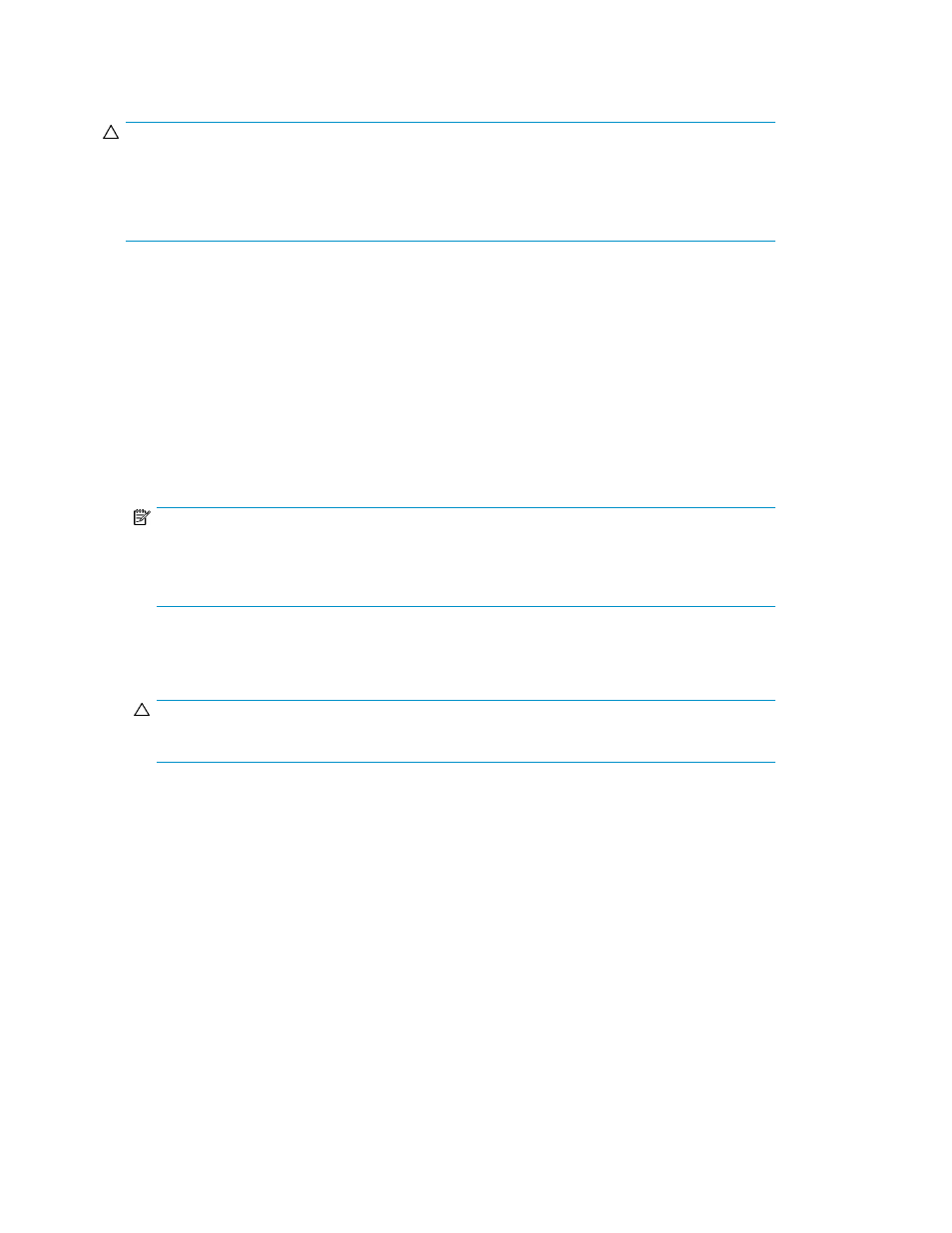
The following procedure explains how to create an LDEV group. For details on how to register volumes
in an LDEV group, see “
Registering Volumes in an LDEV Group
CAUTION:
When creating an LDEV group, you are strongly recommended to click the Apply button in the Volume
Security window, as described in the last step of the following procedure. If you forget to click Apply,
you might lose the LDEV group when you encounter an error registering the LDEV group (see
“
Registering an LDEV Group in a Security Group
To create an LDEV group:
1.
Ensure that you are in Modify mode.
2.
In the Volume Security window (
), double-click an LDKC number.
3.
Right-click LDEV Group.
A pop-up menu appears.
4.
Select Add/Change from the pop-up menu.
The Add/Change LDEV Group dialog box (
) appears.
5.
In the Enter LDEV Group box, enter the name of the LDEV group that you want to create, and
then click the Add button.
NOTE:
LDEV group names can be up to eight characters and are case-sensitive. The first character and
the last character must not be a space. Also, the following characters are unusable in host group
names:
\ , / : ; * ? " < > |
6.
Confirm that the new LDEV group is displayed by blue in LDEV Group List, and then click OK.
CAUTION:
Here, the settings in the window have not been applied to the storage system.
7.
Click Apply in the Volume Security window (
).
A message appears and asks if you want to apply the settings to the storage system.
8.
Click Yes.
The settings are applied to the storage system.
Registering Volumes in an LDEV Group
Now that you have created an LDEV group, then you need to register volumes in the LDEV group.
Performing Volume Security Operations
54
