Renaming host groups – HP STORAGEWORKS XP24000 User Manual
Page 64
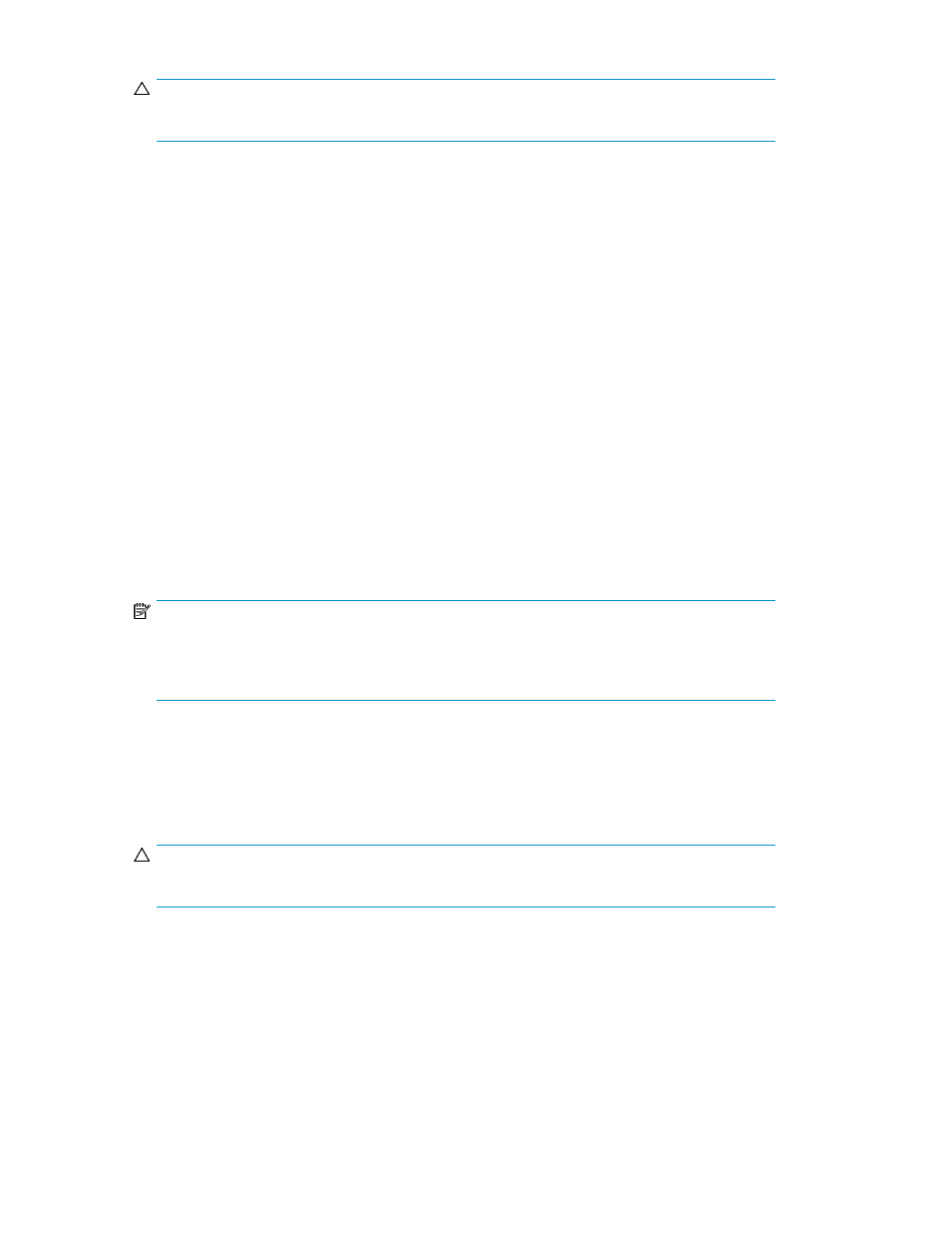
CAUTION:
Here, the settings in the window have not been applied to the storage system.
7.
Click Apply in the Volume Security window (
).
A message appears and asks if you want to apply the settings to the storage system.
8.
Click Yes.
The settings are applied to the storage system.
Renaming Host Groups
To rename a host group, take the following steps:
To rename a host group:
1.
Ensure that you are in Modify mode.
2.
In the Volume Security window (
), double-click an LDKC number.
3.
Right-click Host Group or a host group.
A pop-up menu appears.
4.
Select Add/Change from the pop-up menu.
The Add/Change Host Group dialog box (
) appears.
5.
Ensure that the desired host group is selected in the Host Group List table.
6.
In the Enter Host Group box, enter the new name for the host group.
NOTE:
Host group names can be up to eight characters and are case-sensitive. The first character and
the last character must not be a space. Also, the following characters are unusable in security
group names:
\ , / : ; * ? " < > |
7.
Click Change.
The change is reflected in the dialog box.
8.
Click OK.
CAUTION:
Here, the change in the window has not been applied to the storage system.
9.
Click Apply in the Volume Security window (
).
A message appears and asks if you want to apply the change to the storage system.
10.
Click Yes.
The change is applied to the storage system.
Performing Volume Security Operations
64
