Miscellaneous problems – HP 210/210LX User Manual
Page 62
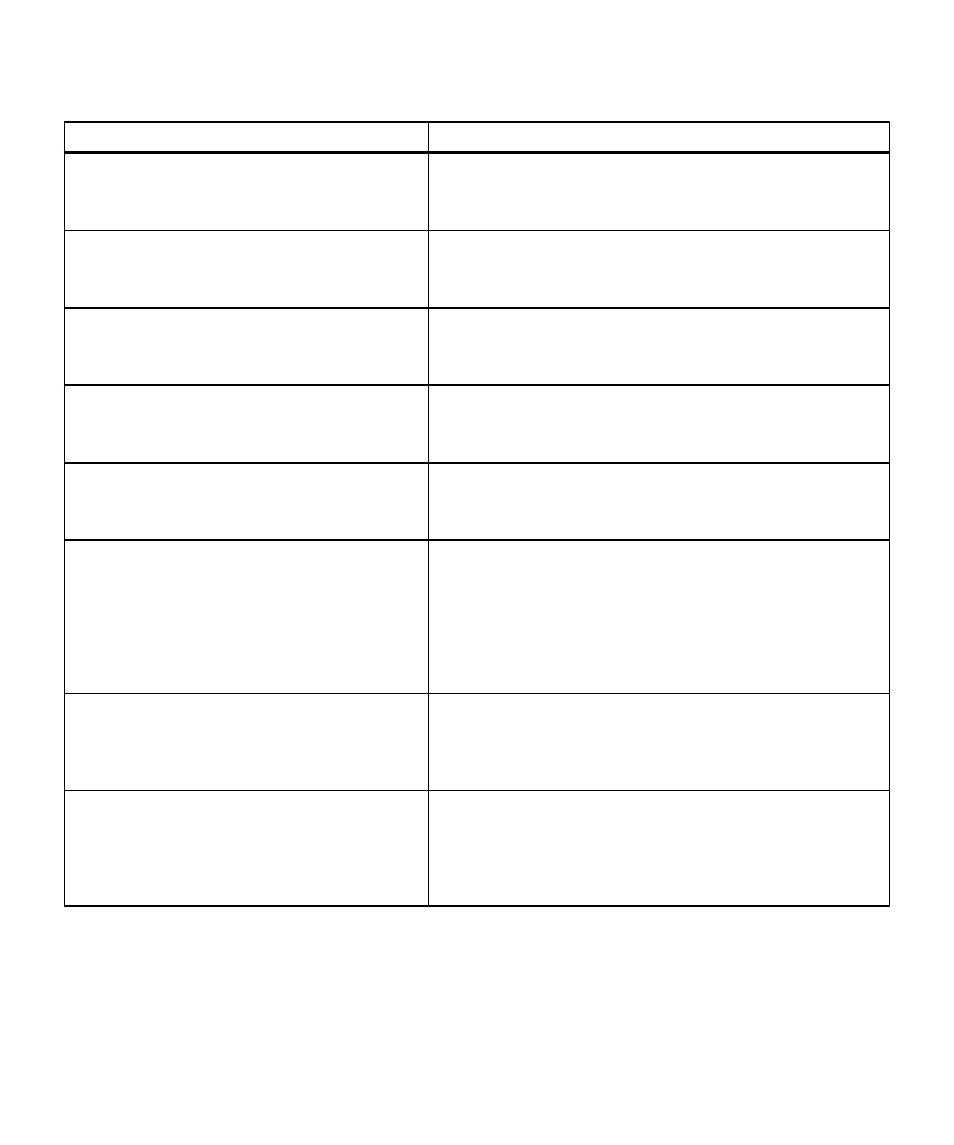
HP Color Copier 210/210LX User’s Guide
6-15
6-15
6-15
6-15
6-15
Miscellaneous Problems
Miscellaneous Problems
Miscellaneous Problems
Miscellaneous Problems
Miscellaneous Problems
Symptoms
Solutions
I want to use Reduce/Enlarge in metric sizes, but
Press the Menu button until Copy Paper Size appears on the display.
English sizes are displayed.
Press the Plus (+) or Minus (–) buttons until A4 appears, and then
press the Select/Resume button.
I choose the settings on the front panel, and they always
You can set your current settings as defaults. Choose the appropriate
get reset when I press the Clear/Stop button or turn
settings on the front panel. Press the Menu button until Set Defaults
off the HP Color Copier 210.
appears, and then press the Select/Resume button.
I selected Reduce/Enlarge, Lighter/Darker, Paper Type,
Press the Select/Resume button.
or Color Intensity button. How do I return to the
display where I can enter number of copies?
A white line (or two) prints on the copy.
The original probably has been folded. The paper reflects light away
from both sides of the fold, creating the white line. Place a book on
top of your original to minimize the fold.
The copy has noticeable streaks of ink down the page.
Ink has accumulated on the shim or on pinch rollers inside the
machine. Refer to “Cleaning the inside the printing area” later in
this chapter.
Paper repeatedly jams or copier tears the paper corner.
• The wrong size paper is loaded or the paper size selector is set
incorrectly. Be sure the paper-width selector on the lower tray
is set for your paper size.
• The leading edge is damaged or bent. Replace damaged or curled
paper.
• Your copier might have a hardware problem. Refer to “Getting
Help” later in this chapter.
Glossy paper curls excessively.
The Paper Type is not set for HP Premium Glossy paper. Press the
front-panel Paper Type button until Glossy appears in the display,
and then press the Select/Resume button. Be sure to load the
glossy side down in the tray.
Popping sounds are coming from the copier.
Stop copying immediately! You could be using paper that has been
preprinted with toner. Toner can damage the copier. Do not use
paper that has been preprinted with toner. (Toner is used in devices
such as laser printers and copiers.) If you want to use preprinted
forms or letterhead, be sure they are preprinted with ink.
