Setting defaults – HP 210/210LX User Manual
Page 39
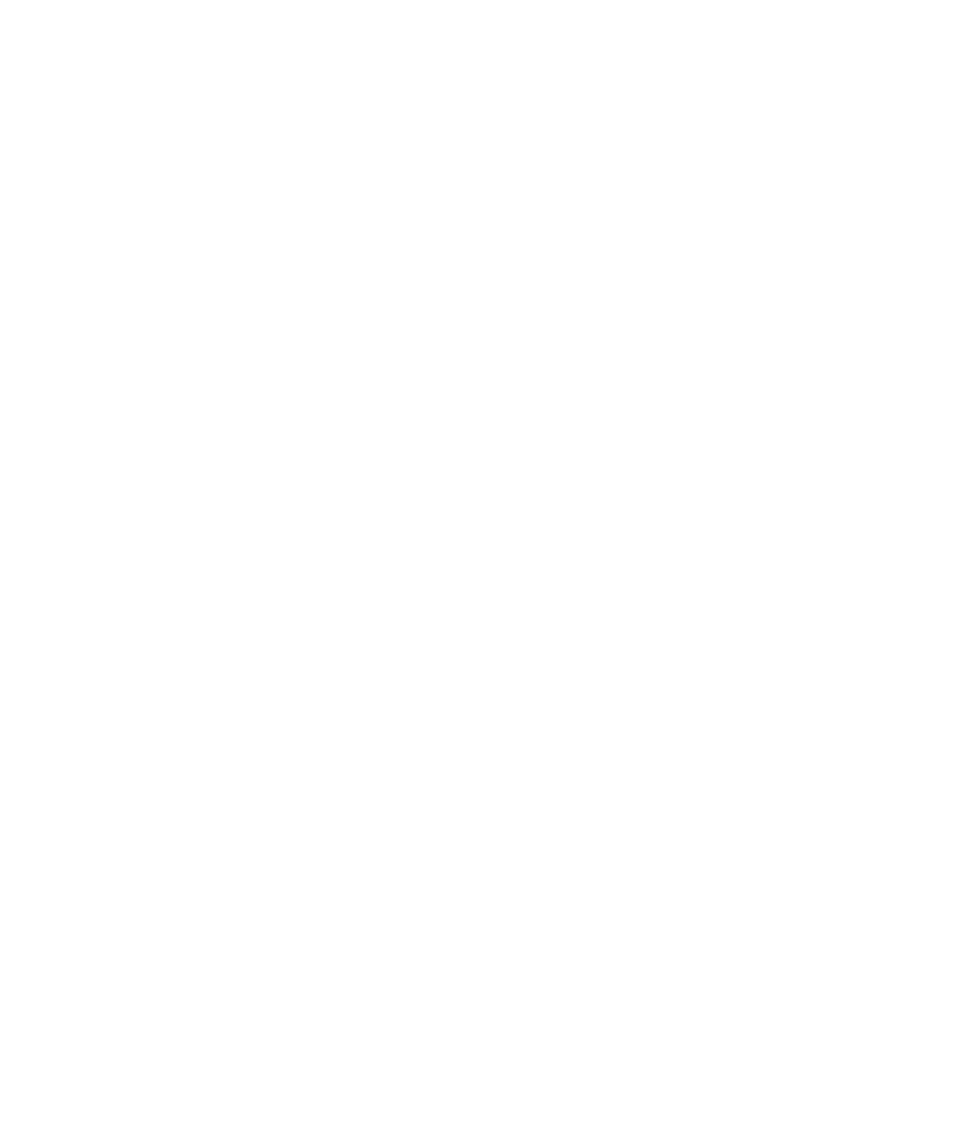
3-8
3-8
3-8
3-8
3-8
Copying
TE (Text Enhancement)
The TE (Text Enhancement) setting sharpens the edges of black text. It
should be turned on in most situations. Turn off TE if
✦
stray dots of color surround some text
✦
large, black typefaces have a splotchy (not smooth) appearance
✦
thin, colored objects or lines contain black spots
1
11
11
With TE displayed on the front panel display, use the Plus (+) and Minus (–)
buttons to cycle between o (off ) and
●
(on).
2
22
22
To confirm your selection, press Select/Resume.
ELC (Enhance Light Colors)
Use ELC (Enhance Light Colors) to copy very pale colors. Turn on ELC if
very pale colors are printing as white.
1
11
11
With ELC displayed on the front panel display, use the Plus (+) and Minus
(–) buttons to cycle between o (off) and
●
(on).
2
22
22
To confirm your selection, press Select/Resume.
Setting Defaults
Setting Defaults
Setting Defaults
Setting Defaults
Setting Defaults
If you consistently use a setting on the front panel other than the default,
you can establish that setting as the default.
NOTE
NOTE
NOTE
NOTE
NOTE
The default setting is always indicated by a black dot (
●
).
For example, to set Reduce/Enlarge to Auto Fit, follow these steps:
1
11
11
Press the Reduce/Enlarge button until Auto Fit is displayed, and then press
Select/Resume.
2
22
22
Press the Menu button until Set Defaults is displayed.
3
33
33
Press Select/Resume. Current settings saved as defaults is displayed.
