Change color intensity, Clear/stop – HP 210/210LX User Manual
Page 37
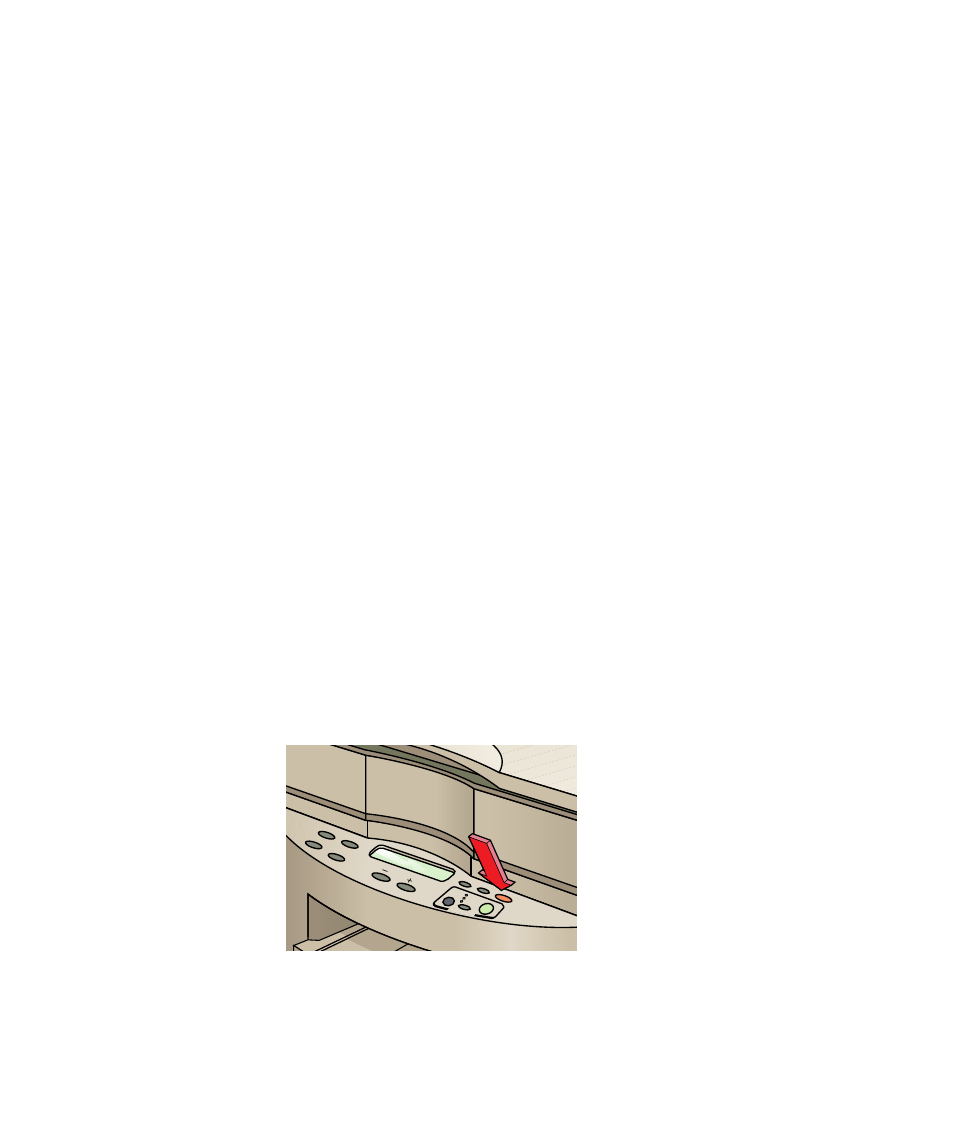
3-6
3-6
3-6
3-6
3-6
Copying
Change Color Intensity
Change Color Intensity
Change Color Intensity
Change Color Intensity
Change Color Intensity
Use the Color Intensity button to make colors more vivid or more subtle.
1
11
11
Press the Color Intensity button. The range of color intensity values appears
on a scale on the display.
2
22
22
To produce copies with more intense or vivid colors, press the Plus (+)
button. (The dot moves to the right.) To produce copies with paler, more
subtle colors, press the Minus (–) button. (The dot moves to the left.)
3
33
33
To confirm your selection, press the Select/Resume button.
NOTE
NOTE
NOTE
NOTE
NOTE
You can also use the Enhance Light Colors (ELC) setting to enhance the light-color
backgrounds of documents (such as maps and invoices). Press the Menu button
repeatedly until ELC appears on the front panel display. Press the Plus (+) or
Minus (–) button to turn ELC on (noted by a dot). Then press the Select/Resume
button.
IMPORT
IMPORT
IMPORT
IMPORT
IMPORTANT
ANT
ANT
ANT
ANT
If you consistently use a setting on the front panel other than the default, you can
establish that setting as the default. For example, you can change the Color
Intensity default to a more vivid setting. For details, refer to the “Setting Defaults”
section later in this chapter.
The default setting is indicated by a black dot (
●
).
Clear/Stop
Clear/Stop
Clear/Stop
Clear/Stop
Clear/Stop
■
To stop copying or to return front panel settings to their default values, press
the Clear/Stop button.
