HP 210/210LX User Manual
Page 57
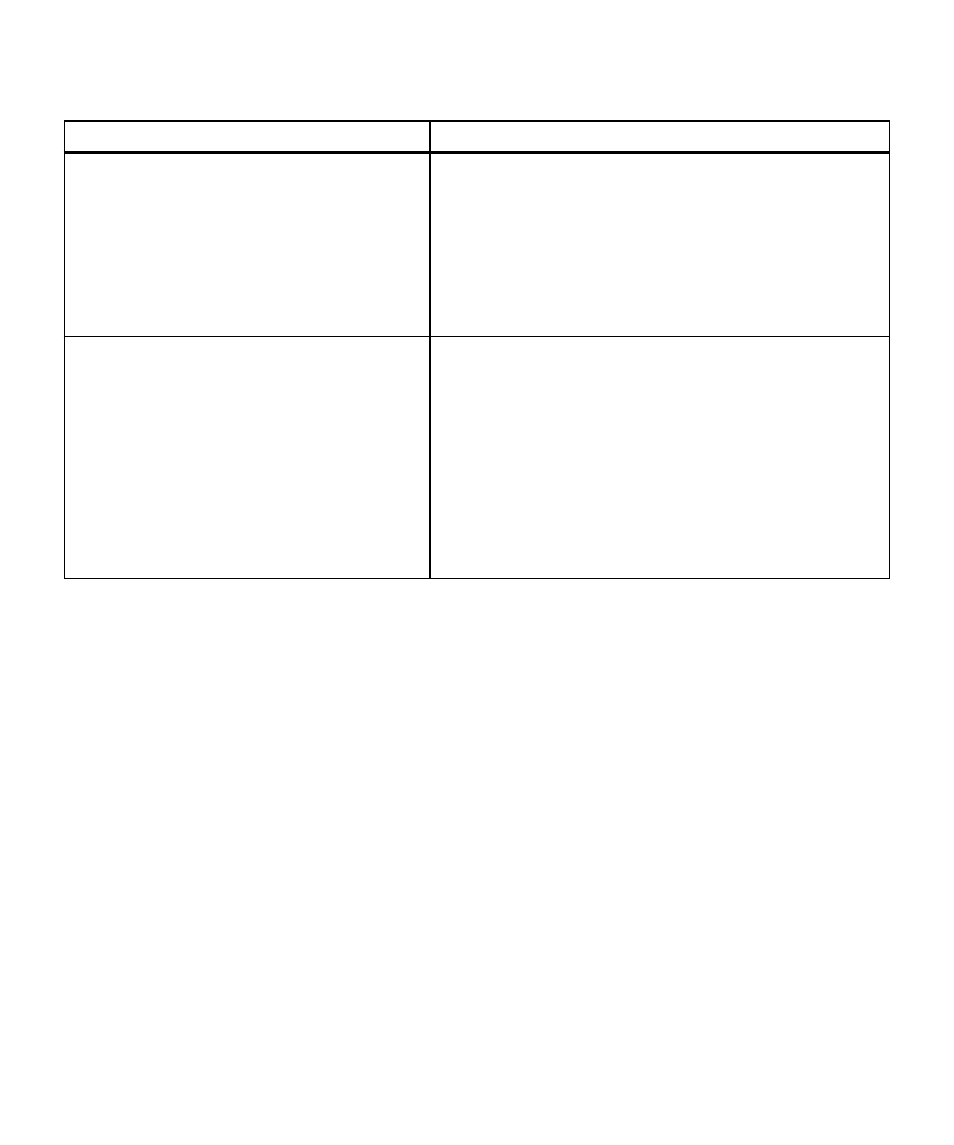
6-10
6-10
6-10
6-10
6-10
Troubleshooting and Maintenance
Paper wrinkles and is very wet
Paper wrinkles and is very wet
Paper wrinkles and is very wet
Paper wrinkles and is very wet
Paper wrinkles and is very wet
Possible Causes
Solutions
You are copying a page with very dark colors.
Press the Lighter/Darker button. To lighten your copy, press the
Minus (–) button. The dot moves to the left. Press the Select/Resume
button, and then press the appropriate Start Copy button.
You can also press the Color Intensity button to lighten your copy.
Press the Minus (–) button to minimize the color intensity and
make your copy more pale. The dot moves to the left. Press the
Select/Resume button, and then press the appropriate Start Copy
button.
Ink bleeds on the paper or the print seems fuzzy. The
You might be using the wrong paper. Use paper supported and
paper becomes excessively wrinkled.
recommended by HP.
You might be copying on the wrong side of the paper. Verify you
have loaded paper with the print side down in the paper tray.
You might be copying on plain paper in Glossy or Transparency
mode. Press the Paper Type button until Plain Paper appears in
the display, and then press Select/Resume.
You might not be copying within the specified environmental
conditions. Move the copier to a room where you can better
control the humidity.
