HP 210/210LX User Manual
Page 53
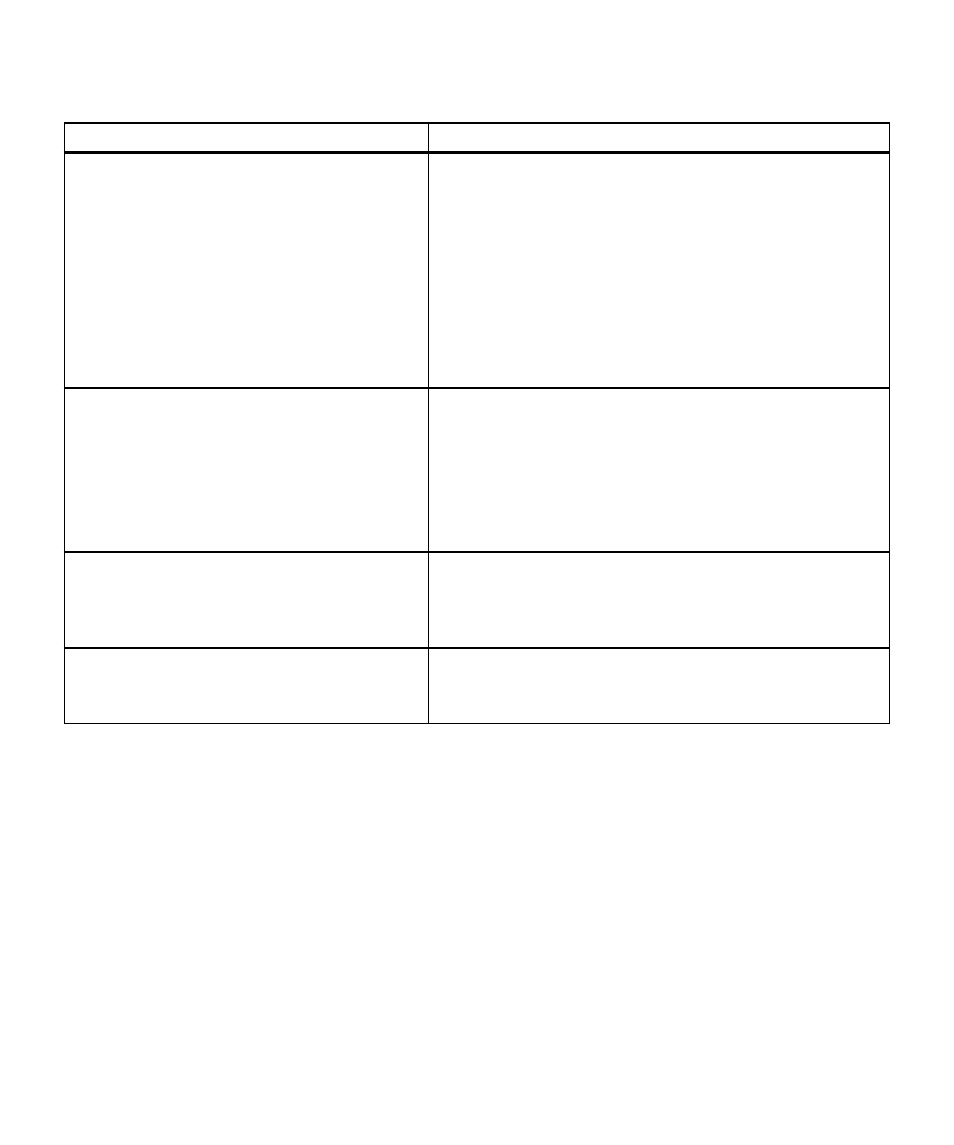
6-6
6-6
6-6
6-6
6-6
Troubleshooting and Maintenance
Placement on the page is wrong or the edges are cut off
Placement on the page is wrong or the edges are cut off
Placement on the page is wrong or the edges are cut off
Placement on the page is wrong or the edges are cut off
Placement on the page is wrong or the edges are cut off
Possible Causes
Solutions
Auto Fit doesn’t enlarge to full size.
Note: Auto Fit will make the copy as big as possible, without
distorting it.
Make sure the copy paper size is correct.
Clean the glass and document cover. Any dirt or smudges on either
the glass or cover will be sensed by the scanner and cause the
enlargement to be inaccurate.
Check to make sure the copy paper size is correct.
Make sure the original is placed in the corner along the two
green borders.
Edges of the copy get cut off.
Press the Reduce/Enlarge button repeatedly until Entire 93%
appears on the display. You can also press the Plus (+) or Minus (-)
buttons to scroll through the available Reduce/Enlarge options. Press
the appropriate Start Copy button to make the copies.
Auto Fit will automatically reduce the copy to completely fit on the
page. Press the Reduce/Enlarge button until Auto Fit appears. Press
Start Copy.
The copy image seems to have shifted or jumped.
Copy again and be sure not to lift or press down on the document
Either the document cover was lifted or uneven
cover.
pressure was applied to the document cover during
copying.
When using A4-sized paper, the last few lines on
Set the paper-width selector on the paper tray toward the front
original do not appear on the copy. The paper size
of the tray (for A4-sized paper). Refer to Chapter 1 for these
settings are not correct.
instructions.
