Menu items – HP 210/210LX User Manual
Page 38
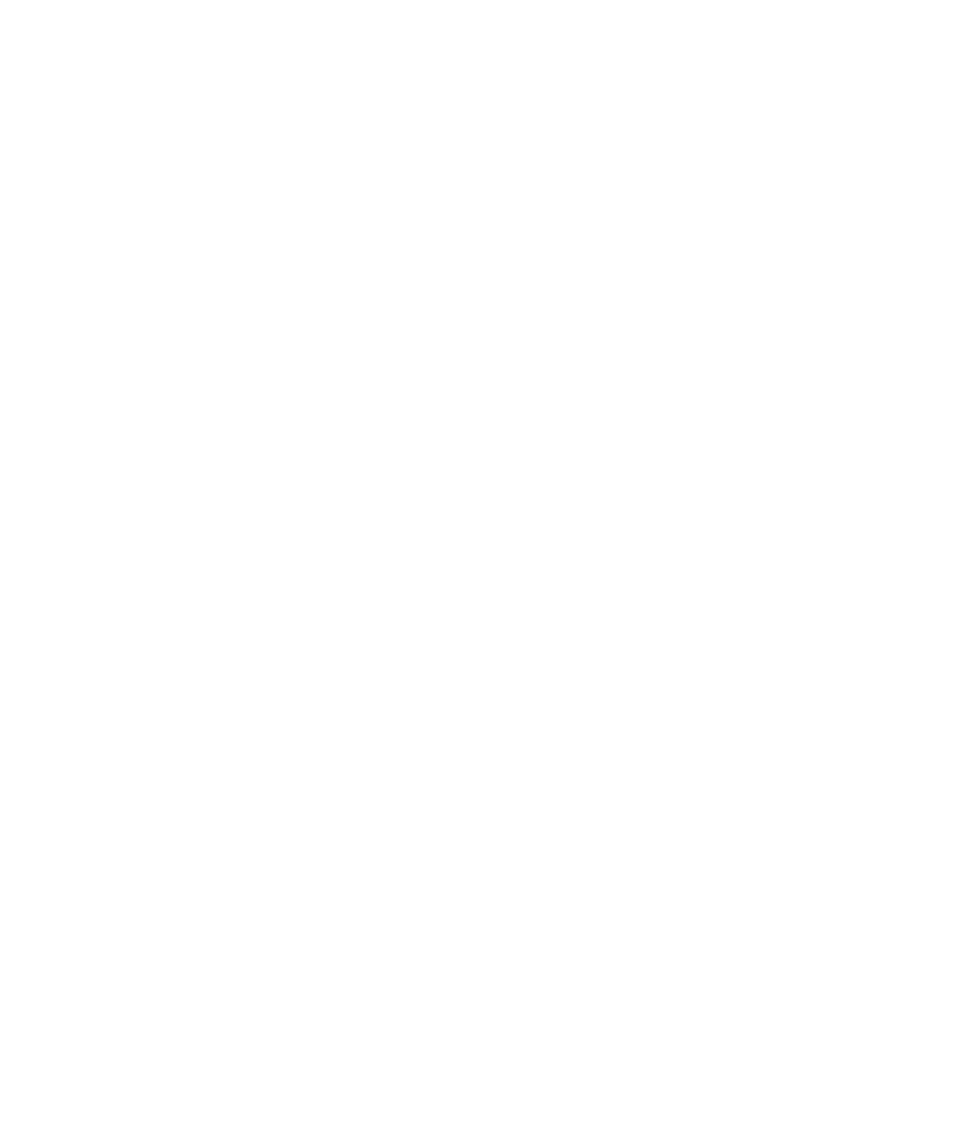
HP Color Copier 210/210LX User’s Guide
3-7
3-7
3-7
3-7
3-7
Menu Items
Menu Items
Menu Items
Menu Items
Menu Items
Self-Test Page
Use the self-test page to check the print cartridges and to determine whether
you have the automatic document feeder or a copy controller successfully
installed.
■
To print the self-test page, make sure that Self Test is displayed on the front
panel display. Then press Start. Refer to Chapter 1, “Getting Started,” for
more information on the Self Test.
Align Cartridges
Print cartridges are automatically aligned when they are installed. However,
if you are experiencing print-quality problems (for example, if white lines
appear between adjacent black and colored areas), it is a good idea to align
the cartridges again.
■
To align the print cartridges, make sure that Align Cartridges is displayed on
the front panel display. Then press Select/Resume.
Change Copy Paper Size
With the HP Color Copier 210, you can copy on Letter, Legal, and A4 paper.
To change the copy paper size, follow these steps:
1
11
11
Press the Menu button repeatedly until Copy Paper Size appears on the front
panel display. To display the current default paper size, press the Select/
Resume button.
2
22
22
To scroll through the paper sizes, press the Plus (+) or Minus (–) button.
3
33
33
When the paper size you want appears in the front panel display, press the
Select/Resume button to confirm your selection. The paper size you select
must correspond to the size of the paper in the lower tray.
NOTE
NOTE
NOTE
NOTE
NOTE
To cancel without making a selection, press the Clear/Stop button.
