HP 210/210LX User Manual
Page 49
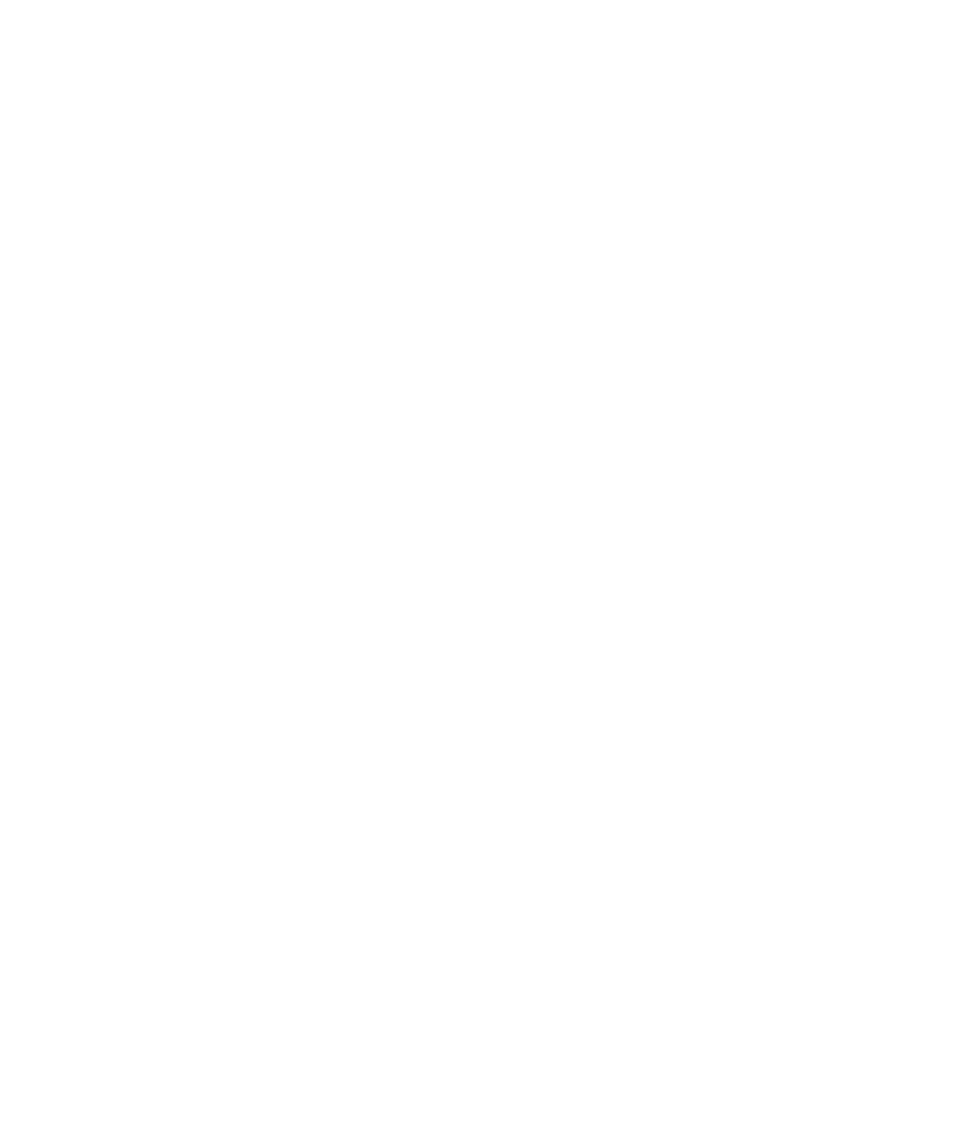
6-2
6-2
6-2
6-2
6-2
Troubleshooting and Maintenance
If the indicated problem is with the print cartridges...
✦
Look at the ink-level indicator to make sure none of the print
cartridges is out of ink. (Refer to “Reading the ink-level indicator”
in Chapter 2.)
✦
Make sure that all tape has been removed from the print-cartridge
nozzles.
✦
Make sure that all print cartridges are snapped fully forward in the
carriage. If they are not properly installed, the front panel will display
an error message instructing you to remove and check a cartridge.
After you fix this problem, close the lid and press either the Black/
White or Color Start button. (Refer to “Load the Print Cartridges” in
Chapter 1.)
If the indicated problem is with the loaded paper...
✦
Push the paper-length adjuster forward to make sure the paper is
loaded fully forward in the lower tray. Be careful not to bend the paper.
✦
Make sure that the paper-width selector is set for the paper width you
are using (to the back of the copier for A4 and to the front of the copier
for Letter/Legal).
If your copier has a paper jam, make sure that...
✦
The lid is closed.
✦
The paper-width selector is set for the paper width you are using.
✦
The proper size paper is being used.
✦
Paper is loaded fully forward in the tray.
If you see the message Turn Power off and then on again, do so. If you see
the message Error #### (Error followed by a number), write down the
error number and call for service.
