HP 210/210LX User Manual
Page 54
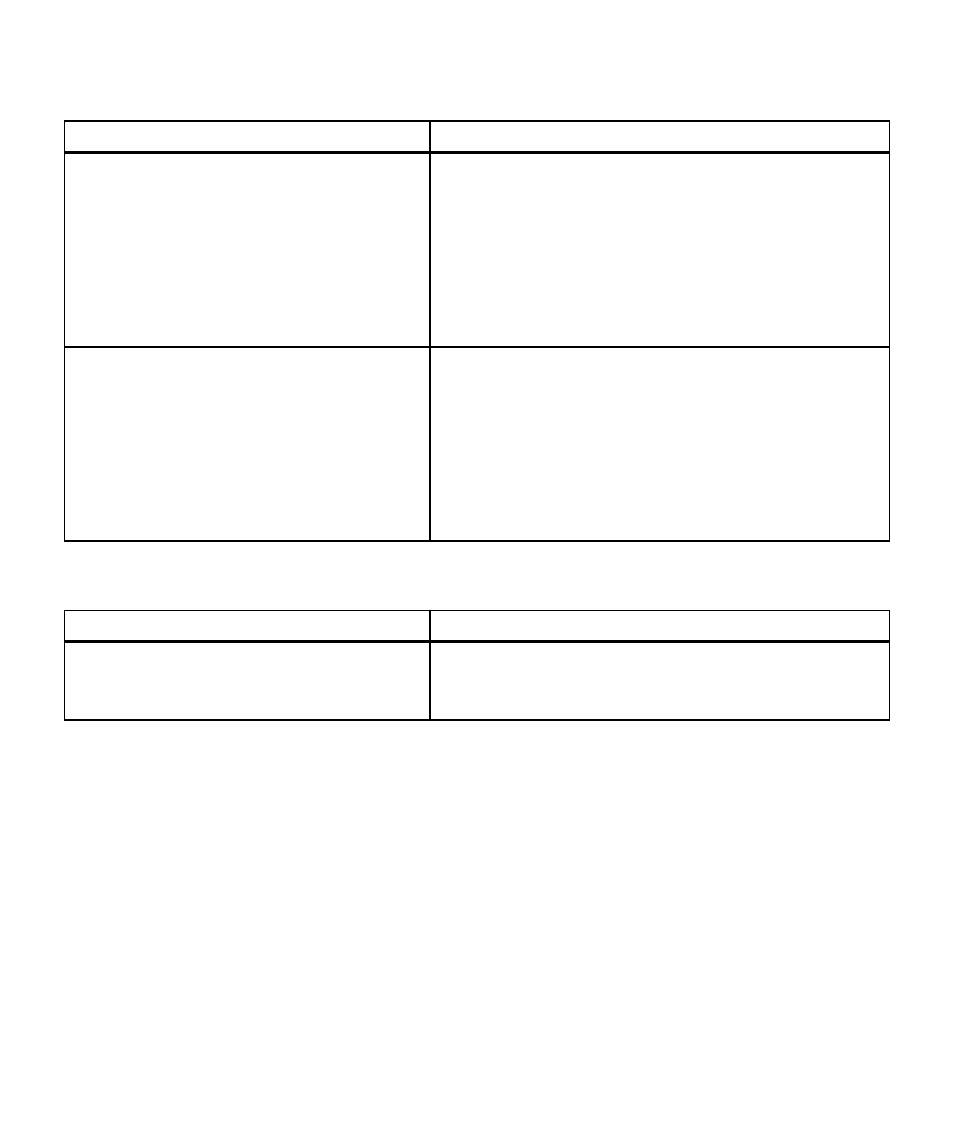
HP Color Copier 210/210LX User’s Guide
6-7
6-7
6-7
6-7
6-7
Colors are incorrect
Colors are incorrect
Colors are incorrect
Colors are incorrect
Colors are incorrect
Possible Causes
Solutions
One of the color ink chambers might be running
Print a self test by pressing the Menu button until
out of ink, or the nozzles in the print cartridge might
Self Test Page appears on the display. Press the Select/Resume
be clogged.
button and the self-test page is printed.
If any of the colored bars are missing (cyan, magenta, yellow, or
black), the appropriate print cartridge must be replaced. If streaks
or white lines appear in any of the colored bars, the cartridges need
to be cleared.
Follow the cartridge clearing instructions later in this chapter.
You might have a defective print cartridge.
Print a self test by pressing the Menu button until
Self Test Page appears on the display. Press the Select/Resume
button and the self test page is printed.
If any of the colored bars are missing (cyan, magenta, yellow, or
black), the appropriate print cartridge must be replaced. If streaks
or white lines appear in any of the colored bars, the cartridges need
to be cleared.
Follow the cartridge clearing instructions later in this chapter.
Copies are too vivid or bright
Copies are too vivid or bright
Copies are too vivid or bright
Copies are too vivid or bright
Copies are too vivid or bright
Possible Causes
Solutions
Color intensity is too high.
Press the Color Intensity button. Press the Minus (–) button to
minimize the color intensity and make your copy more pale. The
dot moves to the left. Press Select/Resume to confirm your selection.
