Appendix e troubleshooting – HP 24SII User Manual
Page 146
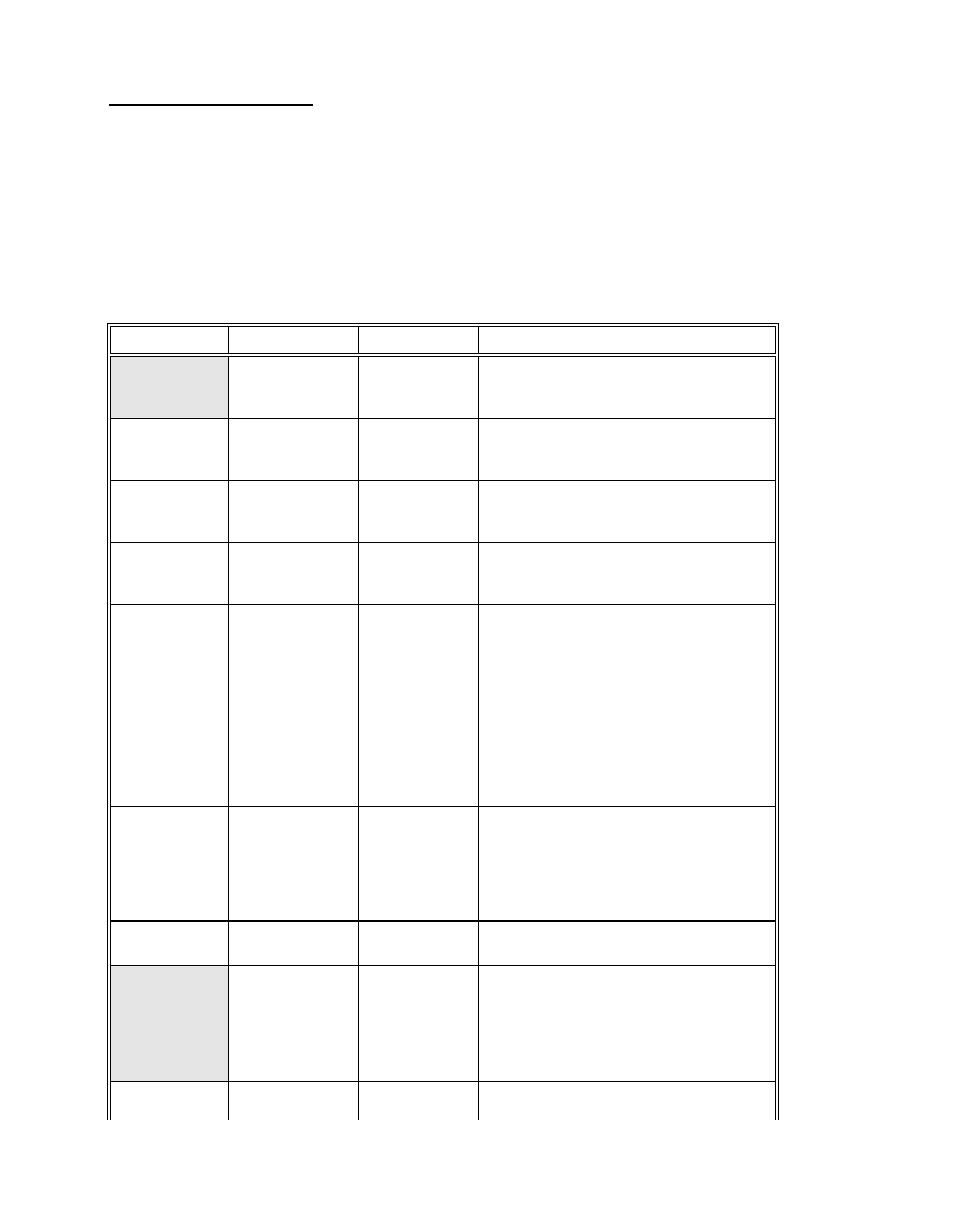
APPENDIX E
TROUBLESHOOTING
Please check this troubleshooting guide before calling BayTech
Tech Support.
NOTE: This troubleshooting guide is geared towards the IBM PC, AT,
XT family and compatibles.
PROBLEM
SYMPTOM
CAUSE
SOLUTION
Data does not
print
Power LED
does not
illuminate
Unit is not
turned on
Put switch on
A/C power
cord is not
plugged in
Plug power cord into proper A/C power
outlet
Fuse blown
Unplug A/C power cord and check
internal fuse. If blown, replace with same
type and rating of fuse
On power-up,
all LEDs come
on and stay on
Model 24SII
DES failure
Call BayTech technical support
No port LEDs
illuminate
PC serial
cable
Check cabling between PC and Model
24SII DES. Check handshaking lines
using TERM program. All lines (except
DCD which is not used) should be high.
If lines are high, turn Model 24SII DES
off. You should notice CTS and DSR
lines go low. If they do not go low, there
is a good chance you have an error in
your cable. Typing characters from
TERM should illuminate PC LED on
Model 24SII DES.
PC com port
Check installation procedures for PC's
serial port. COM1 must generate an
interrupt on IRQ4 (COM2 on IRQ3).
Also, check any jumpers for defining port
configuration which should be jumpered
for DTE, not DCE.
PC parallel
cable
Check cable's continuity and pin
configuration.
Data does not
print
(continued)
No port LEDs
illuminate
(continued)
Model 24SII
DES is
connected to
a non-
designated
COM port
Make sure Model 24SII DES is
connected to a designated PC COM
port. Check using TERM program. Turn
Model 24SII DES off, and you should
not see CTS/DSR lines toggle if you are
on a non-designated COM port.
PC is
connected to
Enter Model 24SII DES configuration
mode and in the Status menu, check the
