Set tab, Set_fixture screen, Movement option fields – High End Systems DL.3 User Manual
Page 52: Timeout option, Display options
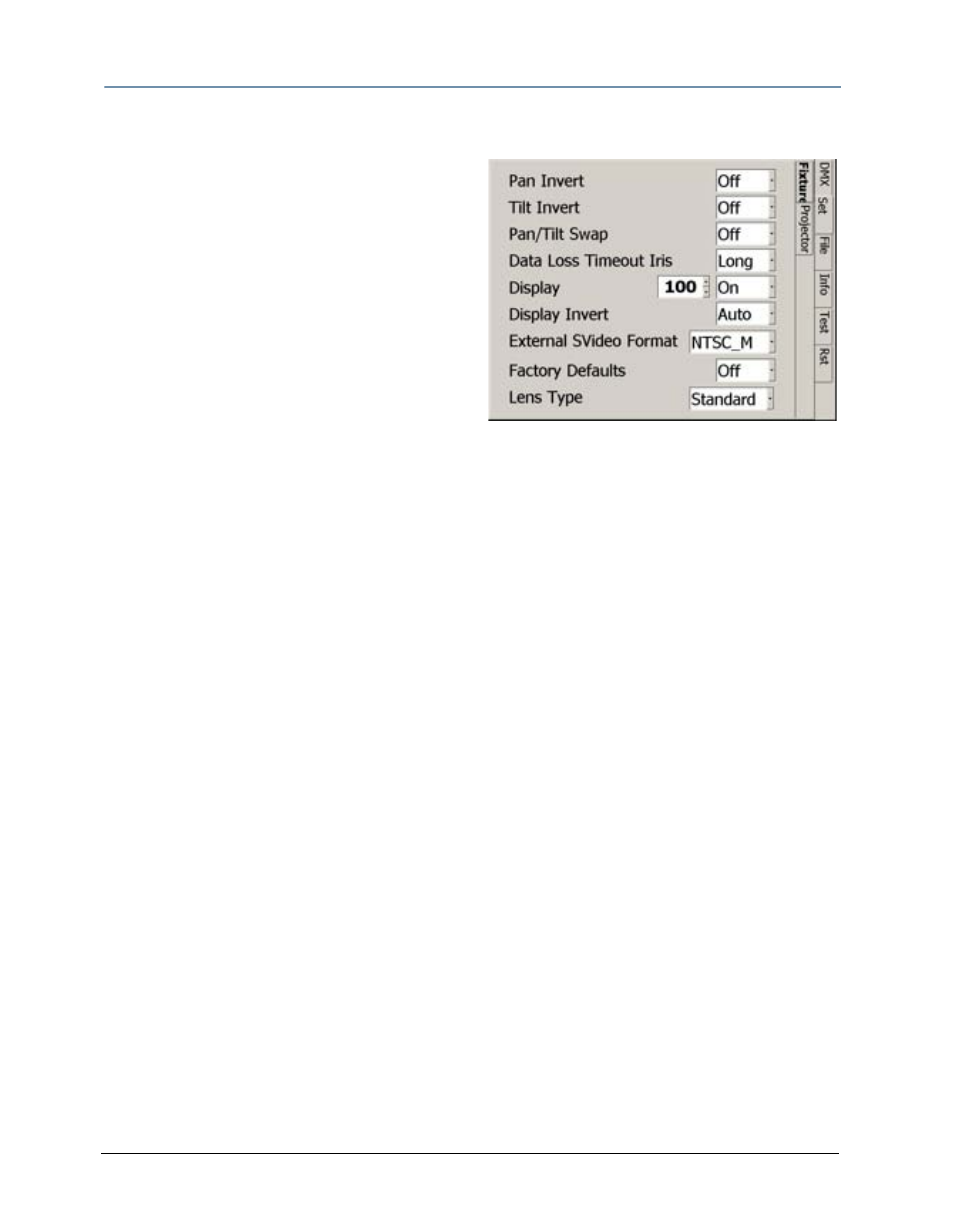
CHAPTER 3
The Digital Light Menu System
30
DL.3 Digital Light User Manual
Set Tab
Set_Fixture Screen
The Fixture sub-tab provides options for
selecting or changing fixture movement,
dimming the mechanical iris, and controlling the
LCD display black level and orientation.
Movement Option Fields
Set the Pan Invert option On to invert the
direction of the pan motor. Use this option to
coordinate movements between fixtures facing
each other in a horizontal orientation. Off is the
default setting.
Setting the Tilt Invert field to On inverts the direction of the tilt motor. Use this option to
coordinate movements between fixtures facing each other in a vertical orientation. Off is the
default setting.
Setting Pan Tilt Swap field to On swaps the pan and tilt motor operation to coordinate
movements between fixtures mounted perpendicular to each other. Off is the default setting.
Timeout Option
The Dimmer Iris closes when it stops receiving DMX data for a designated time interval. Use the
Data Loss Timeout Iris field to set the DMX data loss time interval as Long (5 minutes) or
Short (5 seconds). Short is the default setting.
After 10 minutes of no data, the fixture will shut down the projector and the motion functions.
Fans remain on to maintain the temperature control for the internal graphics engine.
Display Options
The Display field lets you adjust the black level of the Menu display with the following options:
• On is the factory default.
• Preview displays the most recent media change of any Graphic function, when opacity > 0.
The Menu screen displays content in both partial and full screen. The Preview function can be
enabled from the menu system, the CMA, as well as remotely via DMX.
— When Preview is enabled, a partial, full color video is shown on the LCD display along with
the folder, file, and DMX information. If there is no change of content on any Graphic
Function it will automatically switch to full screen mode within 12 seconds.
— The Preview function always shows the latest selected content without any modification of
effects. Preview mode displays movies and still images only. S-video and internal camera
input will not be displayed in the Preview mode.
— The Preview function uses substantial memory and should be turned off when rendering all
three Graphic Object options to ensure high quality playback.
Note:
After selecting the On or Preview option, you can use the numeric up/down control
to adjust the Menu display brightness level from 25 (dim) to 100 (brightest).
