Setting up an ethernet fixture link, Linking configurations – High End Systems DL.3 User Manual
Page 33
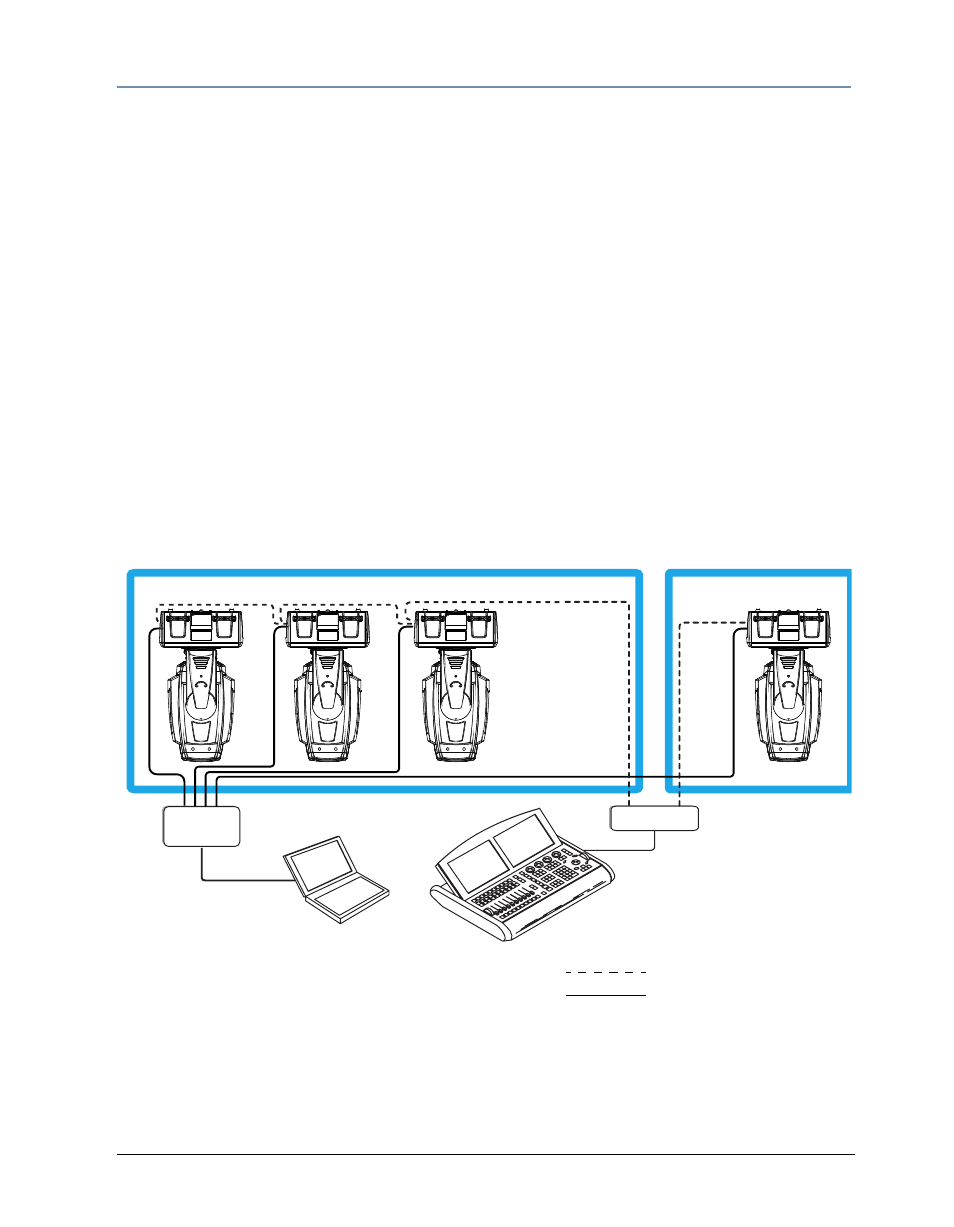
CHAPTER 2
Setup and Configuration
DL.3 Digital Light User Manual
11
2. Connect the Data cable’s female XLR connector to the Data In connector of the first (or
next) fixture on the DMX link.
3. Continue linking the remaining fixtures connecting a cable from the Data Out connector of
each fixture to the Data In connector of the next fixture on the link.
4. Connect a male terminator to the Data Out connector of the last fixture in the link (see
“Powering On the Fixture” on page 2-12). For information on obtaining a terminator, see .
You can construct a terminator according to the specifications listed in “Cables and
Connectors” on page D-305.
Setting up an Ethernet Fixture Link
DL.3 fixtures utilize an Ethernet network to synchronize playback and access the CMA software
for remote content management and fixture configuration. If you are using a DMX console and
other automated lighting products compatible with Art-Net, this network can also serve as the
link for DMX control.
Linking Configurations
The following diagrams show configuration options for linking DL.3 fixtures to each other via
Ethernet for accessing the Content Management Application running on your computer, and to
the DMX512 link for DMX desk control.
WholeHog 3 Console
Laptop Computer
Ethernet
Hub
DMX Universe 1
DMX Universe 2
DP2000
Configuration Option 1
DMX 512 Data Cabling
Ethernet Cabling
