Output sequence editor, Require output sequence, Output sequence editor require output sequence – Hand Held Products 2020 User Manual
Page 74
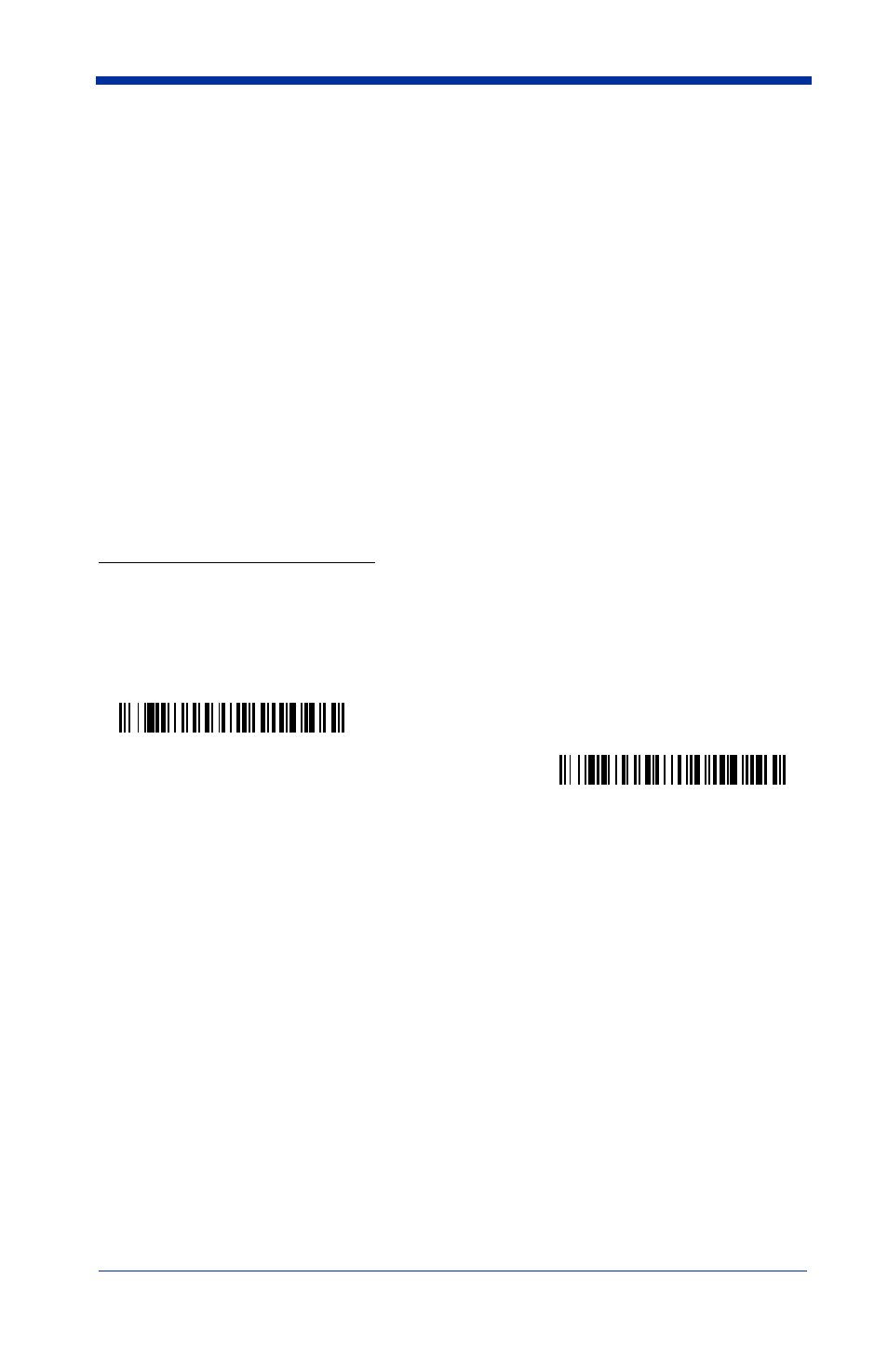
3 - 10
ogy and scan the 2 digit hex value from the
Programming Chart
inside the
back cover of this manual.
3. Length
Specify what length (up to 9999 characters) of data output will be acceptable
for this symbology. Scan the four digit data length from the
Programming
Chart
inside the back cover of this manual. (Note: 50 characters is entered
as 0050. 9999 is a universal number, indicating all lengths.) When calculat-
ing the length, you must count any programmed prefixes, suffixes, or format-
ted characters as part of the length (unless using 9999).
4. Character Match Sequences
On the
ASCII Conversion Chart (Code Page 1252)
on page A-2, find the Hex
value that represents the character(s) you want to match. Use the
Program-
ming Chart
inside the back cover of this manual to read the alphanumeric
combination that represents the ASCII characters. (99 is the Universal num-
ber, indicating all characters.)
5. End Output Sequence Editor
Scan
F F
to enter an Output Sequence for an additional symbology, or
Save
to save your entries.
Other Programming Selections
•
Discard
This exits without saving any Output Sequence changes.
Output Sequence Editor
Require Output Sequence
When an output sequence is
Required
, all output data must conform to an edited
sequence or the image scanner will not transmit the output data to the host
device. When it’s
On/Not Required
, the image scanner will attempt to get the
output data to conform to an edited sequence, but if it cannot, the image scanner
transmits all output data to the host device as is.
When the output sequence is
Off
, the barcode data is output to the host as the
image scanner decodes it.
Enter Sequence
Default Sequence
