Changing image scanner name - via barcodes, Changing image scanner name - via barcodes -9 – Hand Held Products 2020 User Manual
Page 27
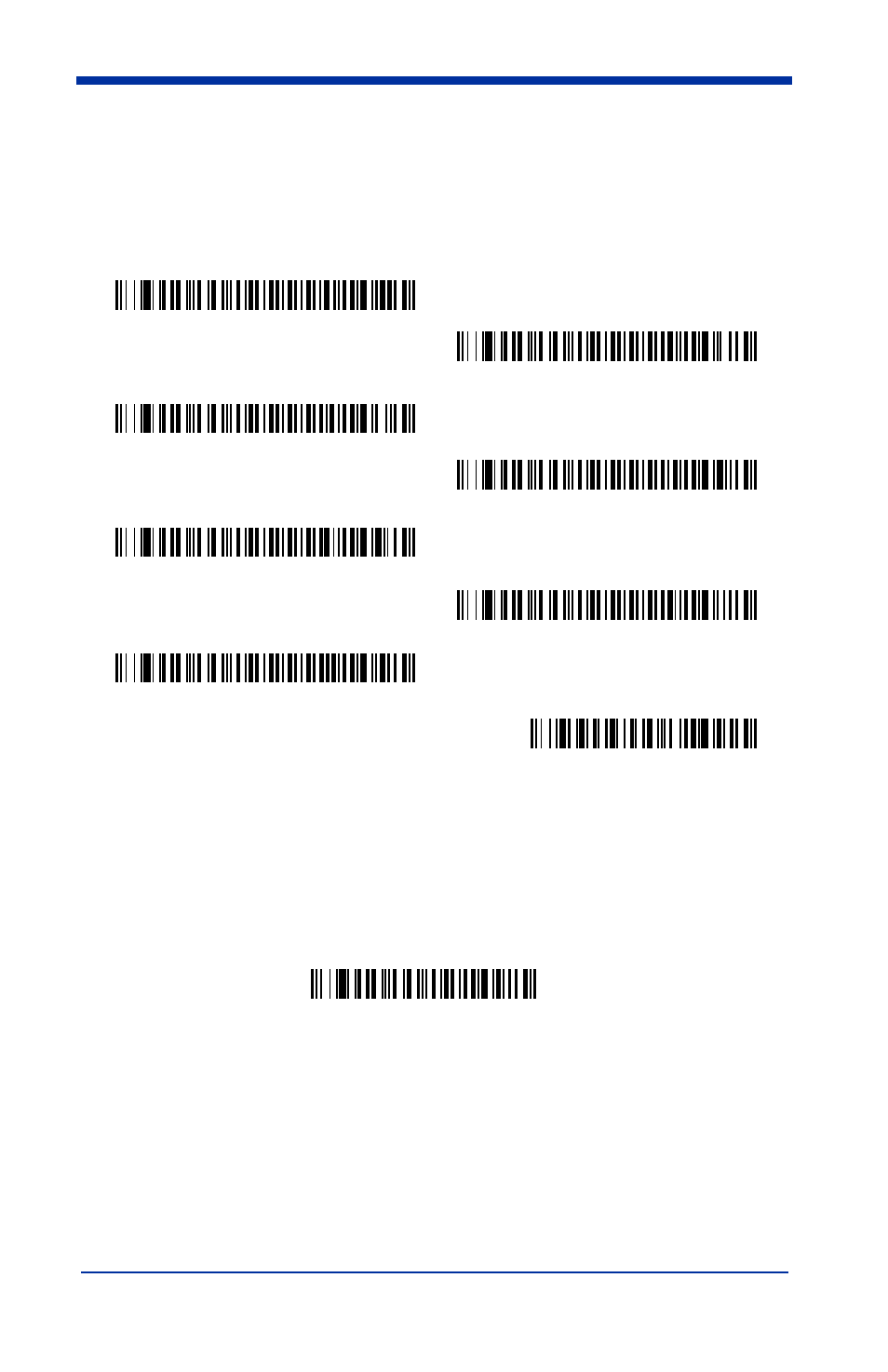
1 - 9
Changing Image Scanner Name - via Barcodes
If you wanted to set up your image scanners with names 0001-0007, you may
scan the barcodes below.
Scan the Reset barcode after each name change and
wait for the image scanner to re-link to the base before scanning the next
barcode to name the next image scanner.
Alternatively, you may change the name with a barcode command if you cannot
send serial commands to the base. One way to do this is to scan the barcode
below and scan a number for the image scanner name. For example, if you had
7 image scanners to one base, scan the barcode below with the first image
scanner, scan the 1 barcode on the
inside the back cover
of this manual and scan Save. Then scan the Reset barcode and wait for the
image scanner to re-link to the base before scanning the next barcode. Repeat
that process for image scanner number 2, 3, 4 etc.
If you want to assign an alphabetic name to the image scanner, create a Code
128 barcode containing “~BT_NAM
name
.” followed by a FNC3 character
(hexidecimal 83), where
name
is the new image scanner name. Scan the Reset
inside the back cover of this
manual). You may use Barcode Builder, which is included with Quick*View. You
may download Quick*View from the Hand Held Products, Inc. website:
0001
0002
0003
0005
0007
0004
0006
Reset
0002
Image Scanner Name
