Installing visual xpress from the web, Installing visual xpress from the web -2 – Hand Held Products 2020 User Manual
Page 138
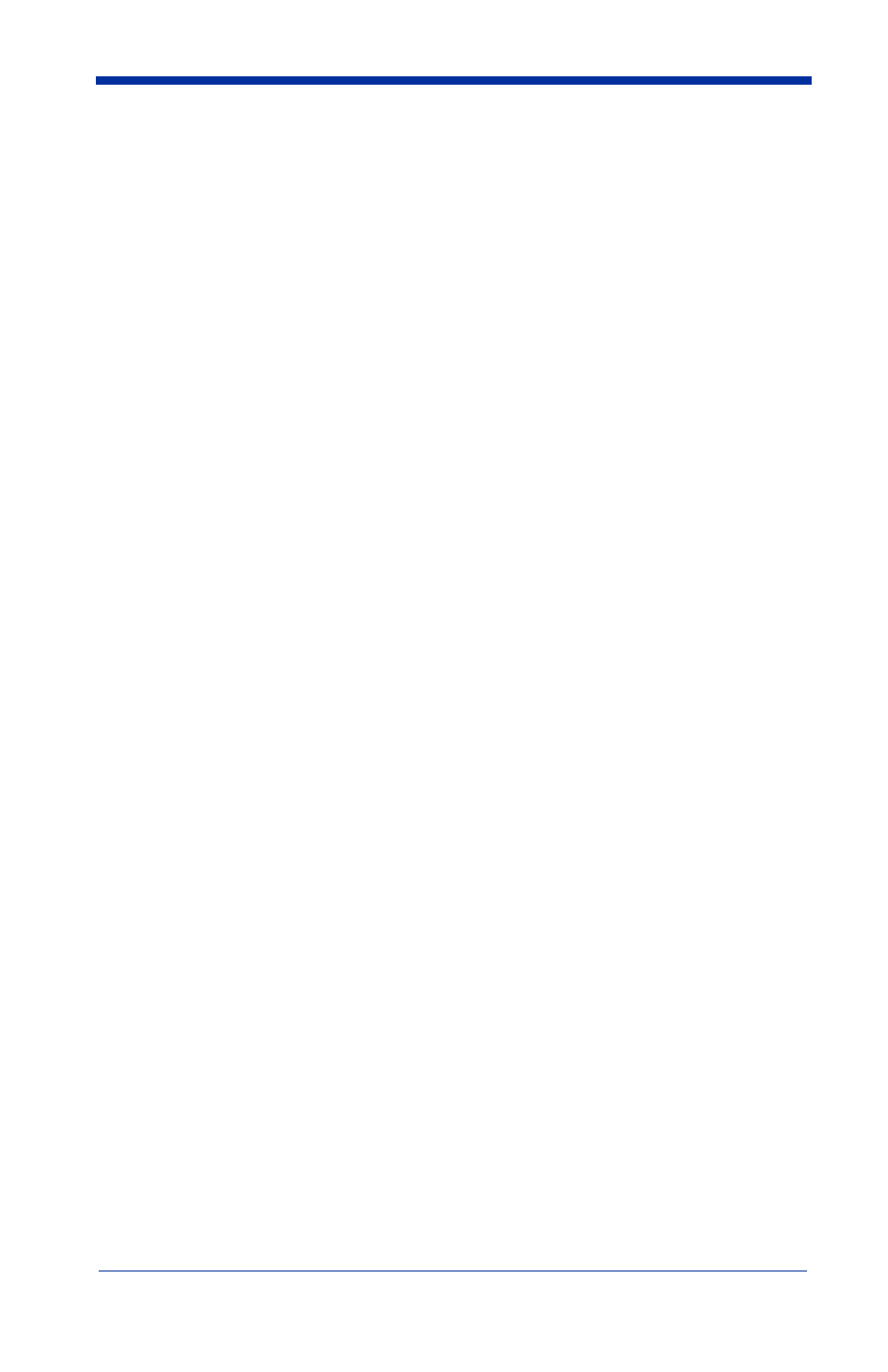
9 - 2
Installing Visual Xpress from the Web
1.
.
2. Click in the Quick Search text box and enter Visual Xpress.
3. Click on Search Now.
4. Click on the entry for Visual Xpress.
5. When prompted, select Save File, and save the files to the
c:\windows\temp directory.
6. Once you have finished downloading the file, exit the web site.
7. Using Explorer, go to the c:\windows\temp file and unzip the file you saved.
8. Double click on Setup.exe and follow the screen prompts to install the Visual
Xpress program.
9. If you’ve selected the defaults during installation, you can click on Start
Menu-Programs-Hand Held Products-Visual Xpress.
