HP 6300 User Manual
Page 99
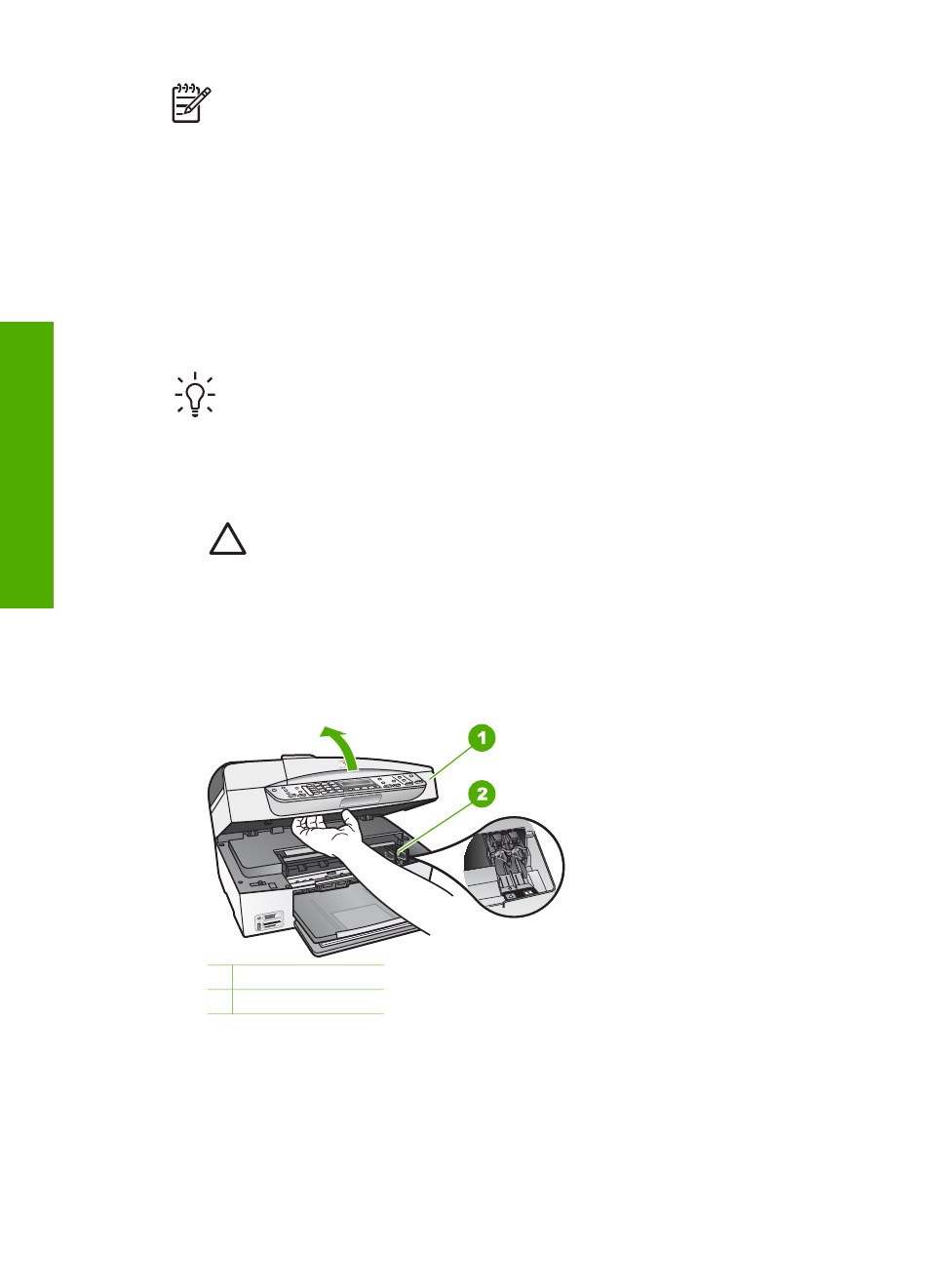
Note
When the ink level for the print cartridge is low, a message appears on
the display. You can also check the ink levels by using the software installed
with the HP All-in-One.
When you receive a low-ink warning message on the display, make sure you have a
replacement print cartridge available. You should also replace the print cartridges
when you see faded text or if you experience print quality issues related to the print
cartridges.
To order print cartridges for the HP All-in-One, go
prompted, choose your country/region, follow the prompts to select your product, and
then click one of the shopping links on the page.
For a list of print cartridge numbers, see the back cover of this guide.
Tip
You can also use these instructions to replace the black print cartridge
with a photo print cartridge for printing high-quality color photos.
To replace the print cartridges
1.
Make sure the HP All-in-One is on.
Caution
If the HP All-in-One is off when you open the print cartridge door
to access the print cartridges, the HP All-in-One will not release the
cartridges for changing. You might damage the HP All-in-One if the print
cartridges are not docked safely on the right side when you try to remove
them.
2.
Open the print cartridge door.
The print carriage moves to the far right side of the HP All-in-One.
1 Print cartridge door
2 Print carriage
3.
Wait until the print carriage is idle and silent, and then lightly press down on a
print cartridge to release it.
If you are replacing the tri-color print cartridge, remove the print cartridge from the
slot on the left.
If you are replacing the black or photo print cartridge, remove the print cartridge
from the slot on the right.
Chapter 10
96
HP Officejet 6300 All-in-One series
Maintain the
HP All-in-One
