Set bluetooth security for the hp all-in-one, Use a passkey to authenticate bluetooth devices – HP 6300 User Manual
Page 28
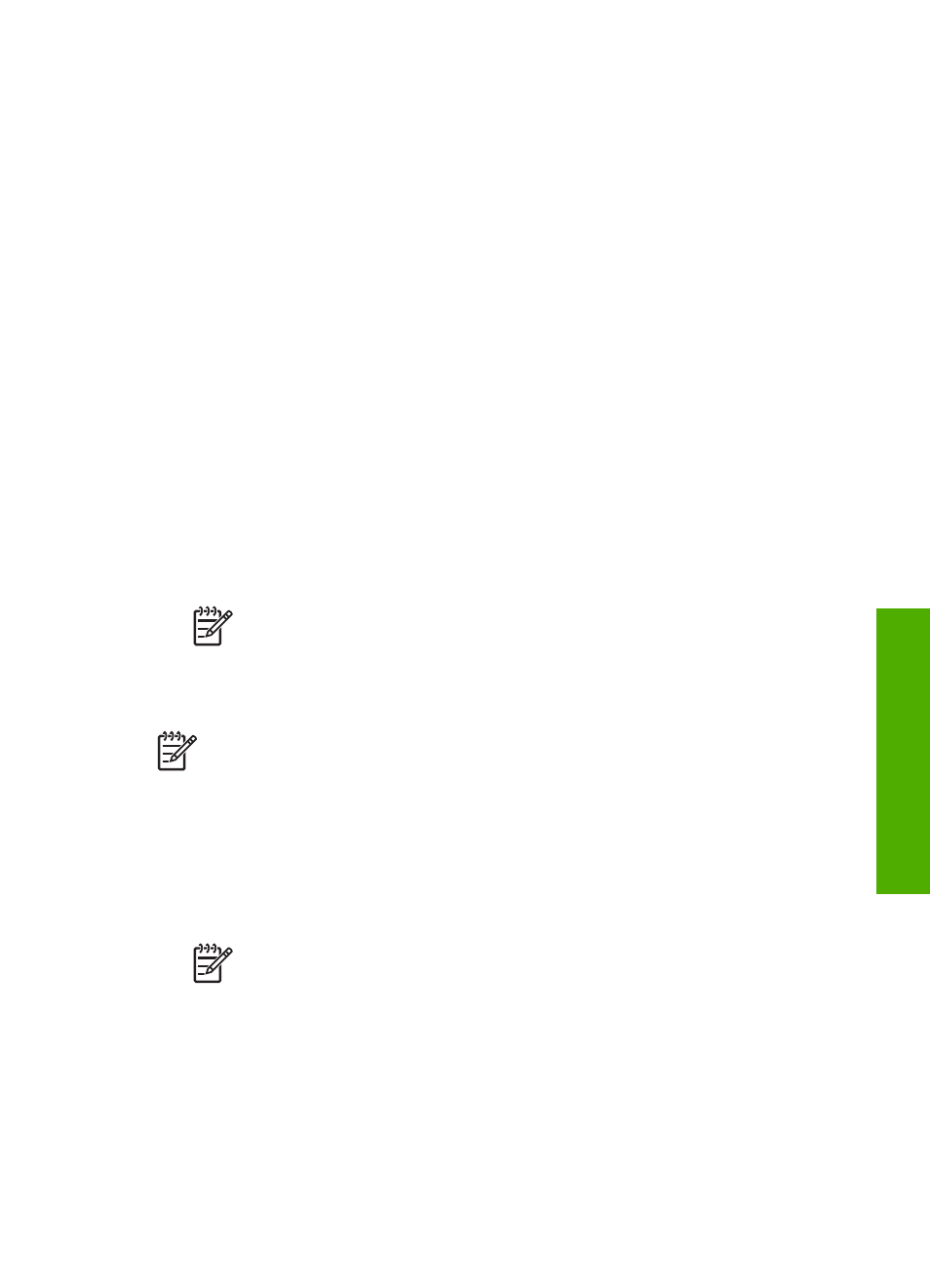
The name you entered will appear on your Bluetooth device when you
connect to the HP All-in-One to print.
3.
Press
OK
to exit the Setup menu.
Set Bluetooth security for the HP All-in-One
You can enable printer security settings through the
Bluetooth
menu on the HP All-in-
One. Press
Setup
on the control panel, and select
Bluetooth
from the Setup Menu.
From the
Bluetooth
menu, you can:
●
Require passkey authentication prior to someone printing to the HP All-in-One
from a Bluetooth device.
●
Make the HP All-in-One visible or invisible to Bluetooth devices that are within
range.
●
Use a passkey to authenticate Bluetooth devices
●
Set the HP All-in-One to be invisible to Bluetooth devices
●
Reset Bluetooth settings on the HP All-in-One
Use a passkey to authenticate Bluetooth devices
You can set the security level of the HP All-in-One to either
Low
or
High
.
●
Low
: The HP All-in-One does not require a passkey. Any Bluetooth device within
range can print to it.
Note
The default security setting is
Low
. Low level security does not
require authentication.
●
High
: The HP All-in-One requires a passkey from the Bluetooth device before
allowing the device to send a print job to it.
Note
The HP All-in-One ships with a predefined passkey that is set to four
zeroes "0000".
To set the HP All-in-One to require passkey authentication
1.
Press
Setup
.
2.
Press
9
, and then press
3
.
This selects
Bluetooth
and then selects
Passkey
.
3.
Use the keypad to enter a new passkey.
Note
The passkey must be 1 to 4 characters long, and can only consist
of numbers.
4.
When you have finished entering your passkey, press
OK
.
The
Bluetooth
menu appears.
5.
Press
5
to select
Security Level
.
6.
Press
OK
to select
High
.
High level security requires authentication.
Passkey authentication is now set for the HP All-in-One.
User Guide
25
Finish
setup
