Help toolbar – HP 6300 User Manual
Page 23
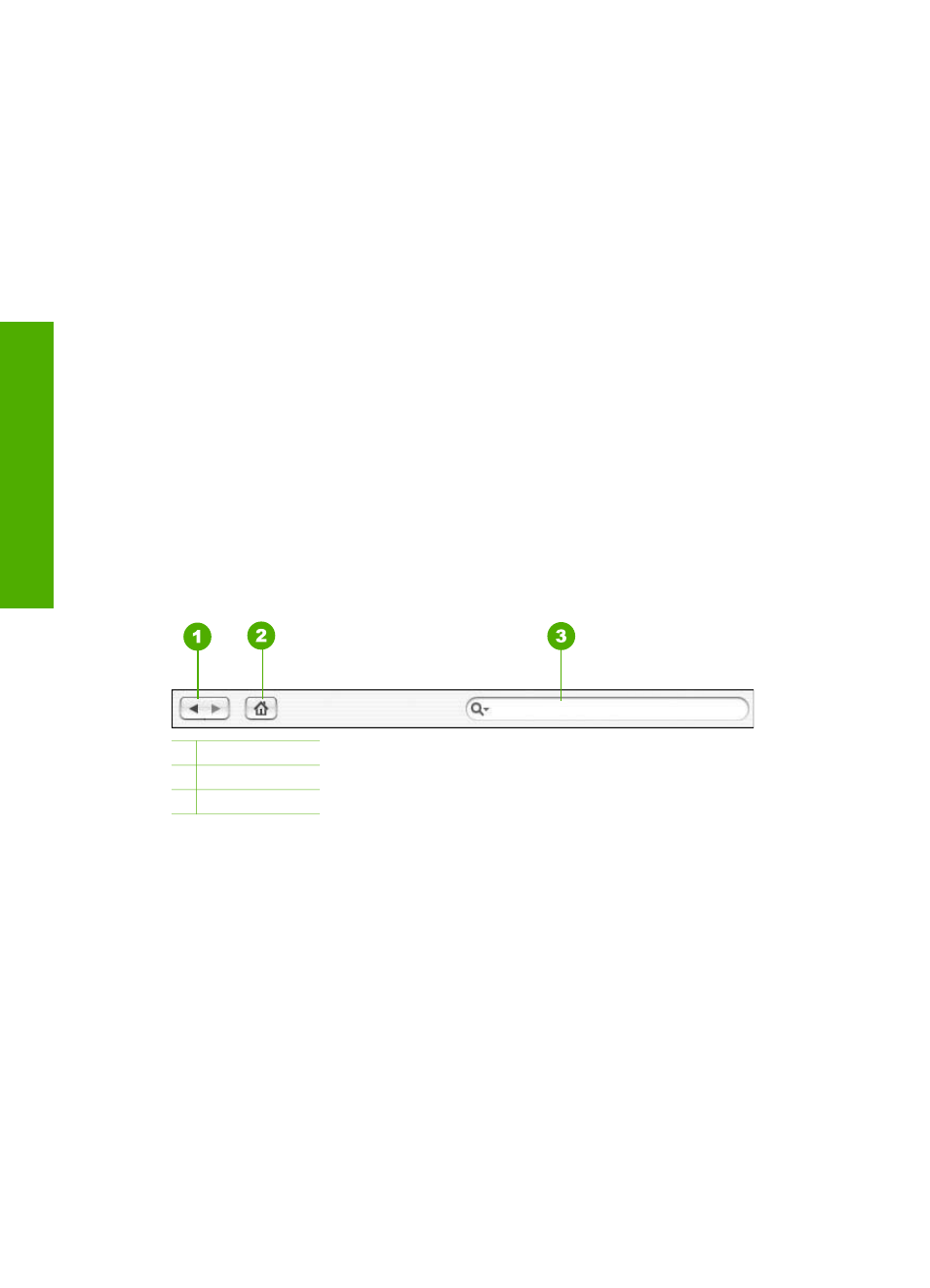
to view all the content in a particular topic. Sometimes important information is
not visible in the window without scrolling.
●
Topics often include links or references to other topics in the Help system where
you can find additional information.
–
If the related topic appears in the same section of the Help, the topic
automatically opens in the display area.
–
If the related topic appears in a different section of the Help, the current topic
provides a reference telling you which section you need to open. To view
other sections in the Help, click
Main Menu
from the
Contents
pane on the
left, and then click the appropriate section. You can then locate the related
topic by using the list of topics that appears on the
Contents
pane, or you
can search for the topic, as described in the next section.
●
Some topics include animated videos that show you how to use a particular
feature. These animations are identified by a video camera icon, followed by the
words "Show me how". When you click the video camera icon, the animation runs
in a new window.
Help toolbar
The Help toolbar, shown below, contains buttons that enable you to move around the
topics in the Help. You can move backwards or forwards through topics that you have
already viewed, or you can click the
Home
button to access other sections of the
HP
Photosmart Mac Help
.
1 Back / Forward
2 Home
3 Search area
The Help toolbar also contains a text box that enables you to search the entire Help
system for specific words, such as "borderless print".
After entering your search criteria, press R
ETURN
on your keyboard to view a list of all
the topics that contain the words or phrases you entered. The results are listed in a
multi-column table. Each row contains the title of the
Topic
and the
Relevance
(assigned based on its relevance to your search criteria). If you are using OS 10.2.8
or 10.3.x, the search results also include the
Location
in the Help where the topic is
contained.
By default, the results are sorted by
Relevance
, so that the topic that best matches
your search criteria is at the top of the list. You can also sort the results by the
Topic
or
Location
(OS 10.2.8 or 10.3.x) by clicking the table heading for that column. To
view the contents of a topic, double-click that row in the results table. The selected
topic appears.
Chapter 2
20
HP Officejet 6300 All-in-One series
Find more
information
