HP 6300 User Manual
Page 92
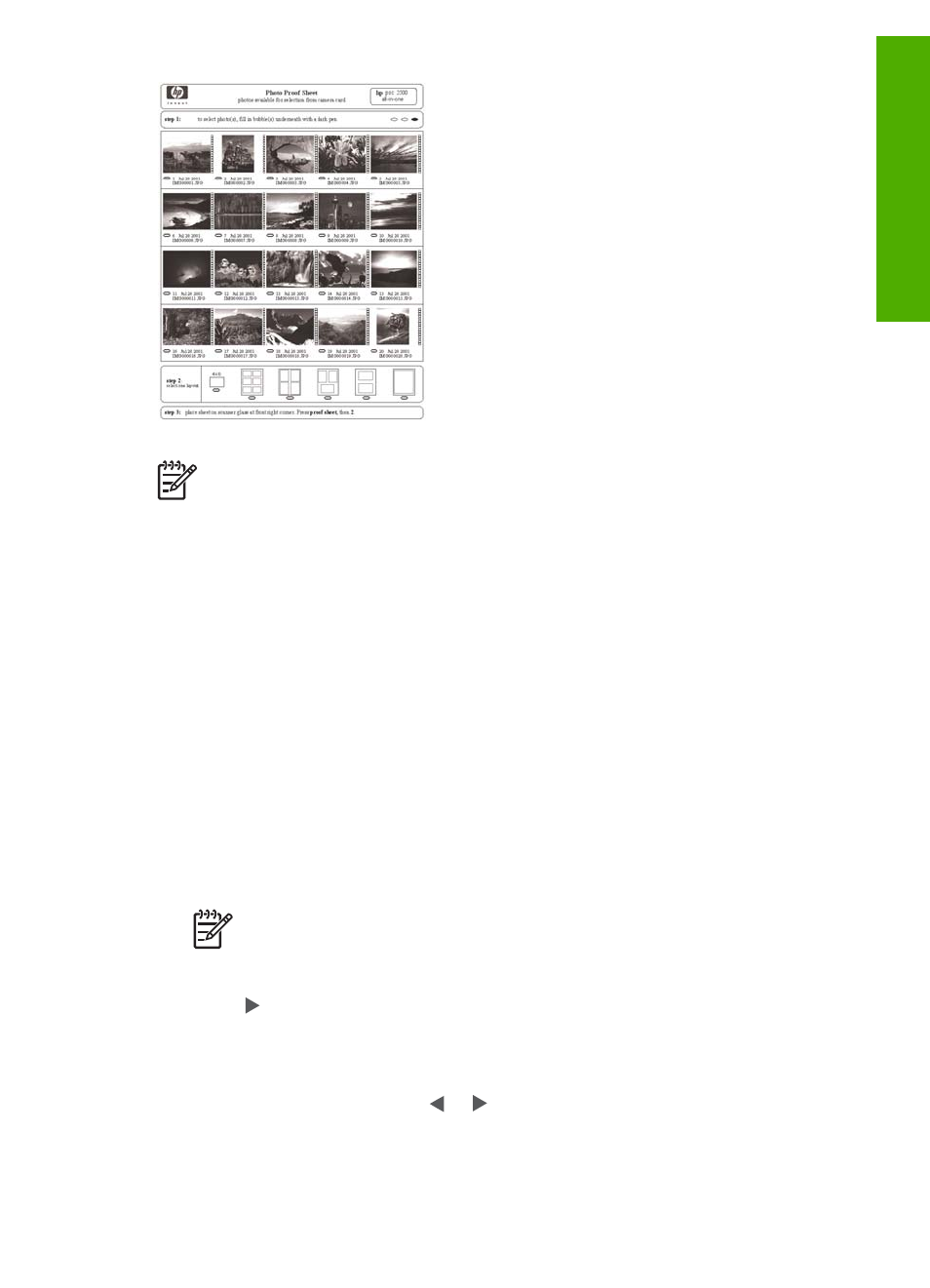
Note 1
You cannot print a proof sheet of photos on a camera in PictBridge
mode. The camera must be in storage mode.
Note 2
From the control panel on the HP All-in-One, you can only access the
following types of image files: JPEG, TIFF, MPEG-1, AVI, and Quicktime. To
print other types of files, transfer the files from your memory card or storage
device to your computer and use the HP Photosmart Software.
In order to print photos from a proof sheet you must complete the following tasks,
explained in detail in the procedures below.
●
Print a proof sheet of the images on your memory card or storage device
●
Complete the proof sheet
●
Scan the proof sheet
To print a proof sheet
1.
Insert a memory card into the appropriate slot on the HP All-in-One, or connect a
storage device to the front USB port.
2.
In the Photo area, press
Proof Sheet
, and then press
OK
.
This selects the
Proof Sheet Menu
and then selects
Print Proof Sheet
.
Note
Depending on how many photos are on the memory card, the time
it takes to print a proof sheet can vary greatly.
3.
If there are more than 20 photos on the card, the
Select Photos
menu appears.
Press to select one of the following:
–
All
–
Custom
If you select a video, only the first frame of the video will print on the proof sheet.
4.
If you choose
Custom
, press or until the photo number for the first photo
appears, then press
OK
.
User Guide
89
Photos
and
videos
