HP 6300 User Manual
Page 113
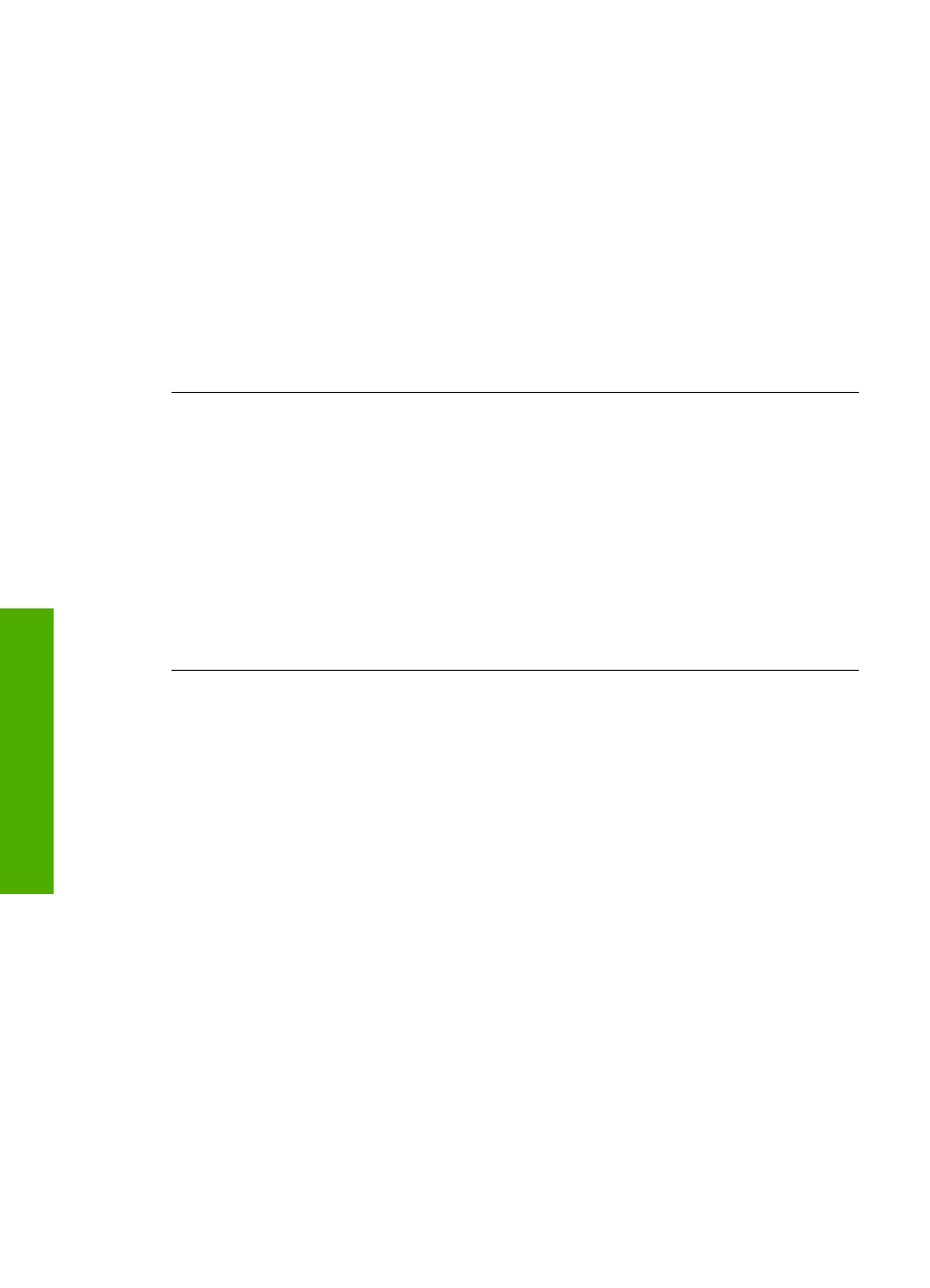
When I insert the CD-ROM into my computer’s CD-ROM drive, nothing happens
Solution
If the installation does not run automatically, you can start it manually.
To start the installation from a Windows computer
1.
From the Windows
Start
menu, click
Run
.
2.
In the
Run
dialog box, enter
d:\setup.exe
, and then click
OK
.
If your CD-ROM drive is not assigned to drive letter D, enter the appropriate
drive letter.
To start the installation from a Mac
1.
Double-click the CD icon on your desktop to view the contents of the CD.
2.
Double-click the installation icon.
The minimum system checks screen appears (Windows)
Solution
Your system does not meet the minimum requirements to install the
software. Click
Details
to see what the specific problem is, and then correct the
problem before attempting to install the software.
You can also try installing HP Photosmart Essential instead. HP Photosmart
Essential provides less functionality than the HP Photosmart Premier software,
but it requires less space and memory on your computer.
For more information about installing the HP Photosmart Essential software, see
the Setup Guide that came with the HP All-in-One.
A red X appears on the USB connect prompt
Solution
Normally, a green check appears indicating that the plug and play is
successful. A red X indicates that the plug and play failed.
Do the following:
1.
Verify that the control panel faceplate is firmly attached, unplug the HP All-in-
One power cord, and then plug it in again.
2.
Verify that the USB cable and power cord are plugged in.
Chapter 11
110
HP Officejet 6300 All-in-One series
Troubleshooting
