Use the copy features, Make a copy, Change the copy settings – HP 6300 User Manual
Page 82: Make a copy change the copy settings
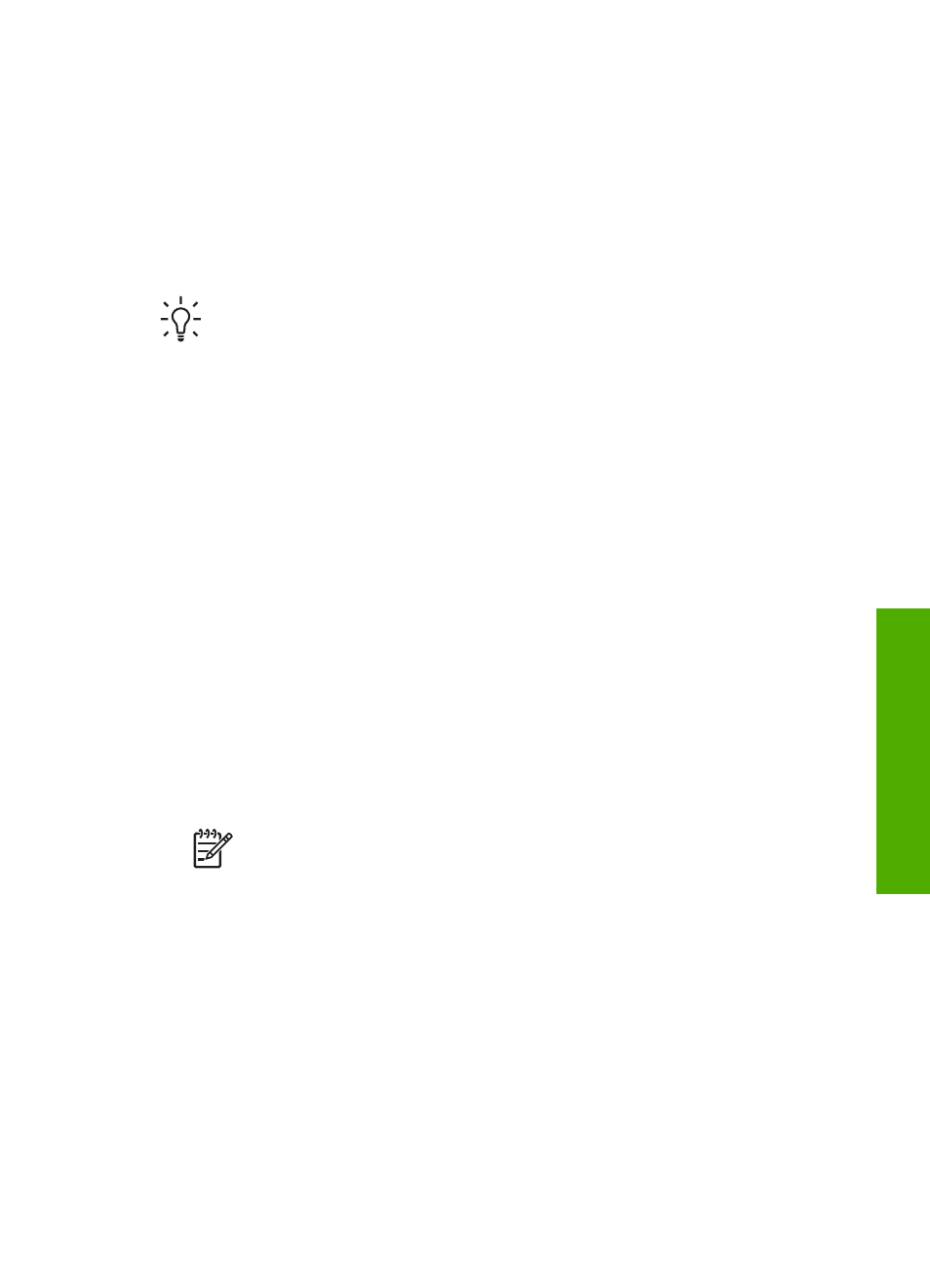
7
Use the copy features
The HP All-in-One enables you to produce high-quality color and black-and-white
copies on a variety of paper types, including transparencies. You can enlarge or
reduce the size of an original to fit a specific paper size, adjust the darkness of the
copy, and use special features to make high-quality copies of photos, including
borderless copies.
Tip
For the best copy performance on standard copy projects, set the paper
size to
Letter
or
A4
, the paper type to
Plain Paper
, and the copy quality to
Fast
.
●
●
●
Make a 10 x 15 cm (4 x 6 inch) borderless copy of a photo
●
Make a copy
You can make quality copies from the control panel. Load multiple-page originals into
the document feeder tray.
To make a copy from the control panel
1.
Make sure you have paper loaded in the input tray.
2.
Load your original print side down on the right front corner of the glass or print
side up in the document feeder tray.
If you use the document feeder tray, place the pages so that the top edge of the
document goes in first.
3.
Do one of the following:
–
Press
Start Copy Black
to initiate a black-and-white copy job.
–
Press
Start Copy Color
to initiate a color copy job.
Note
If you have a color original, pressing
Start Copy Black
produces a
black-and-white copy of the color original, while pressing
Start Copy
Color
produces a full-color copy of the color original.
Change the copy settings
You can customize the copy settings of the HP All-in-One to handle nearly any task.
When you change copy settings, the changes are for the current copy job only. You
must set the changes as defaults for the settings to apply to all future copy jobs.
To change the copy settings for the current job only
1.
In the Copy area, press
Menu
repeatedly to display the appropriate options. The
following options are available:
–
Number of Copies
–
Copy Paper Size
User Guide
79
Copy
