Connect to a network, Wired network setup, Connect to – HP 6300 User Manual
Page 32: A network, In this user, Connect, To a network
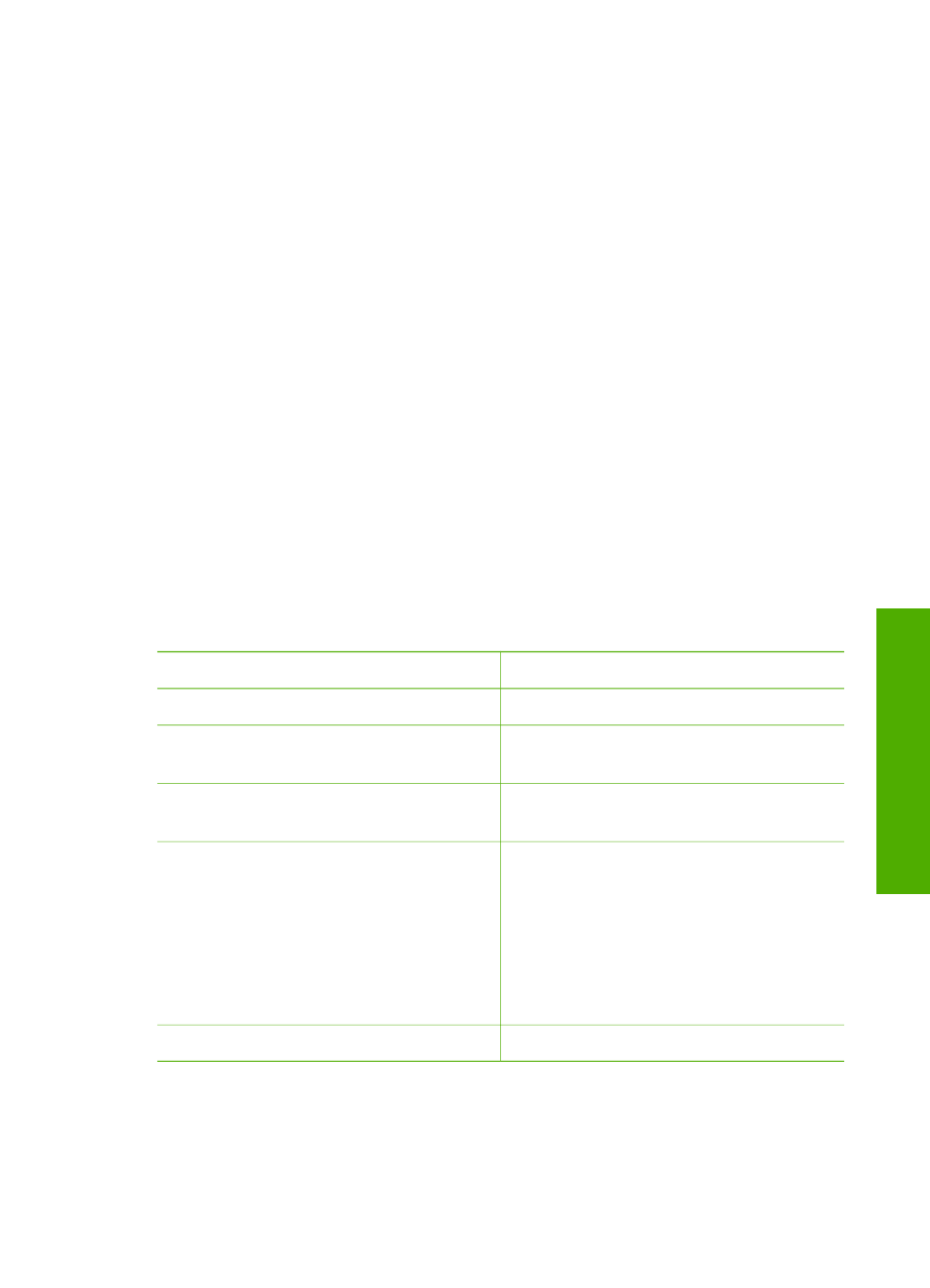
To enable printer sharing on a Mac
1.
On both the client and host computers, do the following:
a.
Click
System Preferences
in the Dock, or, from the
Apple
menu, choose
System Preferences
.
The
System Preferences
dialog appears.
b.
In the
Internet & Network
area, click
Sharing
.
c.
From the
Services
tab, click
Printer Sharing
.
2.
On the host computer, do the following:
a.
Click
System Preferences
in the Dock, or, from the
Apple
menu, choose
System Preferences
.
The
System Preferences
dialog appears.
b.
In the
Hardware
area, click
Print & Fax
.
c.
Do one of the following, depending on your OS:
•
(OS 10.2.8 or 10.3.x) From the
Printing
tab, click the check box to
Share my printers with other computers
.
•
(OS 10.4.x) Click
Sharing
, click the check box to
Share this printer
with other computers
, and then select the printer to share.
Connect to a network
This section describes how to connect the HP All-in-One to a network and
troubleshoot problems with the network connections. For definitions of networking
terms and information on printing or changing the network settings, refer to the
onscreen Help that came with the HP All-in-One.
If you want to:
See this section:
Connect to a wired (Ethernet) network.
Install the HP All-in-One software for
use in a network-connected environment.
Install the software for a network
connection
Add connections to more computers on
the network.
Connect to additional computers on a
network
Change the HP All-in-One from a USB
connection to a network connection.
Note
Use the instructions in this
section if you first installed the HP All-in-
One with a USB connection, and you
now want to change to wired (Ethernet)
network connection.
Change the HP All-in-One from a USB
connection to a network connection
Find troubleshooting information.
Wired network setup
This section describes how to connect the HP All-in-One to an Ethernet router, switch,
or wireless router using an Ethernet cable and install the HP All-in-One software for a
network connection. This is known as a wired or Ethernet network.
User Guide
29
Finish
setup
