Use the photo and video features, Insert a memory card – HP 6300 User Manual
Page 88
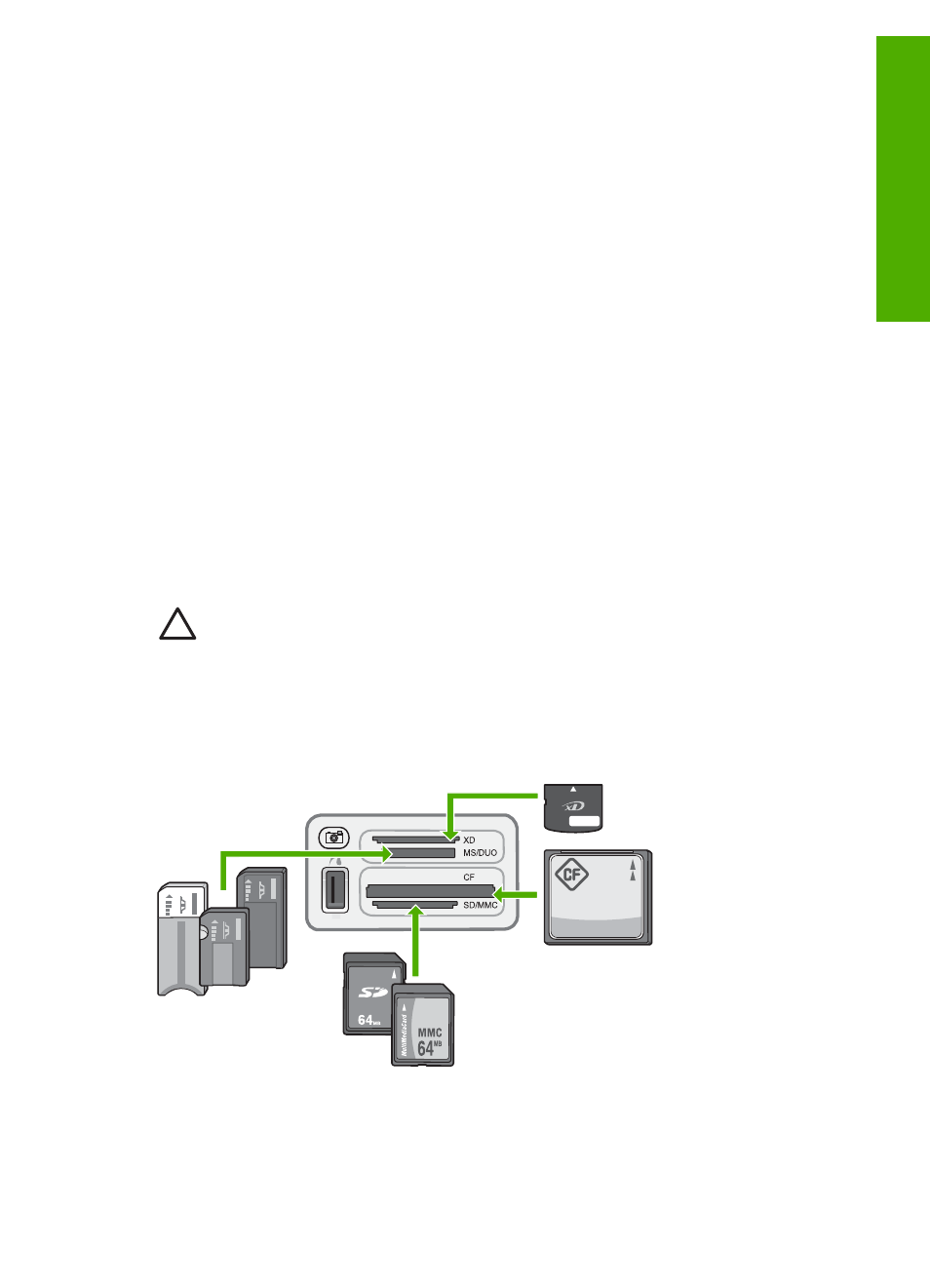
9
Use the photo and video features
The HP All-in-One can access your memory cards or storage devices so you can
print, store, manage, and share your photos. You can insert the memory card into the
HP All-in-One, or connect a storage device (such as a USB keychain drive) or digital
camera to the front USB port, letting the HP All-in-One read the contents. You can
also connect a digital camera with PictBridge mode to the front USB port to print
photos directly from your camera.
●
●
●
●
Select photos and videos for printing
●
Print selected photos and videos
●
Print photos using a proof sheet
Insert a memory card
If your digital camera uses a memory card to store photos, you can insert the memory
card in the HP All-in-One to print or save your photos.
Caution
Attempting to remove a memory card while it is being accessed can
damage files on the card. You can safely remove a card only when the photo
light is not blinking. Also, never insert more than one memory card at a time as
this can also damage files on the memory cards.
The HP All-in-One supports the memory cards described below. Each type of memory
card can only be inserted in the appropriate slot for that card.
●
Top slot: xD-Picture Card
●
Second slot from top: Memory Stick, Magic Gate Memory Stick, Memory Stick
Duo (with user-supplied adapter), Memory Stick Pro
User Guide
85
Photos
and
videos
