Checking the status lights – Epson 10000XL User Manual
Page 68
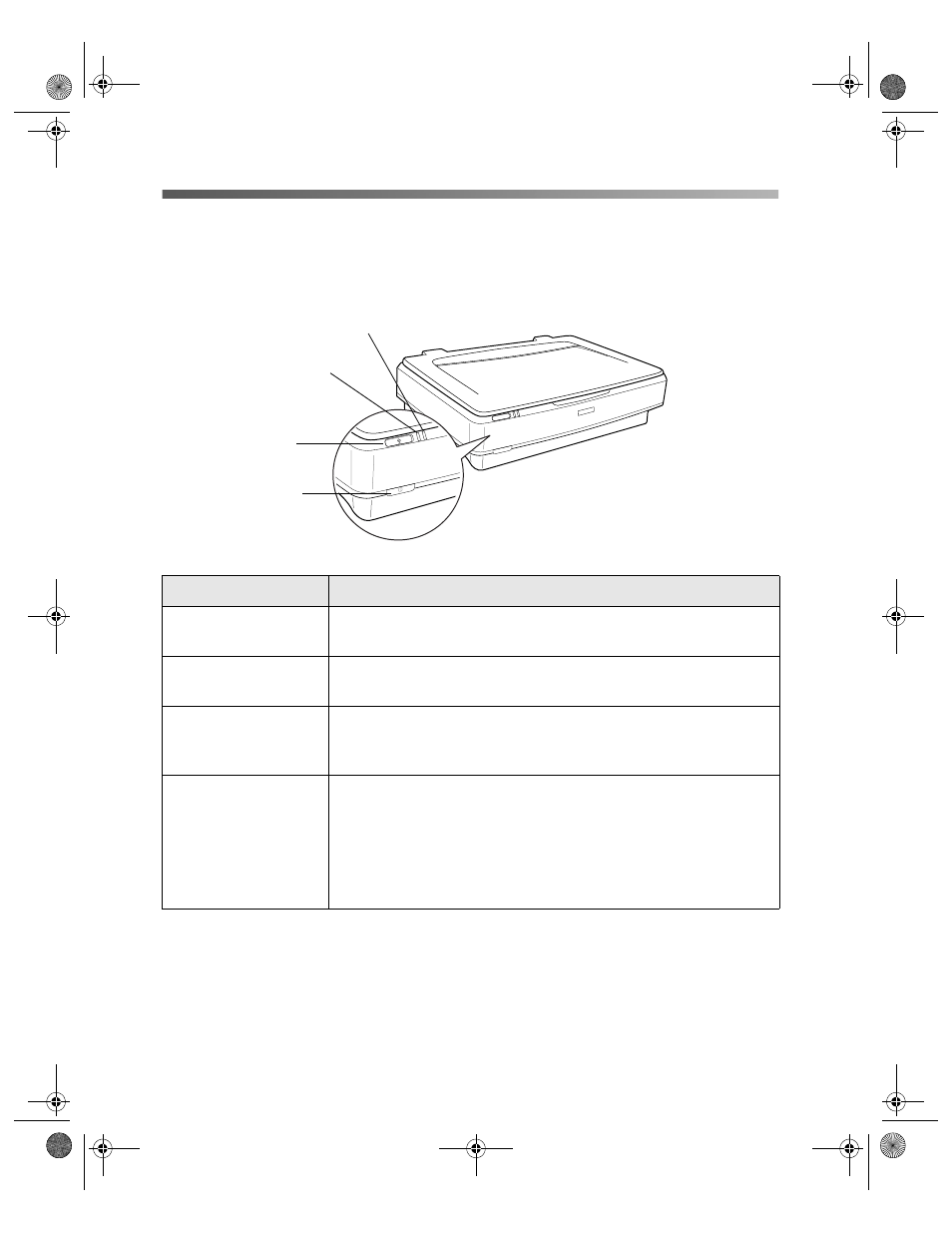
68
Solving Problems
Checking the Status Lights
You can diagnose some problems by checking the scanner’s lights, as described below.
If you don’t find the answer here, see “Problems and Solutions” on page 69.
Light
Scanner Status
Ready
light is on or
flashing.
The green
Ready
light is on when the scanner is ready to scan.
It flashes when scanning is in progress.
Error
and
Ready
lights are both off.
Make sure your scanner is connected to a working outlet, then
press the . power button.
Error
and
Ready
lights are both on.
The scanner has received an incorrect command from your
scanner software. Try scanning again. If the problem persists,
try reinstalling your scanner software (see page 75).
Error
and
Ready
lights are both
flashing.
If you’re using the automatic document feeder, there may be a
paper jam. Clear any jammed paper as described on page 59,
then close all open covers.
If this doesn’t solve the problem, there may be a problem with
the fluorescent lamp, or another problem. Contact Epson as
described on page 77.
Error light
Ready light
a
Start button
.
Power button
10000XL.book Page 68 Friday, June 4, 2004 1:57 PM
