Epson 10000XL User Manual
Page 57
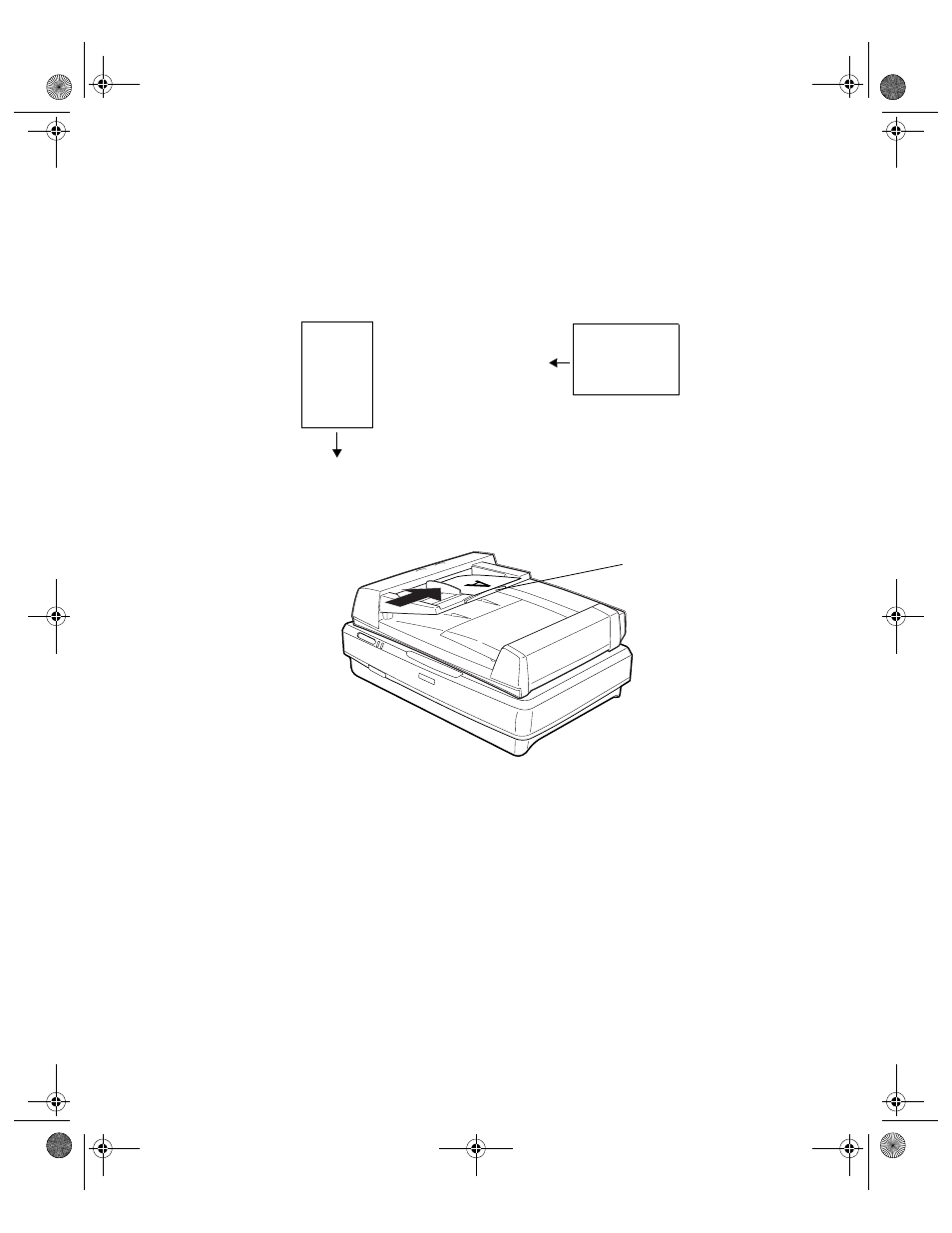
Using Optional Equipment
57
Follow these steps to load a document:
1. Arrange the pages of your document into a stack. If necessary, slide the edge guide
out of the way, then place the stack face-up on the ADF’s input tray. Insert it
short end first until it meets resistance. Do not force it into the ADF.
2. Slide the edge guide flush against the stack, but not too tightly. If your pages are
long, you may need to extend the paper support.
3. Scan your document as described in the next section.
Note: Pages are fed from the top and ejected face down, keeping them in their
original order.
Insert left
edge first
A
Landscape
Insert bottom
edge first
A
Portrait
Extend paper support
for long pages
10000XL.book Page 57 Friday, June 4, 2004 1:57 PM
See also other documents in the category Epson Scanners:
- PERFECTION V600 PHOTO (164 pages)
- PERFECTION V600 PHOTO (2 pages)
- Perfection V500 (240 pages)
- Perfection V500 (2 pages)
- GT-30000 (148 pages)
- GT-30000 (140 pages)
- GT-30000 (21 pages)
- Perfection V330 Photo (2 pages)
- PERFECTION 4990 PRO (8 pages)
- Perfection V200 Photo (9 pages)
- Expression 836XL (4 pages)
- Expression 10000XL- Photo E10000XL-PH (36 pages)
- ES-600C (8 pages)
- GT 8000 (11 pages)
- Grayscale Scanner (16 pages)
- Perfection V100 Photo (8 pages)
- CaptureOne 90DPM (2 pages)
- PSB.2003.04.004 (8 pages)
- V750 (10 pages)
- Perfection 1650 (2 pages)
- Perfection 1250 (3 pages)
- STYLUS PHOTO 875DC (12 pages)
- II (13 pages)
- PERFECTION 2450 (5 pages)
- Perfection 636 (6 pages)
- GT-5500 (64 pages)
- PERFECTION V350 (10 pages)
- 4870 (6 pages)
- PERFECTION 4870 PRO (8 pages)
- 4990 Pro (8 pages)
- Perfection Photo 2400 (8 pages)
- V350 (10 pages)
- V350 (4 pages)
- Perfection Photo Scaner 1670 (8 pages)
- H6440 (2 pages)
- 1650 (5 pages)
- 1650 (2 pages)
- TM-S1000 (58 pages)
- 1640XL (167 pages)
- 836XL (120 pages)
- GT-20000 (2 pages)
- CX7800 (8 pages)
- EXPRESSION 10000XL (8 pages)
- 1680 (159 pages)
