Epson 10000XL User Manual
Page 26
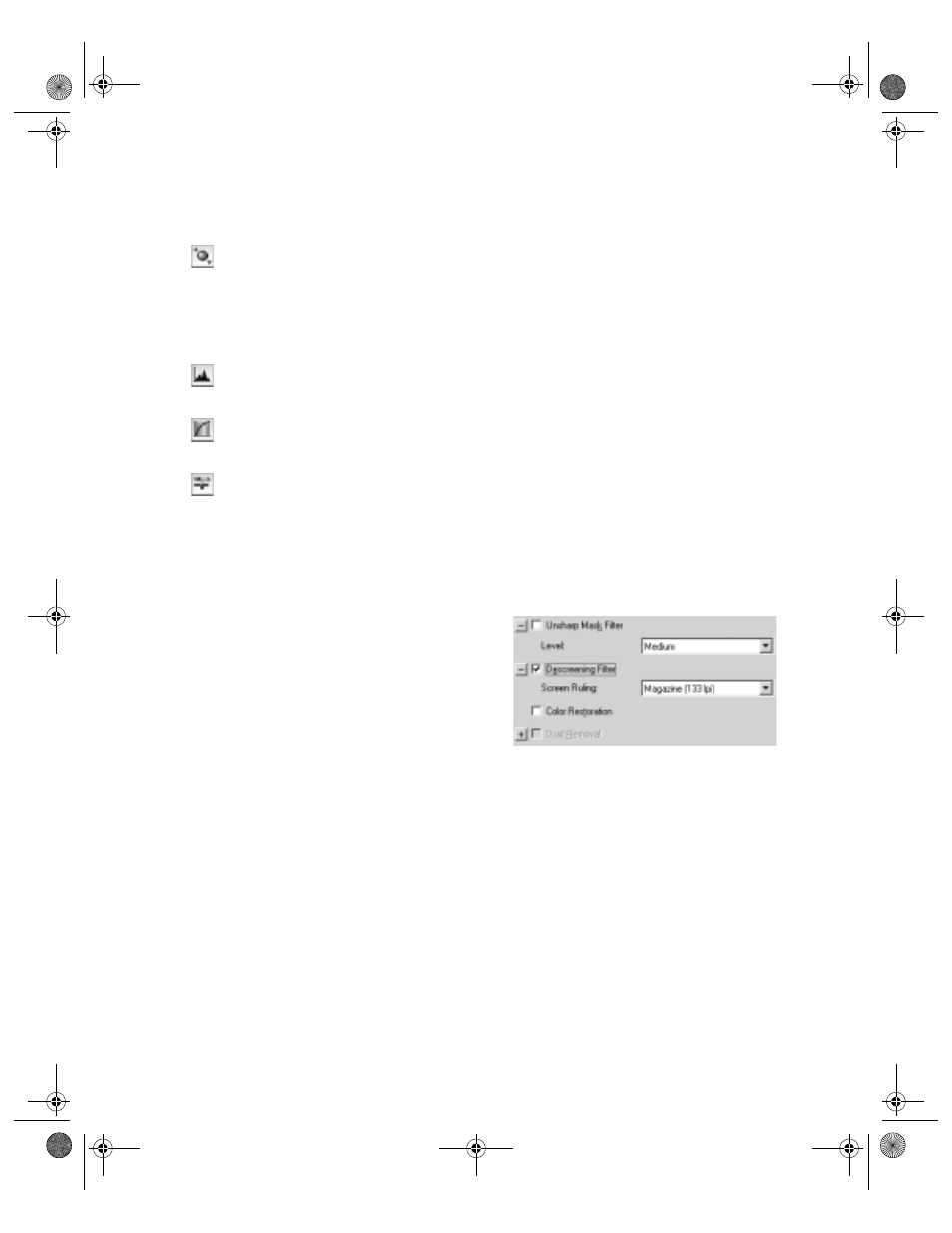
26
Scanning Basics
9. Use the following Adjustment settings on the main screen to modify your image
as necessary.
Auto Adjust – If you’ve turned off
Continuous auto exposure
(see
page 32), click this button to apply your color management settings and have
the software determine the best exposure and color balance for your scan.
(If
Continuous auto exposure
is turned on, clicking this button has no
effect.)
Histogram Adjustment – Click this button to adjust the highlight, shadow,
and gamma input levels.
Tone Correction – Click this button to choose a preset tone curve for specific
effects or to change the tone curve manually.
Image Adjustment – Click this button to adjust the color balance, saturation,
brightness, and contrast settings.
For any of these settings, you can click
Reset
to go back to the default settings for
your image. Click
Help
for more information about using these options.
10. To enhance the appearance of your image, select from the following options:
■
Select
Unsharp Mask Filter
to
sharpen the image.
■
Select
Descreening Filter
to reduce
or eliminate moiré patterns.
■
Select
Color Restoration
to restore
the color on a faded photograph.
For more information on using these options, see pages 33 to 35.
11. Click
Scan
.
12. When scanning completes, click
Close
to exit EPSON Scan and view the scanned
image in your imaging application.
10000XL.book Page 26 Friday, June 4, 2004 1:57 PM
