EnGenius Technologies EOA7530 User Manual
Page 71
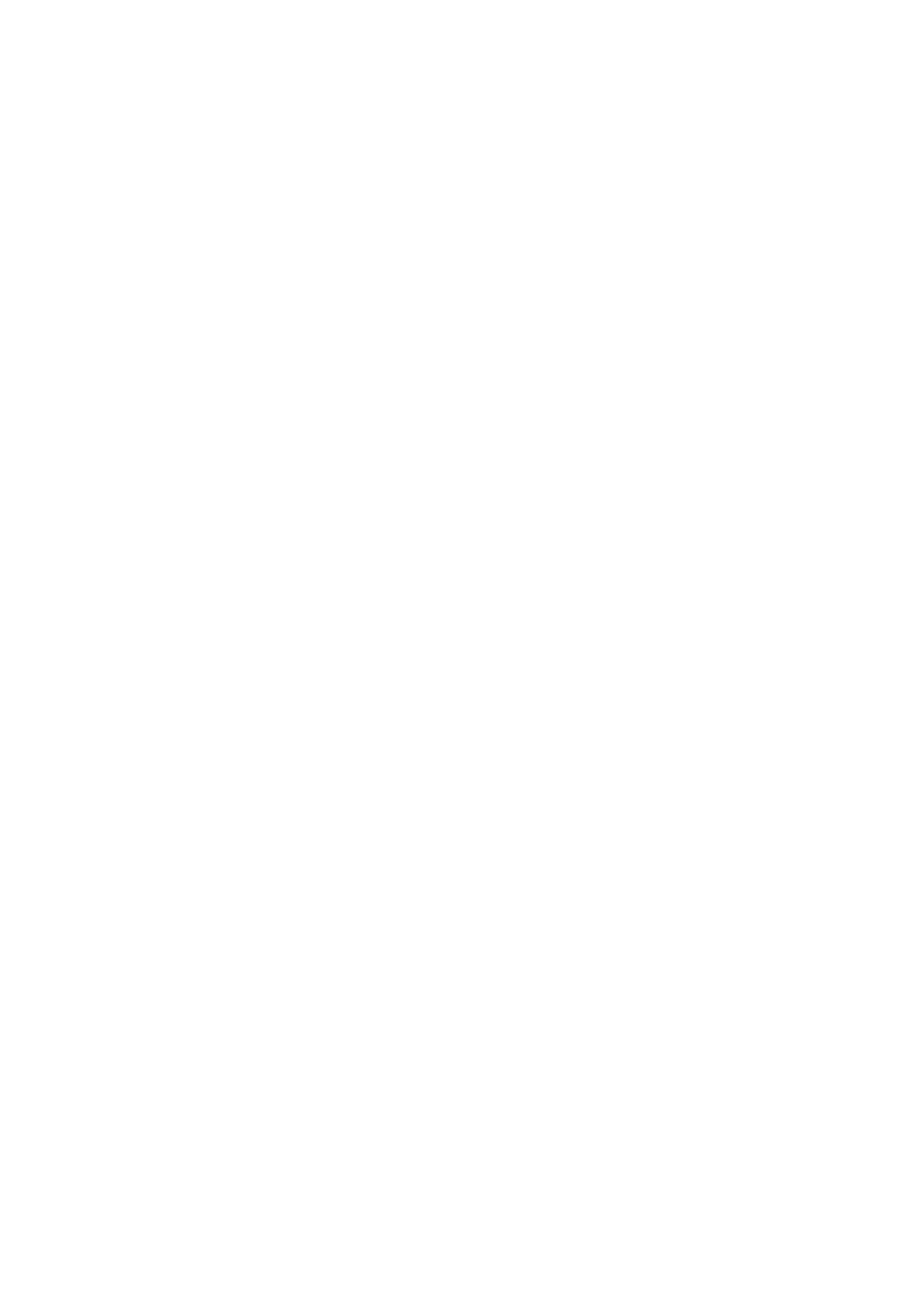
70
To set up the EOA7530 for this configuration, perform the following steps:
Step 1: Configure the 5 GHz and 2.4 GHz settings
‐ Launch the Web Configurator via a Web browser.
‐ Enter default IP: 192.168.1.2 into the address bar of the browser
‐ In the left pane, under Management, click Operation Mode. The configuration screen appears.
‐ On the top, click Separate Mode.
‐ Under Please choose the Operation Mode. (5G), click Client Bridge Mode.
‐ Under Please choose the Operation Mode. (2.4G), click Access Point Mode.
‐ Click Apply.
Step 2: Specify the ESSID (Wireless Name) of the 5 GHz Client Bridge
‐ In the left pane, under 5GHz Wireless, click Basic Settings.
‐ When the next screen appears, enter the wireless name (ESSID) of the Access Point to associate
to in the ESSID field.
‐ Click Apply.
5.
Step 3: Specify the ESSID (Wireless Name) of the 2.4 GHz Access Point
‐ In the left pane, under 2.4GHz Wireless, click Basic Settings.
‐ In the next screen, enter the wireless name (ESSID) that you want this device to broadcast to
wireless clients in the ESSID field.
‐ Click Apply.
6.
