2 client router mode, Lient, Outer – EnGenius Technologies EOA7530 User Manual
Page 64
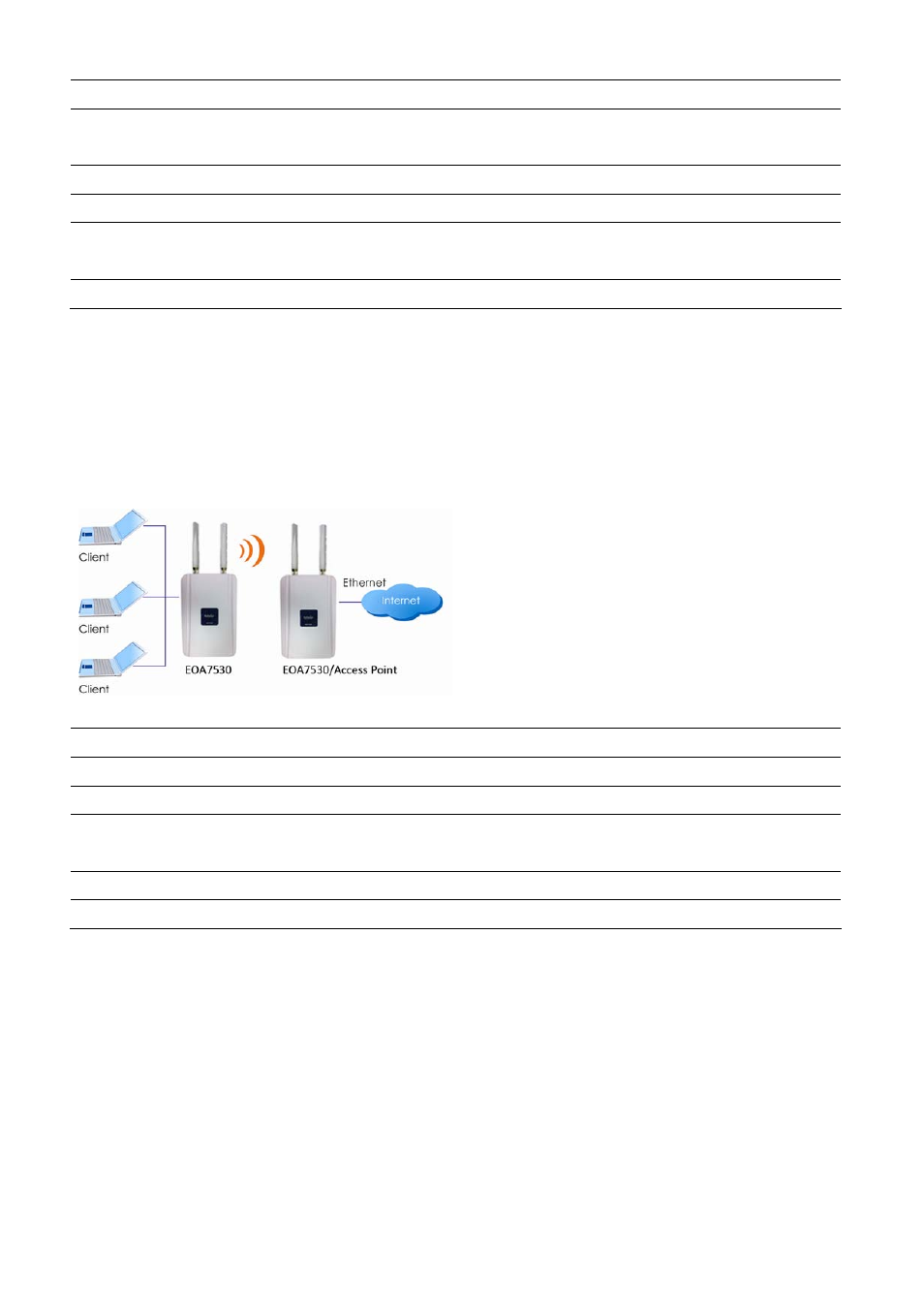
Client Bridge
Step1
Log in to the web‐based configuration interface using the default IP address
192.168.1.2.
Step2
Change the operating mode to Client Bridge.
Step3
Select 5G or 2.4G as your wireless mode.
Step4
Use the site survey to scan nearby Access Points and select the Access Point to which
you want to connect, or enter an SSID manually.
Step5
Select an authentication type and enter the appropriate password.
Note: the wireless silent IP address must be configured manually using the same subnet as the LAN or enable the
EOA7530’s DHCP server to retrieve an IP address automatically.
10.2 Client Router Mode
See the last section for information about configuring the EOA7530 for Access Point Mode.
Step1
Log in to the web‐based configuration interface using default IP address 192.168.1.2.
Step2
Change the operating mode to Client Router.
Step3
Select 5G or 2.4G as your wireless mode.
Step4
Use the site survey to scan nearby Access Points and select the Access Point to which
you want to connect, or enter an SSID manually.
Step5
Select an authentication type and enter the appropriate password.
Step6
Select the appropriate type of Internet connection based on your ISP.
Note: For more information about Internet connection settings, see the Internet chapter.
63
