Chapter 10 network configuration example, 1 access point mode + client bridge mode, Ccess – EnGenius Technologies EOA7530 User Manual
Page 63: Oint, Lient, Ridge
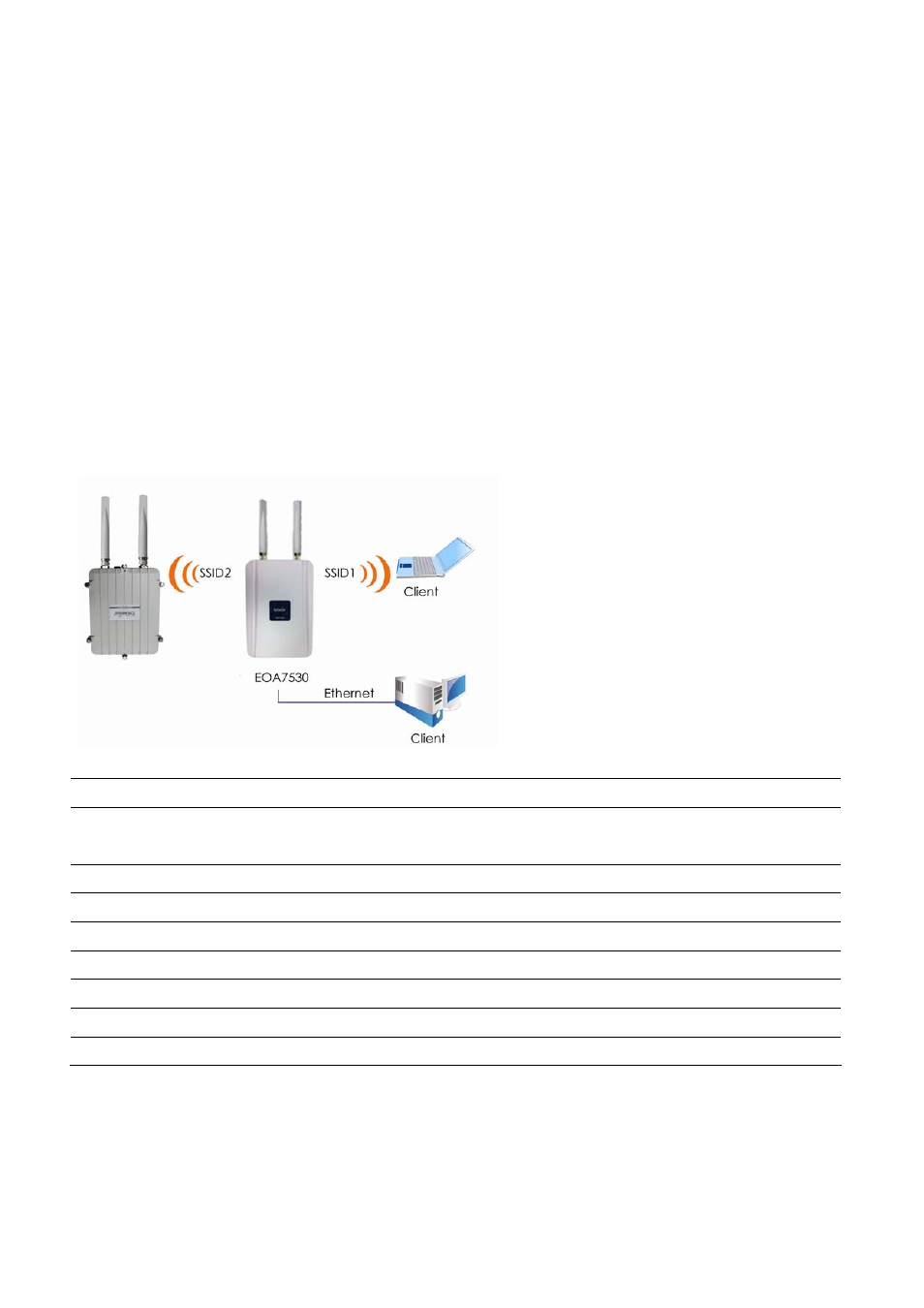
Chapter 10 Network Configuration Example
This chapter provides step‐by‐step descriptions for using the EOA7530’s three operating modes. The
Access Point Mode’s default configuration allows the EOA7530 to act as a central unit of a WLAN or
as a root device of a wired environment. Repeater mode and Mesh network mode need must also be
configured (refer to the manuals for those devices).
10.1 Access Point Mode + Client Bridge Mode
Access Point
Step1
Log in to the web‐based configuration interface using the default IP address
192.168.1.2.
Step2
Select 802.11b/g mixed and/or 802.11a as your wireless mode.
Step3
Use AP Scan to scan channels in nearby area.
Step4
Select a channel with the least interference.
Step5
Specify the SSID for your broadcast SSID. Configure multiple SSIDs at the same time.
Step6
Verify the VLAN identifier to separate services among clients
Step7
Set up the authentication settings.
Step8
Click Apply to save all changes.
Note: Dual mode uses the same SSID on 5 GHz and 2.4 GHz WLAN. For more advanced settings, see the previous
chapters.
62
