Feeder -12 – Epson 5000 User Manual
Page 104
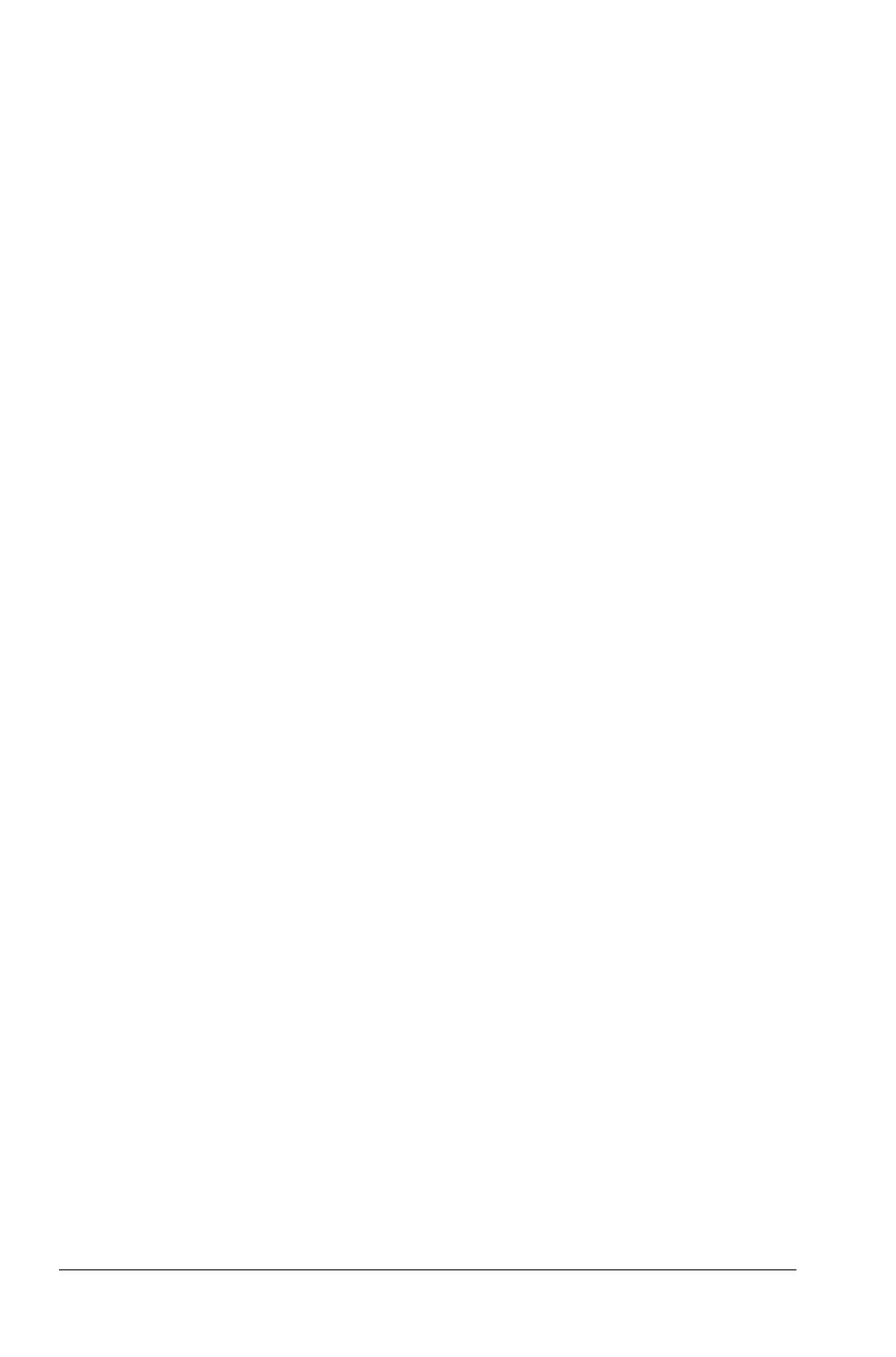
4. Install the assembled double-bin cut-sheet feeder on the
printer. See the section on installing a cut-sheet feeder
earlier in this chapter.
5. Load paper into each bin. See the sections on loading paper
earlier in this chapter.
The high-capacity cut-sheet feeder becomes bin 1 and the
single-bin cut-sheet feeder becomes bin 2. Select the bin
number by pressing the Bin Select button. The light of the
selected bin comes on.
You can also specify the bin number using software
commands. You may be able to specify the bin number using
your application software. See your application software
manual for details.
Switching between continuous paper and the
cut-sheet feeder
You can easily switch between continuous paper and cut-sheet
feeder operation without removing the continuous paper.
Switching to continuous paper
1. If any single sheets are in the paper path, press the
LOAD/EJECT button to
eject them.
2. Move the paper-release lever to the push-tractor position.
Note:
When
you want to print several pages of continuous paper, fold the
first printed page forward at the perforation after the perforation
emerges from below the printer cover. This helps the printer feed the
printed pages properly and prevents paper
jams.
4-12
Using Printer Options
