Viewing the poe port status, Viewing the poe port status -4, Lanview leds -4 – Enterasys Networks Enterasys Gold Distributed Forwarding Engine 4G4285-49 User Manual
Page 66
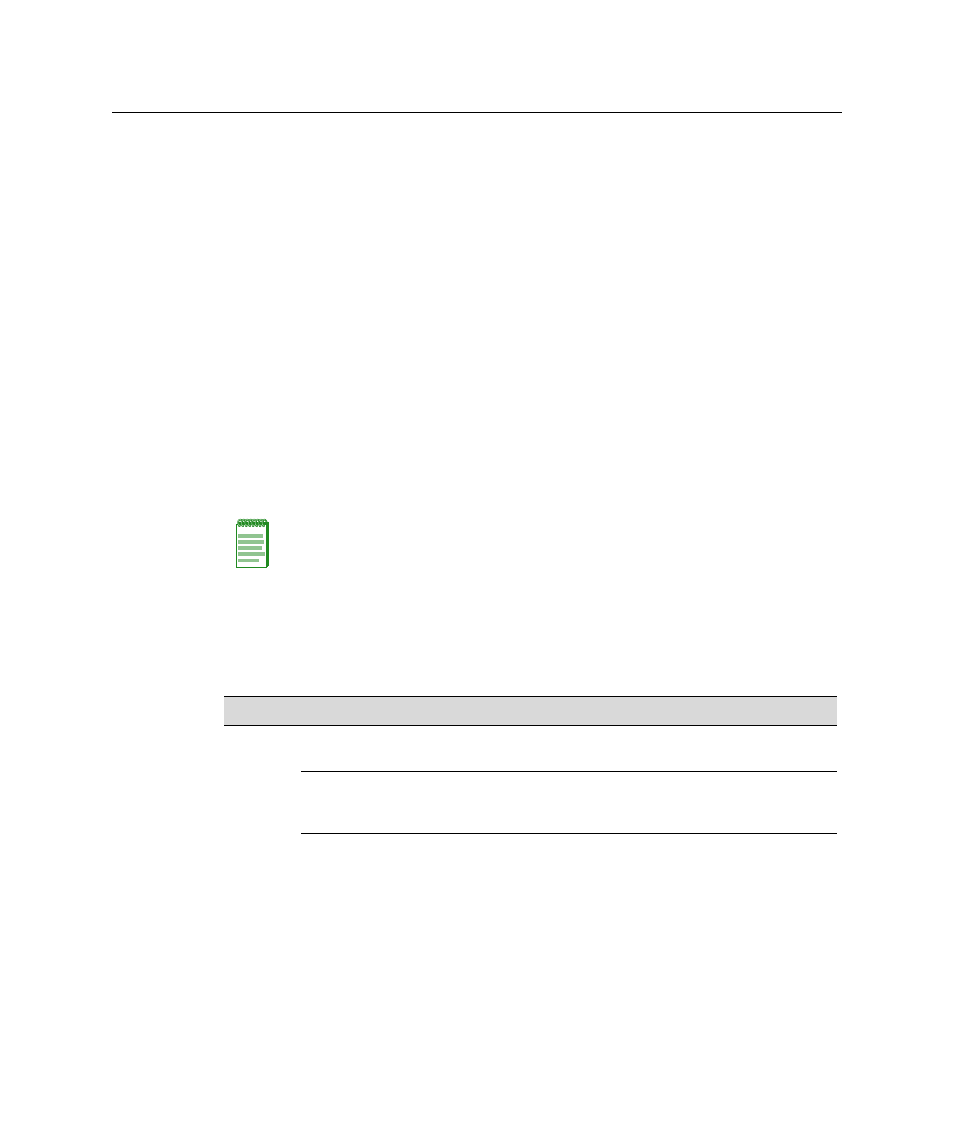
Using LANVIEW
4-4 Troubleshooting
Viewing the PoE Port Status
If the 4G4285‐49 or 4G4205‐72 is installed in an N5 chassis or if the 4G4285‐49 is receiving
48 Vdc from an external N‐POE Power System, you can view the power status indications
on the RX and TX LEDs. However, only one group of ports may be viewed at a time. To
view the PoE port status, refer to
or
and proceed as follows:
1.
Press the GROUP SELECT button for more than one second. The DFE module will
enter the PoE port status mode.
2.
Now, every time you press the GROUP SELECT button for less than a second, the
GROUP LED lights up in sequence, indicating which Group is selected. The PoE
POWER STATUS for that group of segments is then indicated by the RX and TX LEDs
for each segment. If there is power at the port, the RX LED is green and the TX LED is
off. Otherwise, refer to
for troubleshooting information.
3.
Press the GROUP SELECT button again for more than one second. This returns the
DFE module to the default status mode to monitor RX (receive) and TX (transmit)
activity.
describes the LED indications and provides recommended actions as
appropriate.
Note: The terms flashing, blinking, solid, alternately are used in
to indicate
the following:
• Flashing indicates LED is flashing randomly.
• Blinking indicates LED is flashing at a steady rate (approximately 50% on, 50% off).
• Solid indicates a steady LED light. No pulsing.
• Alternately indicates LED is flashing in a steady rate other than 50% on, 50% off.
Table 4-1 LANVIEW LEDs
LED
Color
State
Recommended Action
MGMT
Off
Off. This DFE module is NOT
the Management Module.
None.
Green
Solid. This module is the
designated Management
Module.
None.
Amber
Flashing. This is a
temporary indication that the
DFE module is saving data.
None.
