Checking network settings – Canon WFT-R10A Wireless File Transmitter for EOS R5 C & R5 Mirrorless Camera User Manual
Page 160
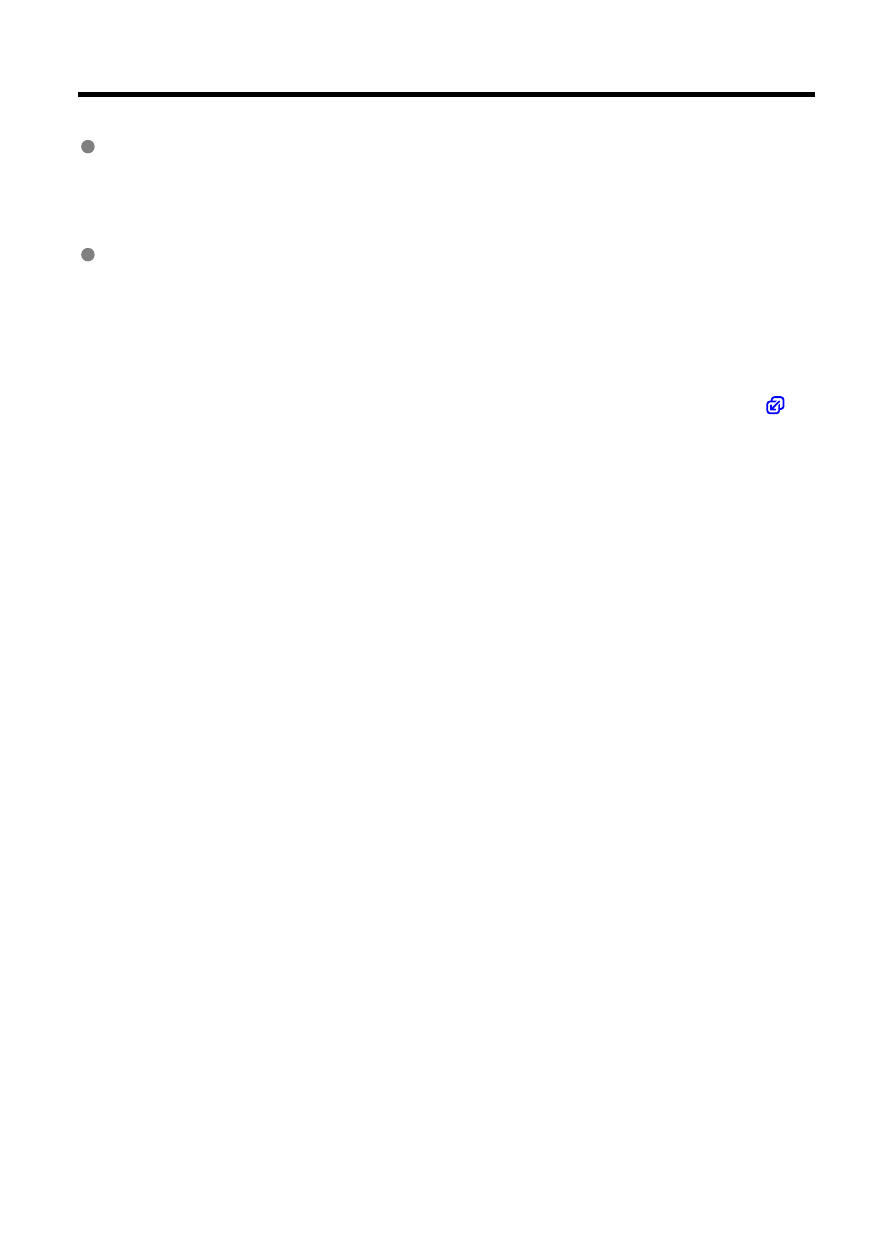
Checking Network Settings
Windows
Open [
Command Prompt
] on Windows, type ipconfig /all and press the
〈
Enter
〉
key.
It displays the IP address assigned to your computer along with the subnet mask,
gateway, and DNS server information.
macOS
Open [
Terminal
] on macOS. Type ifconfig -a and press the
〈
Return
〉
key. The IP
address assigned to the computer is indicated in the [
enX
] item (X: number) next to
[
inet
], in the format “***.***.***.***”.
* For information about [
Terminal
] see the Help menu on macOS.
To avoid using the same IP address for your computer and other devices on the network,
change the lowest digit when you configure an IP address for a camera unit manually (
e.g. 192.168.1.
10
160
