Parametric eq (peq) modules, 78 parametric eq (peq) modules – dbx DriveRack VENU360 Loudspeaker Management System User Manual
Page 80
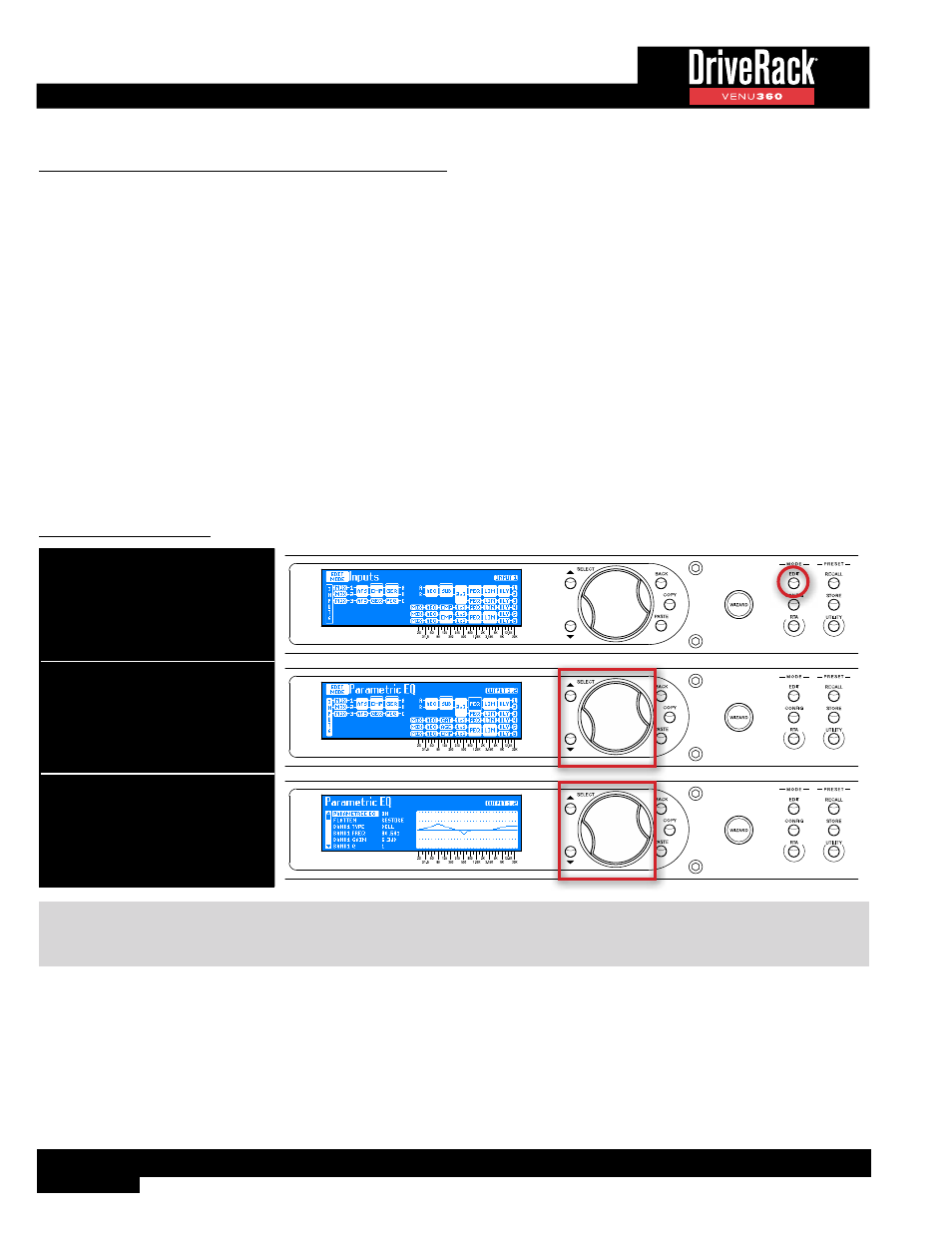
78
Parametric EQ (PEQ) Modules
There are two types of PEQ modules available in the VENU360: 12-band input PEQs and 8-band output PEQs. The 8-band
output PEQs are intended to be used for speaker tuning EQ. The 12-band input PEQs can be configured in one of the input
processing module insert slots and used for system EQ tasks, see
‘Configuring Processing Module Insert Types’ on
for more information on configuring inserts. The input 12-band PEQs are identical to the output 8-band PEQs
with the exception that they support more bands and narrower “Q” settings of up to 128 for applications requiring system-wide
notch filtering.
In a perfect world, your loudspeaker drivers would exhibit ultra-flat frequency response (what you put in, you get out).
Unfortunately, loudspeaker drivers don’t typically have extremely flat frequency response by design and require some help
to achieve a more flat frequency response. The output PEQs allow you to compensate for this and improve the frequency
response of the loudspeaker system, before taking the room into account.
When you select your main and sub speakers in the Setup Wizard, the output PEQs will automatically be adjusted. By applying
speaker tuning EQ, loudspeaker frequency response can be improved. These output PEQs can also be adjusted, so you can
manually enter speaker tuning parameters if your speakers aren’t listed in the Setup Wizard but speaker tuning data sheets are
available, see
‘About Speaker & Amplifier Tunings’ on page 49
for more information.
The following section provides a description of each of the PEQ module parameters and how to edit them.
To edit a PEQ module:
1. Press the EDIT button.
2. Select a PEQ module using the
SELECT wheel and UP/DOWN
buttons. Press the SELECT wheel
to enter the module’s menu.
3. Use the SELECT wheel and UP/
DOWN buttons to navigate the
menu and edit parameters.
TIP:
When in a menu, pressing and holding the
EDIT
button for approximately 2 seconds will advance to the next module
below in the configuration map, wrapping around through the available modules. This allows quick navigation between menus
of a column and improves efficiency when performing repetitive tasks within like modules.
