Application guide, Application 1: full range mains, Wizard – dbx DriveRack VENU360 Loudspeaker Management System User Manual
Page 101
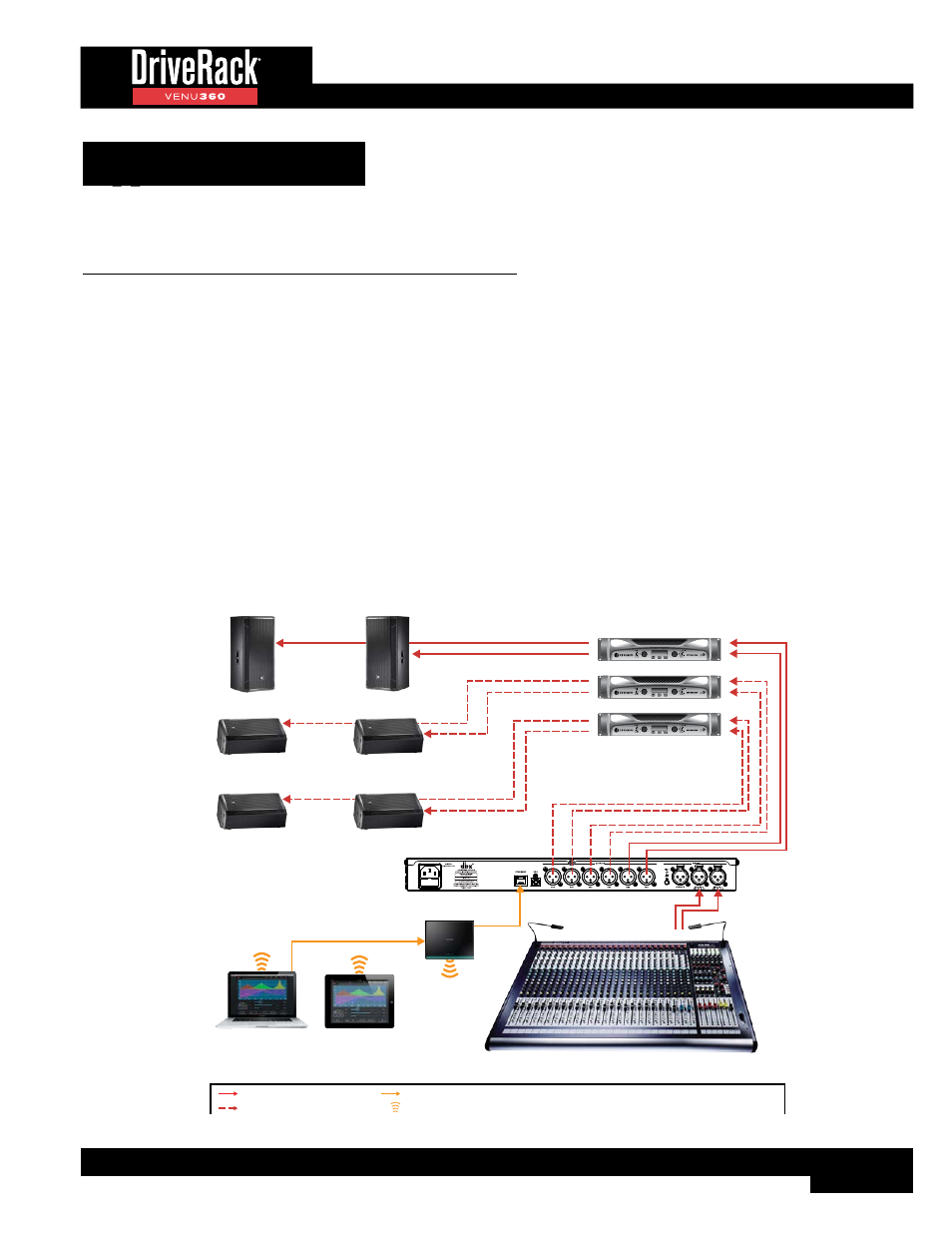
99
Application Guide
Use these diagrams and notes for reference when initially connecting and configuring the VENU360 for your application.
Application 1: Full Range Mains
This application is suited for full range systems which do not require an active crossover. In this type of configuration, the
VENU360 will send full range signal through outputs 1&2. The four remaining available outputs can be configured for zone,
delay fill, or stage monitor use if required. Note that a 50Hz high-pass filter is automatically set when configuring a full range
crossover in the VENU360. This can help protect full range loudspeakers and improve system headroom since many full range
loudspeakers can’t reproduce much below this frequency range. This setting can be adjusted in the crossover if desired.
Application Notes:
• Make sure your mixer and amplifiers (or powered speakers) are turned off before making connections.
• Make connections as described in
‘Making Connections’ on page 4
then apply power to the system according
to the instructions described in
.
• Press the
WIZARD
button then run the Setup Wizard and follow the on-screen instructions. Or, if you know your
speakers and amps aren’t listed in the Setup Wizard, you can simply load preset 76 and start from there.
• Note that some manual configuration changes may be necessary when using the remaining outputs for zone or delay
fill use. See
‘Using Configuration Mode’ on page 24
for further information on making manual configuration
changes in the VENU360.
1
2
1
2
Mains Amp
1
2
1
2
Zone, Delay Fill, or Monitor 1-2 Amp
1
2
1
2
Zone, Delay Fill, or Monitor 3-4 Amp
or
or
R L
Wireless Router
Left Main Speaker
Right Main Speaker
Windows
®
or Mac
®
Computer
iOS
®
or Android™
Tablet
or
or
Zone, Delay Fill,
or Monitor 3
Zone, Delay Fill,
or Monitor 4
Zone, Delay Fill,
or Monitor 1
Zone, Delay Fill,
or Monitor 2
LEGEND
Left Channel
L
R
Right Channel
Center Channel
C
Aux Channel
A
Channel 1
1
2
Channel 2
Ethernet Connection
Wi-Fi Signal
Analog Audio Connection
Optional
