Button then select the “network” option, Utility, Select – dbx DriveRack VENU360 Loudspeaker Management System User Manual
Page 7: Direct computer connection
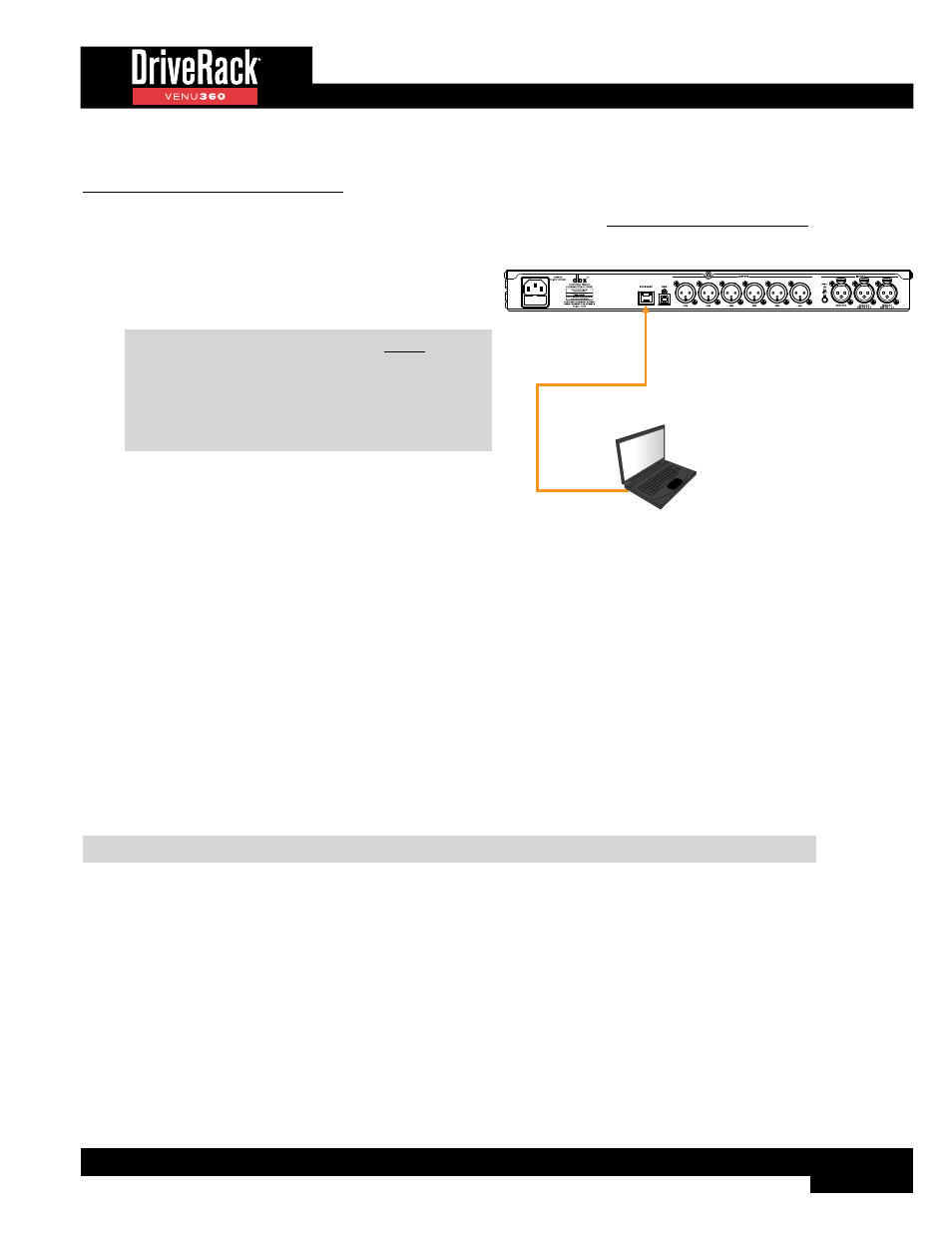
5
Network Connections
To connect directly to a computer:
1�
Download and install the free DriveRack VENU360
control app on the iTunes Store
®
, Google Play™, or from
www.dbxpro.com.
2�
Connect a crossover CAT5, CAT5e, or CAT6 Ethernet
cable (sold separately) to the Ethernet port on the
VENU360.
NOTE:
A crossover Ethernet cable MUST be
used when connecting directly to the computer.
A straight-through Ethernet cable will not work!
See
‘Ethernet Cable Recommendations &
for further information on
Ethernet cable types.
3�
Connect the other end of the Ethernet cable to the
Ethernet port on the computer.
4�
Apply power to the VENU360 (ensure the amplifiers
are powered off, see
for more information). Wait for the VENU360 to initialize.
5�
To configure the VENU360’s network settings, press the
UTILITY
button then select the “Network” option.
If your computer is configured for Auto-IP addressing (i�e�, the computer’s IP address is 169�254�xx�yy):
The default IP address and subnet mask in the VENU360 conform to the Auto-IP addressing standard (i.e., the IP
address is 169.254.2.2 and the subnet mask is 255.255.0.0). To connect, simply turn DHCP “OFF” in the VENU360’s
Utility > Network menu.
If your computer is configured with a static IP address that does not conform to the Auto-IP standard (i�e�,
something other than 169�254�xx�yy):
Configure the VENU360’s network settings to match your computer’s network ID and subnet mask settings, see
‘Networking Overview’ on page 114
for more information on these network settings.
6�
To verify the VENU360’s IP address, press the
UTILITY
button then select the “SYSTEM INFO” option or press the
SELECT
wheel from Home mode and select the “SYSTEM INFO” home screen option.
TIP:
For more information on networking, including troubleshooting tips, see
.
Direct Computer Connection
WAN
LAN
1
2
3
4
Ethernet Router
DriveRack VENU360
Mac
®
or Windows
®
Computer
Ethernet Switch
Crossover Etherent Cable
DriveRack VENU360
Mac
®
or Windows
®
Computer
or
DriveRack VENU360
Wi-Fi Router
WAN
LAN
1
2
3
4
Mac
®
or Windows
®
Computer With Wi-Fi
Android
™
or iOS
®
Tablet
DriveRack VENU360
Mac
®
or Windows
®
Computer
